Course outline for
Microsoft Windows 11: Part 1
Microsoft Windows 11: Part 1 Course Outline
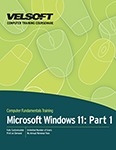
About This Course
Course Prerequisites
Course Overview
Course Objectives
How to Use This Book
Windows as a Service
Lesson 1: Getting to Know Personal Computers and the Windows 11 User Interface
TOPIC A: Identify Components of a Personal Computer
Personal Computers
Hardware
Operating Systems
Application Software
TOPIC B: Sign In to Windows 11
The Boot Process
The Lock Screen
The Sign-in Screen
Accessibility Menu
Shut Down Options Menu
Password Sign In
Activity 1-2: Signing In to Windows 11
TOPIC C: Navigate the Desktop
The Desktop
The Taskbar
Notifications Area
Tooltips
Context Menus
Jump Lists
Dialog Boxes
Desktop Icons
Activity 1-3: Navigating the Desktop
TOPIC D: Explore the Start Menu
Using the Start Button
Anatomy of the Start Menu
Icons
Viewing All Apps
Activity 1-4: Exploring the Start Menu
Summary
Review Questions
Lesson 2: Using Microsoft Store Apps and Navigation Features
TOPIC A: Multitask with Apps
Switching Between Apps
The Snap Feature
Snap Groups
Closing an App
Activity 2-1: Multitasking with Apps
TOPIC B: Search Your Computer
Getting to Know Cortana
Setting Up Cortana
Using Cortana Voice Commands
Using the Search Field
Activity 2-2: Setting up Cortana
TOPIC C: View Notifications
About Windows 11 Notifications
About the Notifications Center
Opening and Closing the Notifications Center
Clearing Notifications
Customizing Notifications Settings
Customizing Quick Settings
Activity 2-3: Viewing and Managing Notifications
TOPIC D: Microsoft Store Apps
About the Microsoft Store
Opening the Microsoft Store
Common Microsoft Store App Navigation Features
Downloading and Installing Microsoft Store Apps
Uninstalling Apps
Activity 2-4: Working with Microsoft Store Apps
TOPIC E: Windows 11 Navigation Summary
Moving Between Apps
Basic Actions
Modifying Window Layout
Activity 2-5: Navigating Windows with Shortcuts
Summary
Review Questions
Lesson 3: Working with Desktop Applications
TOPIC A: Work with Desktop Windows
About Desktop Windows
Resizing Windows
Using Minimize, Maximize/Restore, and Close
Using Snap Windows
Using Window Shake
Activity 3-1: Working with Desktop Windows
TOPIC B: Manage Files and Folders with File Explorer
Files and Folders
Libraries
Getting to Know File Explorer
Tabs and the Ribbon Interface
Pinning Locations for Quick Access
The Recycle Bin
Activity 3-2: Managing Files and Folders with File Explorer
TOPIC C: Create and Modify Files with Desktop applications
Creating New Documents
Opening Existing Documents
Saving Documents
The Clipboard
Undo and Redo
Printing Documents
Activity 3-3: Creating and Modifying Files with Desktop Applications
Summary
Review Questions
Lesson 4: Using Microsoft Edge
TOPIC A: Navigate Microsoft Edge
Web Browsers and Search Engines
Microsoft Edge and Internet Explorer
Elements of the Microsoft Edge Window
URLs
Bing
Activity 4-1: Navigating Microsoft Edge
TOPIC B: Use Microsoft Edge
The Address Bar
Viewing Frequently Visited Websites
Viewing Your Favorites
Viewing Your Collections List
Viewing Your History
Using Immersive Reader
Web Capture and Editing
Sharing With Microsoft Edge
Activity 4-2: Using Microsoft Edge
TOPIC C: Manage Tabs
About Tabs
Creating New Tabs
Switching Between Tabs
Managing Tabs
Closing a Tab
Activity 4-3: Working with Tabs
TOPIC D: Modify Microsoft Edge Options
Settings and More Menu
Customizing Browser Settings
Summary
Review Questions
Lesson 5: Customizing the Windows 11 Environment
TOPIC A: Change Basic Windows Settings
Accessing the Settings Window
Overview of the Settings Window
Accessing the Control Panel
Overview of the Control Panel
Changing the Control Panel View
Activity 5-1: Customizing Your computer’s Settings
TOPIC B: Customize the Lock Screen
Using the Lock Screen
Changing the Background
Changing Apps
Changing the Screen Saver
Activity 5-2: Customizing the Lock Screen
TOPIC C: Customize the Desktop
Changing the Desktop Background
Changing the Accent Color
Applying a Theme
Activity 5-3: Customizing the Desktop
Summary
Review Questions
Lesson 6: Using Windows 11 Security Features
TOPIC A: Configure Passwords
Managing Passwords
Adding a PIN Password
Adding a Picture Password
Activity 6-1: Creating a PIN Password
TOPIC B: Use Windows Security
What is Windows Security?
Opening Windows Security
Overview of Windows Security
Changing Windows Security Settings
Activity 6-2: Using Windows Security
TOPIC C: Store and Share Files with OneDrive
What is OneDrive?
Using the OneDrive Notification Icon
Viewing Your Local OneDrive Folder
Viewing Your Online OneDrive Folder
Uploading Files and Folders
Changing OneDrive Settings
Activity 6-3: Using OneDrive
Summary
Review Questions
Lesson Labs
Lesson 1
Lesson Lab 1-1
Lesson Lab 1-2
Lesson 2
Lesson Lab 2-1
Lesson Lab 2-2
Lesson 3
Lesson Lab 3-1
Lesson 4
Lesson Lab 4-1
Lesson Lab 4-2
Lesson 5
Lesson Lab 5-1
Lesson 6
Lesson Lab 6-1
Course Wrap-Up
Post-Course Assessment
Course Summary
Appendices
Keyboard Shortcut Quick Reference Sheet
Glossary
Download this course as a demo
Complete the form below and we'll email you an evaluation copy of this course:
Video
More Course Outlines in this Series
- Adobe Acrobat 7
- Adobe Acrobat 8 Pro
- Adobe Photoshop CS - Foundation
- Adobe Photoshop CS - Intermediate
- Adobe Photoshop CS3 - Advanced
- Adobe Photoshop CS3 - Expert
- Adobe Photoshop CS3 - Foundation
- Adobe Photoshop CS3 - Intermediate
- Computer Basics - Advanced
- Computer Basics - Expert
- Computer Basics - Foundation
- Computer Basics - Intermediate
- Corel WordPerfect 12 - Advanced
- Corel WordPerfect 12 - Foundation
- Corel WordPerfect 12 - Intermediate
- Online Tools for Small Business
- Intuit QuickBooks 2008 - Advanced
- Intuit QuickBooks 2008 - Expert
- Intuit QuickBooks 2008 - Foundation
- Intuit QuickBooks 2008 - Intermediate
- Microsoft Internet Explorer 6
- Microsoft Internet Explorer 7
- Microsoft Internet Explorer 8
- Microsoft Windows XP - Foundation
- Microsoft Outlook Express 6
- Microsoft Windows 7 - Advanced
- Microsoft Windows 7 - Expert
- Microsoft Windows 7 - Foundation
- Microsoft Windows 7 - Intermediate
- Microsoft Windows Vista - Advanced
- Microsoft Windows Vista - Expert
- Microsoft Windows Vista - Foundation
- Microsoft Windows Vista - Intermediate
- Microsoft Windows XP - Advanced
- Microsoft Windows XP - Intermediate
- Upgrading to Windows 7 from Vista
- Upgrading to Windows 7 From XP
- Windows Mail 7
- Microsoft Windows 8 - Intermediate
- Microsoft Windows 8 - Advanced
- Microsoft Windows 8 - Expert
- Upgrading to Windows 8.1
- Slack for Business
- Google G Suite Create
- Google G Suite Connect
- Introduction to HTML and CSS Coding
- Introduction to HTML and CSS Coding Part 2
- Microsoft Windows 8 - Foundation
- Microsoft Windows 11: Part 1
- Microsoft Windows 11: Part 2
