Course outline for
Corel Quattro Pro X3
Corel Quattro Pro X3 Course Outline
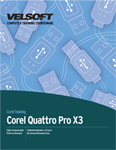
Section 1: Spreadsheet Basics
Lesson 1.1: Getting Started
Common Spreadsheet Applications
Opening the Spreadsheet Application
Understanding the Application
Getting Help
Closing the Program
Step-By-Step
Skill Sharpener
Lesson 1.2: Creating a Spreadsheet
Creating a Blank Spreadsheet
Entering Data
Editing Data
Deleting Data
Step-By-Step
Skill Sharpener
Lesson 1.3: Working with Files
Creating a Spreadsheet from a Template
Saving a Spreadsheet for the First Time
Saving a Spreadsheet for the Second Time
Changing the Default Directory
Opening Spreadsheets
Switching Between Open Spreadsheets
Closing a Spreadsheet
Step-By-Step
Skill Sharpener
Lesson 1.4: Editing Tools, Part 1
Selecting Cells
Selecting Rows
Selecting Columns
Using Undo and Redo
Using Cut, Copy, and Paste
Step-By-Step
Skill Sharpener
Lesson 1.5: Editing Tools, Part 2
Inserting Rows
Inserting Columns
Changing Column Width and Row Height
Using Find and Replace
Using QuickFill
Using Sort
Step-By-Step
Skill Sharpener
Lesson 1.6: Viewing Tools
Using Zoom
Showing and Hiding Toolbars
Locking Rows and Columns
Unlocking Locked Rows or Columns
Changing Basic Options
Step-By-Step
Skill Sharpener
Section 1: Case Study
Section 1: Review Questions
Section 2: Working With Spreadsheets
Lesson 2.1: Working with Worksheets
Inserting a Worksheet
Naming a Worksheet
Deleting a Worksheet
Moving and Copying Worksheets
Step-By-Step
Skill Sharpener
Lesson 2.2: Working With Formulas
Creating Basic Formulas
Formula Errors
Using Cell Referencing
Advanced Formulas (Functions)
IF Function
Step-By-Step
Skill Sharpener
Lesson 2.3: Formatting Cells
Formatting with Decimals and Commas
Applying Date, Currency or Percentage Format
Changing the Font Size
Changing the Font Type
Adding Effects
Step-By-Step
Skill Sharpener
Lesson 2.4: Advanced Formatting
Using Quick Format
Text Wrapping
Aligning Cell Contents
Centering Titles
Changing Cell Orientation
Applying Borders and Shading
Step-By-Step
Skill Sharpener
Section 2: Case Study
Section 2: Review Questions
Section 3: Advanced Spreadsheet Tasks
Lesson 3.1: Creating a Basic Chart
Creating a Chart
Changing Chart Titles
Changing Background Color
Changing the Color of Other Chart Elements
Step-By-Step
Skill Sharpener
Lesson 3.2: Editing Charts
Cutting, Copying, and Pasting a Chart
Resizing a Chart
Moving a Chart
Deleting a Chart
Step-By-Step
Skill Sharpener
Lesson 3.3: Setting up the Worksheet
Changing Margins
Changing Orientation
Changing Paper Size
Fitting Worksheets to a Page
Step-By-Step
Skill Sharpener
Lesson 3.4: Preparing to Print
Creating Headers and Footers
Adding Fields to a Header or Footer
Proofing the Spreadsheet
Printing Gridlines and Headings
Printing Title Rows
Step-By-Step
Skill Sharpener
Lesson 3.5: Printing the Worksheet
Using Print Preview
Print Commands
Specifying the Number of Copies
Printing the Spreadsheet
Printing a Cell Range
Printing a Chart
Step-By-Step
Skill Sharpener
Section 3: Case Study
Section 3: Review Questions
Index
Download this course as a demo
Complete the form below and we'll email you an evaluation copy of this course:
