Course outline for
Upgrading To Access 2007
Upgrading To Access 2007 Course Outline
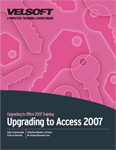
Section 1: Getting Started
Lesson 1.1: Starting Out
What's New in Access 2007?
Why Upgrade?
Our Favorite Features
Interface Overview
Step-By-Step
Skill Sharpener
Lesson 1.2: Using the Getting Started Window.
Overview of the Window.
Navigating Through the Window.
Creating a Database from a Template
Creating a Blank Database
Step-By-Step
Skill Sharpener
Lesson 1.3: The Trust Center
Warnings you Might See when Opening a Database File
Enabling Content
About Digital Signatures
About Trusted Locations
Opening the Trust Center
Assigning a Password to your Database
Step-By-Step
Skill Sharpener
Lesson 1.4: Getting Help
Opening the Help Screen
Overview of the Help Screen
Online Help vsOffline Help
Searching for Help
Step-By-Step
Skill Sharpener
Section 1: Case Study
Section 1: Review Questions
Section 2: The New Interface
Lesson 2.1: Using the Quick Access Toolbar
About the Default Buttons
Adding Buttons
Removing Buttons
Customizing the Toolbar
Skill Sharpener
Lesson 2.2: Basics of Tabs
About Tabs
Opening Dialog Boxes from the Tabs
About the Office Menu
Step-By-Step
Skill Sharpener
Lesson 2.3: The Home Tab
Views
Clipboard
Font
Rich Text
Records
Sort and Filter
Find
Step-By-Step
Skill Sharpener
Lesson 2.4: The Create Tab
Tables
Forms
Reports
Other
Step-By-Step
Skill Sharpener
Lesson 2.5: The External Data Tab
Import
Export
Collect Data
SharePoint Lists
Step-By-Step
Skill Sharpener
Lesson 2.6: The Database Tools Tab
Macro
Show/Hide
Analyze
Move Data
Database Tools
Step-By-Step
Skill Sharpener
Section 2: Case Study
Section 2: Review Questions
Section 3: Basic Database Tasks
Lesson 3.1: Viewing Data
Using the View Menu
Using the View Icons
Using the View Tabs
Closing Individual Tabs
Step-By-Step
Skill Sharpener
Lesson 3.2: Printing a Database Object
Using the Quick Print Icon
Using the Print Menu
Using Print Preview.
Using the Print Preview Tab
Printing vsExporting
Step-By-Step
Skill Sharpener
Lesson 3.3: Exporting Files
Exporting to PDF or XPS
Exporting to Word or Excel
Exporting to Other Destinations
Using Saved Exports
Exporting to a CAB File
Exporting to Older Versions of Access
Step-By-Step
Skill Sharpener
Lesson 3.4: Exporting your Form.
Sending a Form via E-mail
Managing Replies
Exporting your Form to XML
Step-By-Step
Skill Sharpener
Section 3: Case Study
Section 3: Review Questions
Section 4: Advanced Database Tasks
Lesson 4.1: Linking Files
Linking to an Excel Spreadsheet
Linking to another Database
Linking to a SharePoint Site
Other Types of Linked Documents
Creating a Hyperlink
Step-By-Step
Skill Sharpener
Lesson 4.2: Referential Integrity
Using the Relationships View and Tab
Types of Relationships
Establishing Referential Integrity
Enforcing Referential Integrity
Testing Referential Integrity
Step-By-Step
Skill Sharpener
Lesson 4.3: Switchboards
Using a Switchboard vsUsing the Navigation Pane and Tab
Using the Switchboard Manager
Creating a Switchboard
Editing a Switchboard
Deleting a Switchboard
Step-By-Step
Skill Sharpener
Lesson 4.4: Using Microsoft Outlook and SharePoint with Access 2007
Creating an RSS Feed for Outlook
Importing Contacts from Outlook
Importing Contacts from a SharePoint Server
Moving your Database to a SharePoint Server
Publishing to a Web Server
Step-By-Step
Skill Sharpener
Section 4: Case Study
Section 4: Review Questions
Index
Download this course as a demo
Complete the form below and we'll email you an evaluation copy of this course:
