Course outline for
Upgrading To InfoPath 2007
Upgrading To InfoPath 2007 Course Outline
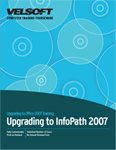
Section 1: Getting Started
Lesson 1.1: Starting Out
What is Microsoft InfoPath?
What's New in InfoPath 2007?
Why Upgrade?
Our Favorite Features
An XML Primer
Using the Getting Started Window
Interface Overview
Closing InfoPath 2007
Step-By-Step
Skill Sharpener
Lesson 1.2: Getting Started with Forms
Choosing a Form
Form Tasks
Creating a New Form
Searching for Templates
Step-By-Step
Skill Sharpener
Lesson 1.3: Designing a Form
Using the Design a Form Window
Using the Design Tasks Task Pane
Setting the Layout
Using the Tables Toolbar
Step-By-Step
Skill Sharpener
Lesson 1.4: Using the Views Task Pane
Opening the Views Task Pane
Creating a View
Choosing a View
Creating a Print Version
Step-By-Step
Skill Sharpener
Lesson 1.5: Getting Help in InfoPath
Using the Help Menu
Using the Help Window
Type a Question for Help
Getting Help in a Task Pane
Step-By-Step
Skill Sharpener
Section 1: Case Study
Section 1: Review Questions
Section 2: Doing More with Forms
Lesson 2.1: Working With Data
About XML Schemas
Using Data Bindings
Adding Resource Files
Managing Data Connections
Step-By-Step
Skill Sharpener
Lesson 2.2: More on Form Templates
Anatomy of a Form Template
Editing an Existing Template
Inserting Images
Creating a Template Part
Adding a Template Part to a Form
Form Template Properties
Step-By-Step
Skill Sharpener
Lesson 2.3: Finishing your Form
Adding Controls
Using Data Sources
Switching Controls
Running the Design Checker
Protecting a Form
Using Security Levels
Testing a Form
Publishing to a Shared Network Folder
Step-By-Step
Skill Sharpener
Lesson 2.4: Filling Out Forms
Opening a Form
Understanding the Form
Entering Data
Saving Your Form
Step-By-Step
Skill Sharpener
Section 2: Case Study
Section 2: Review Questions
Section 3: Advanced Form Tasks
Lesson 3.1: Importing and Publishing
Importing a Form from Word
Importing a Form from Excel
Publishing a Form by E-mail
Editing Forms After They Have Been Published
Step-By-Step
Skill Sharpener
Lesson 3.2: Form Programmability
Adding Application Logic to a Form
Setting Data Validation
Applying Conditional Formatting
Auto-Populating Data
Running the Logic Inspector
Step-By-Step
Skill Sharpener
Lesson 3.3: Databases, XML Data Sources, and Advanced Controls
Creating a Form from an XML Schema
Creating a Form from an XML File
Creating a Form from a Database
Querying a Database
Submitting Data
Repeating Tables and Master/Detail Controls
Step-By-Step
Skill Sharpener
Lesson 3.4: Customizing InfoPath Options
Using the Trust Center
Customizing General Options
Using Design Options
Using Advanced Options
Accessing the Form Options Dialog
Step-By-Step
Skill Sharpener
Section 3: Case Study
Section 3: Review Questions
IndexDownload this course as a demo
Complete the form below and we'll email you an evaluation copy of this course:
