Course outline for
Upgrading to Windows Vista
Upgrading to Windows Vista Course Outline
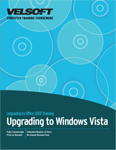
Section 1: Getting Started
Lesson 1.1: The Basics of Windows Vista
What's new in Windows Vista?
Why Upgrade?
Our Favorite Features
Vista Versions
Logging On
The Vista Screen
Step-By-Step
Skill Sharpener
Lesson 1.2: A Quick Look at Vista
Using the Welcome Center
Viewing the Demos
The Vista File Structure
Using the Desktop
Using the Start Menu
Using the System Tray
Using the Taskbar and Quick Launch
Step-By-Step
Skill Sharpener
Lesson 1.3: Using Search
Using the Search Box
Launching the Search Tool
Search Tool Overview
Searching for Files
Tips and Tricks
Setting Search Options
Step-By-Step
Skill Sharpener
Lesson 1.4: The Default Folders
Using the Personal Folder
Using the Documents Folder
Using the Pictures Folder
Using the Music Folder
Step-By-Step
Skill Sharpener
Lesson 1.5: The Basics of Help
Launching Help from the Start Menu
Launching Help from within a Vista Application
Overview of the Help and Support Window
Find an Answer
Ask Someone
Information from Microsoft
Step-By-Step
Skill Sharpener
Section 1: Case Study
Section 1: Review Questions
Section 2: The Vista Features
Lesson 2.1: Using the Sidebar
Launching the Sidebar
Sidebar Overview
Setting Sidebar Properties
Closing the Sidebar
Step-By-Step
Skill Sharpener
Lesson 2.2: Using Gadgets
What are Gadgets?
Modifying Gadgets
Adding Gadgets to the Sidebar
Removing Gadgets from the Sidebar
Downloading Extra Gadgets
Step-By-Step
Skill Sharpener
Lesson 2.3: Windows Photo Gallery
Opening the Gallery
Interface Overview
Adding Photos
Sorting Photos
Navigating Through Photos
Closing the Gallery
Step-By-Step
Skill Sharpener
Lesson 2.4: Windows Calendar
Opening the Calendar
Calendar Overview
Adding Appointments
Creating New Calendars
Working with Multiple Calendars
Closing the Calendar
Step-By-Step
Skill Sharpener
Lesson 2.5: Windows Contacts
Opening Contacts
Contacts Overview
Adding Contacts
Using Contact Views
Closing Contacts
Step-By-Step
Skill Sharpener
Section 2: Case Study
Section 2: Review Questions
Section 3: The Vista Applications
Lesson 3.1: Windows Media Center
Setting up Windows Media Center
Navigating Through Windows Media Center
Using Tasks
Using TV and Movies
Using Pictures and Videos
Using Online Media
Step-By-Step
Skill Sharpener
Lesson 3.2: Windows Media Player
Opening Windows Media Player
Windows Media Player Overview
Playing a File
Ripping a CD
Burning a CD
Closing Windows Media Player
Step-By-Step
Skill Sharpener
Lesson 3.3: Windows DVD Maker
Opening Windows DVD Maker
Adding Content to your DVD
Adding and Customizing Menus
Burning the DVD
Closing Windows DVD Maker
Step-By-Step
Skill Sharpener
Lesson 3.4: Windows Fax and Scan
Opening Windows Fax and Scan
Fax and Scan Overview
Setting up a Fax Account
Using Fax
Using Scan
Closing Fax and Scan
Step-By-Step
Skill Sharpener
Lesson 3.5: Using Windows Defender
Opening Windows Defender
Interface Overview
Performing a Scan
Removing Malicious Objects
Step-By-Step
Skill Sharpener
Section 3: Case Study
Section 3: Review Questions
Section 4: Advanced Tasks
Lesson 4.1: Common Customization Tasks
Changing Your Color Scheme
Modifying Screen Resolution
Changing your Sound Scheme
Changing the Date and Time
Setting the Volume
Step-By-Step
Skill Sharpener
Lesson 4.2: Setting Accessibility Options
Opening Ease of Access Center
Changing Mouse Options
Optimizing Your Display
Changing Input Methods
Step-By-Step
Skill Sharpener
Lesson 4.3: Overview of Networking
Networking Terms
Using the Networking and Sharing Center
Hardware Requirements
Setting up an Internet Connection
Setting up a Simple Network
Step-By-Step
Skill Sharpener
Lesson 4.4: Basic Networking Tasks
Viewing your Network Map
Using Sharing and Discovery
Sharing Drives, Folders, & Resources
Browsing the Network
Basic Network Troubleshooting
Step-By-Step
Skill Sharpener
Lesson 4.5: Staying Safe
Opening the Security Center
Security Center Overview
The Security Essentials
Modifying Security Settings
Step-By-Step
Skill Sharpener
Lesson 4.6: Keeping your Family Safe
Opening the Parental Controls Center
Setting Games Ratings
Setting Time Limits
Restricting Applications
Viewing Activity Reports
Step-By-Step
Skill Sharpener
Section 4: Case Study
Section 4: Review Questions
Section 5: Hardware and Software
Lesson 5.1: The Basics of Managing Software
Installing Software Packages
Removing Software Packages
Changing Startup Programs
Setting Program Compatibility Options
Step-By-Step
Skill Sharpener
Lesson 5.2: Managing Hardware
Viewing System Information
Checking your System's Score
Using Device Manager
Viewing Hardware and Devices
Step-By-Step
Skill Sharpener
Lesson 5.3: People Near Me
What is People Near Me?
Opening People Near Me
Setting Your Sign-In Options
Using People Near Me
Step-By-Step
Skill Sharpener
Lesson 5.4: Windows Live Messenger
Downloading and Installing Windows Live Messenger
Signing into Windows Live Messenger
Interface Overview
Sending Messages
Signing Out
Step-By-Step
Skill Sharpener
Lesson 5.5: Windows Meeting Space
Opening Windows Meeting Space
Setting up a Windows Meeting Space
Starting a Meeting
In the Meeting Room
Step-By-Step
Skill Sharpener
Section 5: Case Study
Section 5: Review Questions
Section 6: Troubleshooting your Computer
Lesson 6.1: Backing up your Computer
Launching the Backup and Restore Center
Backing Up Your Files
Backing Up Your Computer
Restoring Files
Using Easy Transfer
Step-By-Step
Skill Sharpener
Lesson 6.2: Troubleshooting your Computer
Opening the Problem Reports and Solutions Center
Viewing Problems
Checking for Solutions
Implementing Solutions
Changing Settings
Step-By-Step
Skill Sharpener
Lesson 6.3: Using System Restore
Opening System Restore
Creating a System Restore Point
Restoring your Computer to an Earlier Time
Undo a System Restore Point
Changing System Restore Settings
Step-By-Step
Skill Sharpener
Lesson 6.4: Vista's Hard Disk Management Utilities
Enabling ReadyBoost
Using BitLocker
Using the Encrypting File System
About Windows ReadyDisk
Step-By-Step
Skill Sharpener
Lesson 6.5: Advanced Computer Management
About Windows Services Hardening and Security
Using Data Execution Prevention
Setting up Access Control Lists
About Network Access Protection
About User Account Control
Step-By-Step
Skill Sharpener
Lesson 6.6: Vista Mobility Features
Introducing Windows Sideshow
Using the Mobility Center
Setting Power Options
Setting Tablet PC Options
Step-By-Step
Skill Sharpener
Section 6: Case Study
Section 6: Review Questions
Index
Download this course as a demo
Complete the form below and we'll email you an evaluation copy of this course:
