Course outline for
Upgrading to Excel 2010
Upgrading to Excel 2010 Course Outline
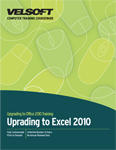
Introduction
Prerequisites
Section 1: Getting Started
Lesson 1.1: Starting Out
What is Microsoft Office Excel 2010?
What's New in Microsoft Office Excel 2010?
Opening Excel
Interacting with Excel
Closing Excel
Step-By-Step
Skill Sharpener
Lesson 1.2: Interface Basics
Interface Overview
Understanding and Using Backstage View (File Menu)
Using Standard Tabs
Using Contextual Tabs
Minimizing the Ribbon
Step-By-Step
Skill Sharpener
Lesson 1.3: Using the Quick Access Toolbar
The Default QAT Commands
Adding Commands
Removing Commands
Customizing the Toolbar
Resetting Customizations
Step-By-Step
Skill Sharpener
Lesson 1.4: Customizing the Ribbon
Getting Started
Adding or Removing Tabs
Arranging Tabs and Groups
Creating New Tabs and Groups
Customizing Group Commands
Resetting Customizations
Step-By-Step
Skill Sharpener
Section 1: Case Study
Section 1: Review Questions
Section 2: New Workbook Features
Lesson 2.1: Printing your Workbook
Print Commands
Using Print Preview
Changing Basic Print Options
Setting Other Print Options
Setting Printer Properties
Step-By-Step
Skill Sharpener
Lesson 2.2: Using File Management Tools
Viewing a Summary of Sharing Issues
Using the Document Inspector
Using the Accessibility Checker
Using the Compatibility Checker
Setting Compatibility Options
Step-By-Step
Skill Sharpener
Lesson 2.3: Doing More with Files
Publishing to PDF or XPS
Recovering Unsaved Files
Using Versions
Saving a Workbook to SharePoint Server
Saving a Workbook to Windows Live SkyDrive
Step-By-Step
Skill Sharpener
Lesson 2.4: Formatting Pictures
Using the Pictures Mini Toolbar
Correcting Images
Editing a Picture's Background
Advanced Cropping Tools
Managing Images
Step-By-Step
Skill Sharpener
Lesson 2.5: Adding Elements to Your Workbook
Inserting a Screenshot
Inserting an Equation
Using the Equation Tools - Design Tab
Creating a Picture-Based SmartArt Diagram
Step-By-Step
Skill Sharpener
Section 2: Case Study
Section 2: Review Questions
Section 3: New Formatting and Data Management Features
Lesson 3.1: Adding Sparklines
What are Sparklines?
Adding Sparklines
About the Sparkline Tools - Design Tab
Editing Sparkline Data
Removing Sparklines
Step-By-Step
Skill Sharpener
Lesson 3.2: Editing Sparklines
Showing and Hiding Data Points
Changing the Style
Changing the Sparkline and Marker Color
Setting Sparkline Options
Step-By-Step
Skill Sharpener
Lesson 3.3: Applying Conditional Formatting
Applying Conditional Formatting
Applying Multiple Rule Sets
Creating Custom Rule Sets
Viewing Rules
Managing Rules
Clearing Custom Formatting
Step-By-Step
Skill Sharpener
Lesson 3.4: Using Solver
What is Solver?
Installing Solver
Setting up a Worksheet for Solver
Running Solver
Generating Reports and Scenarios with Solver
Step-By-Step
Skill Sharpener
Lesson 3.5: Doing More with Solver
Changing Solver Values
Managing Solver Constraints
Choosing a Solving Method
Using Solver as a Goal Seek Tool
Step-By-Step
Skill Sharpener
Section 3: Case Study
Section 3: Review Questions
Section 4: Pivoting Data
Lesson 4.1: Getting Started with PivotTables
What is a PivotTable?
Creating a PivotTable
About the PivotTable Tools Tabs
Using the PivotTable Tools - Options Tab
Using the PivotTable Tools - Design Tab 384
Adding and Removing Data with the Field List
Pivoting Data
Step-By-Step
Skill Sharpener
Lesson 4.2: Advanced PivotTable Tasks
Changing the Field List Layout
Filtering Data
Creating a PivotTable Based on External Data
Refreshing External Data
Creating a Slicer
Using the Slicer Tools - Options Tab
Step-By-Step
Skill Sharpener
Lesson 4.3: Using PowerPivot
System Requirements
Downloading and Installing PowerPivot
Importing Access Data
Importing Excel Data
Integrating Data with Relationships
Creating a PivotTable with PowerPivot Data
Step-By-Step
Skill Sharpener
Lesson 4.4: Getting Started with PivotCharts
Creating a PivotChart from Scratch
Adding Data to Your Chart
Creating a PivotChart from Existing Data
Filtering Data
Pivoting Data
Step-By-Step
Skill Sharpener
Lesson 4.5: Advanced PivotChart Tasks
Creating a PivotChart Based on External Data
Creating a Slicer
Creating a PivotTable and PivotChart from a Scenario
Creating PivotCharts with PowerPivot Data
Step-By-Step
Skill Sharpener
Section 4: Case Study
Section 4: Review Questions
Index
Download this course as a demo
Complete the form below and we'll email you an evaluation copy of this course:
Video
More Course Outlines in this Series
- Upgrading to Access 2010
- Upgrading to Excel 2010
- Upgrading to Outlook 2010
- Upgrading to PowerPoint 2010
- Upgrading to Word 2010
- Upgrading To OneNote 2010
- Upgrading to Project 2010
- Upgrading to Publisher 2010 Complete
- Upgrading to SharePoint Designer 2010
- Upgrading to Office InfoPath 2010
- Upgrading to Visio 2010
