Course outline for
Upgrading to Publisher 2010 Complete
Upgrading to Publisher 2010 Complete Course Outline
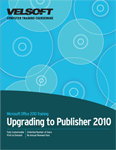
Introduction
Prerequisites
Section 1: Getting Started
Lesson 1.1: Starting Out
What is Microsoft Office Publisher 2010?
What’s New in Microsoft Office Publisher 2010?
Opening Publisher
Interacting with Publisher
Closing Publisher
Step-By-Step
Skill Sharpener
Lesson 1.2: Interface Basics
Interface Overview
Using the File Menu (Backstage View)
Using Standard Tabs
Using Contextual Tabs
Minimizing the Ribbon
Step-By-Step
Skill Sharpener
Lesson 1.3: Using the Quick Access Toolbar
The Default Quick Access Toolbar Commands
Adding Commands
Removing Commands
Customizing the Toolbar
Step-By-Step
Skill Sharpener
Lesson 1.4: Customizing the Ribbon
Getting Started
Adding or Removing Tabs
Arranging Tabs and Groups
Creating New Tabs and Groups
Customizing Group Commands
Resetting all Customizations
Step-By-Step
Skill Sharpener
Section 1: Case Study
Section 1: Review Questions
Section 2: The Publisher Tabs, Part One
Lesson 2.1: The Home Tab
Clipboard Commands
Font Commands
Paragraph Commands
Styles Commands
Objects Commands
Arrange Commands
Editing Commands
Step-By-Step
Skill Sharpener
Lesson 2.2: The Insert Tab
Pages Commands
Tables Commands
Illustrations Commands
Building Blocks Commands
Text Commands
Links Commands
Header and Footer Commands
Step-By-Step
Skill Sharpener
Lesson 2.3: The View Tab
Views Commands
Layout Commands
Show Commands
Zoom Commands
Window Commands
Step-By-Step
Skill Sharpener
Lesson 2.4: The Page Design Tab
Template Commands
Page Setup Commands
Layout Commands
Pages Commands
Schemes Commands
Page Background Commands
Step-By-Step
Skill Sharpener
Section 2: Case Study
Section 2: Review Questions
Section 3: The Publisher Tabs, Part Two
Lesson 3.1: The Mailings Tab
Start Commands
Write & Insert Fields Commands
Preview Results Commands
Finish Commands
Step-By-Step
Skill Sharpener
Lesson 3.2: The Review Tab
Proofing Commands
Language Commands
Step-By-Step
Skill Sharpener
Lesson 3.3: Contextual Tabs, Part One
Drawing Tools – Format Tab
Text Box Tools – Format Tab
Catalog Tools – Format Tab
WordArt Tools – Format Tab
Step-By-Step
Skill Sharpener
Lesson 3.4: Contextual Tabs, Part Two
Picture Tools – Format Tab
Table Tools Tabs (Design and Layout)
Master Page Tab
Web Tab
Developer Tab
Step-By-Step
Skill Sharpener
Section 3: Case Study
Section 3: Review Questions
Section 4: New Publication Features
Lesson 4.1: Creating a New Publication
Creating a Blank Publication
Creating a Publication from Installed Templates
Creating a Publication from Online Templates
Step-By-Step
Skill Sharpener
Lesson 4.2: Doing More with Your Publication
Changing the Template in Use
Changing Template Options
Using the Page Navigation Pane
Toggling Automatic Alignment
Step-By-Step
Skill Sharpener
Lesson 4.3: Formatting Pictures
Touching Up Pictures
Adding a Picture Style
Advanced Cropping Tools
Adding Captions
Swapping Pictures
Adding and Using Picture Placeholders
Step-By-Step
Skill Sharpener
Lesson 4.4: Using Typography Tools
Choosing a Number Style
Choosing a Ligature Style
Choosing a Stylistic Set
Managing Swashes
Choosing Stylistic Alternates
Step-By-Step
Skill Sharpener
Lesson 4.5: Finishing a Publication
Print Commands
Using Print Preview
Setting Basic Print Options
Setting Printer Properties
Publishing to PDF or XPS
Step-By-Step
Skill Sharpener
Section 4: Case Study
Section 4: Review Questions
Section 5: Working with Building Blocks
Lesson 5.1: Adding Page Parts
Inserting a Page Part
Editing Page Parts
Modifying Page Parts
Adding a Page Part to the Gallery
Finding More Page Parts
Step-By-Step
Skill Sharpener
Lesson 5.2: Adding Calendars
Inserting a Calendar
Editing Calendars
Modifying Calendars
Formatting Calendars
Adding a Calendar to the Gallery
Finding More Calendars
Step-By-Step
Skill Sharpener
Lesson 5.3: Adding Borders and Accents
Inserting a Border or Accent
Modifying Borders and Accents
Formatting Borders and Accents
Adding Borders and Accents to the Gallery
Finding More Borders and Accents
Step-By-Step
Skill Sharpener
Lesson 5.4: Adding Advertisements
Inserting Advertisements
Editing Advertisements
Modifying Advertisements
Formatting Advertisements
Adding Advertisements to the Gallery
Finding More Advertisements
Step-By-Step
Skill Sharpener
Section 5: Case Study
Section 5: Review Questions
Answer Key
Section 1
Section 2
Section 3
Section 4
Section 5
Index
Download this course as a demo
Complete the form below and we'll email you an evaluation copy of this course:
Video
More Course Outlines in this Series
- Upgrading to Access 2010
- Upgrading to Excel 2010
- Upgrading to Outlook 2010
- Upgrading to PowerPoint 2010
- Upgrading to Word 2010
- Upgrading To OneNote 2010
- Upgrading to Project 2010
- Upgrading to Publisher 2010 Complete
- Upgrading to SharePoint Designer 2010
- Upgrading to Office InfoPath 2010
- Upgrading to Visio 2010
