Course outline for
Upgrading to Project 2010
Upgrading to Project 2010 Course Outline
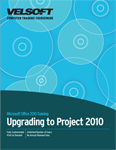
Introduction
Prerequisites
Section 1: Getting Started
Lesson 1.1: Starting Out
What is Microsoft Office Project 2010?
What’s New in Project 2010?
Opening Project
Interacting with Project
Closing Project
Step-By-Step
Skill Sharpener
Lesson 1.2: Interface Basics
Interface Overview
Understanding Gantt Chart View
Using the File Menu (AKA Backstage View)
Using Standard Tabs
Using Contextual Tabs
Minimizing the Ribbon
Step-By-Step
Skill Sharpener
Lesson 1.3: Using the Quick Access Toolbar
The Default QAT Commands
Adding Commands
Removing Commands
Customizing the Toolbar
Step-By-Step
Skill Sharpener
Lesson 1.4: Customizing the Ribbon
Getting Started
Adding or Removing Tabs
Arranging Tabs and Groups
Creating New Tabs and Groups
Customizing Group Commands
Resetting all Customizations
Step-By-Step
Skill Sharpener
Section 1: Case Study
Section 1: Review Questions
Section 2: The Project Tabs
Lesson 2.1: The Task Tab
View Commands
Clipboard Commands
Font Commands
Schedule Commands
Tasks Commands
Insert Commands
Properties Commands
Editing Commands
Step-By-Step
Skill Sharpener
Lesson 2.2: The Resource Tab
View Commands
Assignments Commands
Insert Commands
Properties Commands
Level Commands
Step-By-Step
Skill Sharpener
Lesson 2.3: The Project Tab
Insert Commands
Properties Commands
Schedule Commands
Status Commands
Reports Commands
Proofing Commands
Step-By-Step
Skill Sharpener
Lesson 2.4: The View Tab
Task Views Commands
Resource Views Commands
Data Commands
Zoom Commands
Split View Commands
Window Commands
Macros Commands
Step-By-Step
Skill Sharpener
Lesson 2.5: Contextual Tabs, Part One
Developer Tab
Gantt Chart Tools Tab
Calendar Tools Tab
Network Diagram Tools Tab
Task Usage Tools Tab
Task Sheet Tools Tab
Task Form Tools Tab
Step-By-Step
Skill Sharpener
Lesson 2.6: Contextual Tabs, Part Two
Resource Usage Tools Tab
Resource Sheet Tools Tab
Resource Graph Tools Tab
Resource Form Tools Tab
Team Planner Tools Tab
Timeline Tools Tab
Step-By-Step
Skill Sharpener
Section 2: Case Study
Section 2: Review Questions
Section 3: Project Management Tools
Lesson 3.1: Creating a Project
Creating a Blank Project
Creating a Project from Local Templates
Creating a Project from Online Templates
Creating a Project from an Existing Project
Creating a Project from an Excel Workbook
Step-By-Step
Skill Sharpener
Lesson 3.2: Updating the Project
Updating Work Completed
Using the Update Tasks Dialog
Rescheduling Tasks
Updating a Project as a Whole
Running the Task Inspector
Step-By-Step
Skill Sharpener
Lesson 3.3: Using New Task Tools
Choosing Automatic or Manual Scheduling
Using Zoom
Splitting Tasks
Marking a Task as On Track
Marking a Task as Inactive
Using AutoFilter
Step-By-Step
Skill Sharpener
Lesson 3.4: Using Timeline View
Showing and Hiding Timeline View
Adding and Removing Tasks
Formatting Tasks
Exporting the Timeline
Step-By-Step
Skill Sharpener
Lesson 3.5: Using the Team Planner
Opening the Team Planner
Viewing Resources in the Team Planner
Formatting the Team Planner
Resolving Unassigned Tasks
Changing Resource Assignments
Step-By-Step
Skill Sharpener
Section 3: Case Study
Section 3: Review Questions
Section 4: Formatting and Printing Your Project
Lesson 4.1: Formatting the Gantt Chart
Changing Text Appearance Globally
Changing Text Alignment and Wrapping
Formatting Gridlines
Choosing a Chart Layout and Style
Formatting Individual Bars and Bar Types
Showing and Hiding Gantt Chart Elements
Step-By-Step
Skill Sharpener
Lesson 4.2: Adding a Graphical Indicator
Understanding Graphical Indicators
Setting up the Field
Creating the Indicator
Using Graphical Indicators
Using Formulas with Graphical Indicators
Importing Formulas
Step-By-Step
Skill Sharpener
Lesson 4.3: Comparing Projects
Choosing the Projects to Compare
Choosing the Fields to Compare
Using the Compare Projects Tab
Analyzing the Results
Comparing Resources
Step-By-Step
Skill Sharpener
Lesson 4.4: Project Files and Other Applications
Saving a Project as PDF or XPS
Exporting Project Data to Excel
Syncing Your Task List with SharePoint
Step-By-Step
Skill Sharpener
Lesson 4.5: Printing Your Project
Print Commands
Setting Print Options
Using the Page Setup Dialog
Using Print Preview
Step-By-Step
Skill Sharpener
Section 4: Case Study
Section 4: Review Questions
Answer Key
Section 1
Section 2
Section 3
Section 4
Index
Download this course as a demo
Complete the form below and we'll email you an evaluation copy of this course:
Video
More Course Outlines in this Series
- Upgrading to Access 2010
- Upgrading to Excel 2010
- Upgrading to Outlook 2010
- Upgrading to PowerPoint 2010
- Upgrading to Word 2010
- Upgrading To OneNote 2010
- Upgrading to Project 2010
- Upgrading to Publisher 2010 Complete
- Upgrading to SharePoint Designer 2010
- Upgrading to Office InfoPath 2010
- Upgrading to Visio 2010
