Course outline for
Upgrading to Visio 2010
Upgrading to Visio 2010 Course Outline
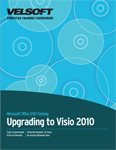
Introduction
Prerequisites
Section 1: Getting Started
Lesson 1.1: Starting Out
What is Microsoft Office Visio 2010?
What’s New in Microsoft Office Visio 2010?
Opening Visio
Interacting with Visio
Closing Visio
Step-By-Step
Skill Sharpener
Lesson 1.2: Interface Basics
Interface Overview
Using the File Menu (Backstage View)
Using Standard Tabs
Using Contextual Tabs
Minimizing the Ribbon
Step-By-Step
Skill Sharpener
Lesson 1.3: Using the Quick Access Toolbar
The Default Quick Access Toolbar Commands
Adding Commands
Removing Commands
Customizing the Toolbar
Step-By-Step
Skill Sharpener
Lesson 1.4: Customizing the Ribbon
Getting Started
Adding or Removing Tabs
Arranging Tabs and Groups
Creating New Tabs and Groups
Customizing Group Commands
Resetting all Customizations
Step-By-Step
Skill Sharpener
Section 1: Case Study
Section 1: Review Questions
Section 2: New and Improved Diagram Tools
Lesson 2.1: Starting Points for your Diagrams
Creating a Blank Drawing
Creating a Diagram from Local Templates
Creating a Diagram from Online Templates
Accessing Recently Used Templates
Using Visio’s Sample Files
Creating a Diagram from Existing Files
Step-By-Step
Skill Sharpener
Lesson 2.2: Arranging Shapes
Using Auto Align and Auto Space
Using the Dynamic Grid
Using Auto Size
Using Drag and Drop
AutoConnect Improvements
Step-By-Step
Skill Sharpener
Lesson 2.3: Modifying Pictures
Adjusting the Brightness and Contrast
Using AutoBalance
Compressing Pictures
Adding a Border
Step-By-Step
Skill Sharpener
Lesson 2.4: Using My Shapes and Quick Shapes
Understanding My Shapes
Understanding Quick Shapes
Adding Shapes to Quick Shapes
Adding Shapes to My Shapes
Organizing My Shapes
Step-By-Step
Skill Sharpener
Lesson 2.5: Polishing Your Diagram
Changing the Theme
Customizing the Current Theme
Removing Personal Information
Reducing File Size
Step-By-Step
Skill Sharpener
Lesson 2.6: Printing Your Diagram
Changing Page Setup Options
Using Print Preview
Printing the Diagram
Publishing to PDF or XPS
Step-By-Step
Skill Sharpener
Section 2: Case Study
Section 2: Review Questions
Section 3: Containers and Callouts
Lesson 3.1: Working with Containers
Adding a Container
Using the Container Tools – Format Tab
Resizing a Container
Adding Shapes to a Container
Removing Shapes from a Container
Disbanding the Container
Step-By-Step
Skill Sharpener
Lesson 3.2: Formatting Containers
Choosing a Container Style
Choosing a Heading Style
Selecting a Container’s Contents
Locking a Container
Step-By-Step
Skill Sharpener
Lesson 3.3: Adding a Callout
Inserting a Callout
Moving a Callout
Changing the Position of the Callout Line
Resizing a Callout
Changing the Callout Style
Step-By-Step
Skill Sharpener
Section 3: Case Study
Section 3: Review Questions
Section 4: Advanced Diagrams and Tools
Lesson 4.1: Creating Process Diagrams
Creating a Process Diagram
Creating New Subprocesses
Linking Subprocesses
Editing Subprocess Links
Step-By-Step
Skill Sharpener
Lesson 4.2: Validating Process Diagrams
Choosing Rules to Run
Importing Rules
Performing a Check
Showing and Hiding the Issues Window
Step-By-Step
Skill Sharpener
Lesson 4.3: Creating Cross-Functional Flowcharts
Getting Started
Adding Swimlanes and Separators
Changing Diagram Orientation and Direction
Modifying Swimlane Margins
Choosing a Flowchart Style
Modifying Flowchart Elements
Step-By-Step
Skill Sharpener
Lesson 4.4: Using Data Graphics
Understanding Data Graphics
Inserting Data Graphics
Creating Custom Data Graphics
Editing Data Graphics
Removing Data Graphics
Step-By-Step
Skill Sharpener
Lesson 4.5: Creating Legends
Adding a Legend
Editing a Legend
Adding Text to a Legend
Adding Shapes to a Legend
Removing a Legend
Step-By-Step
Skill Sharpener
Section 4: Case Study
Section 4: Review Questions
Answer Key
Section 1
Section 2
Section 3
Section 4
Index
Download this course as a demo
Complete the form below and we'll email you an evaluation copy of this course:
Video
More Course Outlines in this Series
- Upgrading to Access 2010
- Upgrading to Excel 2010
- Upgrading to Outlook 2010
- Upgrading to PowerPoint 2010
- Upgrading to Word 2010
- Upgrading To OneNote 2010
- Upgrading to Project 2010
- Upgrading to Publisher 2010 Complete
- Upgrading to SharePoint Designer 2010
- Upgrading to Office InfoPath 2010
- Upgrading to Visio 2010
