Course outline for
Microsoft Office Excel 2007 - Intermediate
Microsoft Office Excel 2007 - Intermediate Course Outline
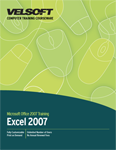
Section 1: Advanced File Tasks
Lesson 1.1: Using My Computer within Excel
Using the My Places Toolbar
Navigating with My Computer
Performing Basic Tasks with My Computer
Changing Views
Step-By-Step
Skill Sharpener
Lesson 1.2: Saving your Files
File Formats
File Properties
AutoRecover
Upgrading a Workbook
Step-By-Step
Skill Sharpener
Lesson 1.3: Using Templates
Opening a Template
Downloading a Template
Using a Template
Creating a Template
Step-By-Step
Skill Sharpener
Section 1: Case Study
Section 1: Review Questions
Section 2: Working with Functions and Formulas
Lesson 2.1: Using Formulas in Excel
Understanding Relative and Absolute Cell References
Basic Mathematical Operators
Using Formulas with Multiple Cell References
The Formula Auditing Buttons
Fixing Formula Errors
Displaying and Printing Formulas
Step-By-Step
Skill Sharpener
Lesson 2.2: Exploring Excel Functions
What are Functions?
Finding the Right Function
Some Useful and Simple Functions
Step-By-Step
Skill Sharpener
Lesson 2.3: Using Functions in Excel
Inserting Functions
Using Functions and AutoFill to Perform Difficult Calculations
Using the IF Function
Working with Nested Functions
Step-By-Step
Skill Sharpener
Lesson 2.4: Working with Names and Ranges
What Are Range Names?
Defining and Using Range Names
Selecting Nonadjacent Ranges
Using AutoCalculate
Step-By-Step
Skill Sharpener
Lesson 2.5: Working with Array Formulas
What are Array Formulas?
Using Basic Array Formulas
Using Functions with Array Formulas
Using the IF function in Array Formulas
Step-By-Step
Skill Sharpener
Section 2: Case Study
Section 2: Review Questions
Section 3: Managing Tables
Lesson 3.1: Working with Tables
What is a Table?
Creating Tables
Modifying Tables
What is the Total Row?
Step-By-Step
Skill Sharpener
Lesson 3.2: Working with Records and Fields
What are Records and Fields?
Adding Fields by Inserting Columns
Adding Records by Inserting Rows
Quickly Adding Records to a Data table
Deleting Records or Fields
Step-By-Step
Skill Sharpener
Lesson 3.3: Working with Tables and Filters
Sorting Data in a Table
What is an AutoFilter?
Custom AutoFilters
Using an Advanced Filter
Copying Filtered Records
Step-By-Step
Skill Sharpener
Lesson 3.4: Using Excel as a Database
Filtering with Wildcard Characters
Validating Your Data
What are Database Functions?
Step-By-Step
Skill Sharpener
Section 3: Case Study
Section 3: Review Questions
Section 4: Enhancing your Workbook
Lesson 4.1: Customizing your Workbook
Inserting a Symbol or Special Character
Adding and Editing Shapes
Creating and Altering Diagrams
Changing the Diagram Type
Incorporating Text
Adding a Signature Line
Step-By-Step
Skill Sharpener
Lesson 4.2: Working with Text Boxes
Adding a Text Box
Selecting a Text Box
Manipulating a Text Box
Formatting a Text Box
Step-By-Step
Skill Sharpener
Lesson 4.3: WordArt
Adding WordArt to your Spreadsheet
Changing the Font Color
Changing the Outline Color
Adding Effects
Step-By-Step
Skill Sharpener
Lesson 4.4: ClipArt
Finding ClipArt
Inserting ClipArt
Manipulating ClipArt
Inserting a Photographic Image
Step-By-Step
Skill Sharpener
Lesson 4.5: Using Objects
Creating New Embedded Objects
Embedding Existing Files
Editing Embedded Objects
Embedding Parts of Files
Step-By-Step
Skill Sharpener
Section 4: Case Study
Section 4: Review Questions
Section 5: Finalizing Your Workbook
Lesson 5.1: Protecting your Workbook
Protecting your Workbook
Protecting your Worksheets
Unlocking Cells
Protecting your Excel Files
Step-By-Step
Skill Sharpener
Lesson 5.2: Finishing Your Workbook
Using the Document Inspector
Using the Compatibility Checker
Marking a Workbook as Final
Step-By-Step
Skill Sharpener
Lesson 5.3: Using Excel in Word
Inserting Excel Data in Word
Linking Excel Data in a Word Document
Modifying Excel Data after Insertion
Insert an Excel Chart into a Word Document
Step-By-Step
Skill Sharpener
Lesson 5.4: Using Excel and Access
Linking an Excel Workbook to an Access Database
Importing Table, PivotTable, and PivotChart Data from Access
Transforming an Excel Workbook into an Access Database
Step-By-Step
Skill Sharpener
Lesson 5.5: Using Excel With other Programs and Files
Using Outlook to Send Excel Data
Opening an Excel File in a Different Format
Importing Data from a Text File
Importing Data from External Data Sources
Publishing a Workbook as a PDF File
Faxing a Workbook
Step-By-Step
Skill Sharpener
Section 5: Case Study
Section 5: Review Questions
Index
Download this course as a demo
Complete the form below and we'll email you an evaluation copy of this course:
Video
More Course Outlines in this Series
- Microsoft Office Access 2007 - Advanced
- Microsoft Office Access 2007 - Expert
- Microsoft Office Access 2007 - Foundation
- Microsoft Office Access 2007 - Intermediate
- Microsoft Office Business Contact Manager 3
- Microsoft Office Excel 2007 - Advanced
- Microsoft Office Excel 2007 - Expert
- Microsoft Office Excel 2007 - Foundation
- Microsoft Office Excel 2007 - Intermediate
- Microsoft Office InfoPath 2007 - Advanced
- Microsoft Office InfoPath 2007 - Expert
- Microsoft Office InfoPath 2007 - Foundation
- Microsoft Office InfoPath 2007 - Intermediate
- Microsoft Office OneNote 2007
- Microsoft Office Outlook 2007 - Advanced
- Microsoft Office Outlook 2007 - Expert
- Microsoft Office Outlook 2007 - Foundation
- Microsoft Office Outlook 2007 - Intermediate
- Microsoft Office PowerPoint 2007 - Advanced
- Microsoft Office PowerPoint 2007 - Expert
- Microsoft Office PowerPoint 2007 - Foundation
- Microsoft Office PowerPoint 2007 - Intermediate
- Microsoft Office Project 2007 - Advanced
- Microsoft Office Project 2007 - Expert
- Microsoft Office Project 2007 - Foundation
- Microsoft Office Project 2007 - Intermediate
- Microsoft Office Publisher 2007 - Advanced
- Microsoft Office Publisher 2007 - Expert
- Microsoft Office Publisher 2007 - Foundation
- Microsoft Office Publisher 2007 - Intermediate
- Microsoft Office SharePoint Designer 2007 - Advanced
- Microsoft Office SharePoint Designer 2007 - Expert
- Microsoft Office SharePoint Designer 2007 - Foundation
- Microsoft Office SharePoint Designer 2007 - Intermediate
- Microsoft Office SharePoint Server 2007
- Microsoft Office Visio 2007
- Microsoft Office Word 2007 - Advanced
- Microsoft Office Word 2007 - Expert
- Microsoft Office Word 2007 - Foundation
- Microsoft Office Word 2007 - Intermediate
