Course outline for
Microsoft Office SharePoint Designer 2007 - Advanced
Microsoft Office SharePoint Designer 2007 - Advanced Course Outline
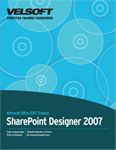
Section 1: Creating a Consistent Web Site
Lesson 1.1: Master Pages
About Master Pages
Creating a Master Page
Editing Master Pages
Setting an Existing Page as Master
Creating a Content Page
Attaching or Detaching a Master Page
Step-By-Step
Skill Sharpener
Lesson 1.2: Using Text Styles
Using the Apply Styles Pane
Creating a Style
Setting Style Options
Applying a Style to Text
Step-By-Step
Skill Sharpener
Lesson 1.3: Managing Text Styles
Modifying a Style
Renaming a Style
Copying a Style
Deleting a Style
Step-By-Step
Skill Sharpener
Lesson 1.4: Using Style Sheets
What are CSS Style Sheets?
Attaching a Style Sheet
Opening a Style Sheet
Step-By-Step
Skill Sharpener
Lesson 1.5: Creating a CSS Style Sheet
Using the New CSS Command
CSS Language Basics
Advanced CSS Syntax
Building a Cascading Style Sheet
Modifying a CSS Document
Using the CSS Properties Task Pane
Linking a Cascading Style Sheet
Step-By-Step
Skill Sharpener
Section 1: Case Study
Section 1: Review Questions
Section 2: Working With Tables
Lesson 2.1: Adding Tables
Inserting a Table
Anatomy of a Table
Drawing a Table
Selecting a Table, Row, or Cell
Inserting or Deleting Parts of a Table
Step-By-Step
Skill Sharpener
Lesson 2.2: Editing Tables
Merging Cells
Splitting Cells
Using AutoFormat
Using the AutoFit to Contents Feature
Step-By-Step
Skill Sharpener
Lesson 2.3: Manually Formatting a Table
Using the Tables Toolbar
Changing Cell Alignment
Changing Fill Color
Using Table and Cell Properties
Step-By-Step
Skill Sharpener
Lesson 2.4: More Table Options
Adding Captions
Converting a Table to Text
Converting Text to a Table
Using the Layout Tables Pane
Step-By-Step
Skill Sharpener
Section 2: Case Study
Section 2: Review Questions
Section 3: Site Navigation and Data Sources
Lesson 3.1: Link Bars
Creating a Site Navigation Scheme
Creating Link Bars Based on the Site Navigation Scheme
Creating a Custom Link Bar
Editing the Link Bar
Step-By-Step
Skill Sharpener
Lesson 3.2: SharePoint Quick Launch Bars
Creating a Quick Launch Link
Renaming a Link
Removing a Link
Modifying the Links in the Quick Launch Bar
Changing the Appearance of the Quick Launch Bar
Step-By-Step
Skill Sharpener
Lesson 3.3: Using Data Sources
The Data Source Library
Adding an XML Source File
Adding an ASP.NET Source
Removing a Data Source
Step-By-Step
Skill Sharpener
Lesson 3.4: More Data Source Commands
Creating a Data View
Using Data Source Properties
Filtering Data
Sorting Data
Applying Conditional Formatting
Refreshing Data
Step-By-Step
Skill Sharpener
Section 3: Case Study
Section 3: Review Questions
Section 4: Advanced Components
Lesson 4.1: Adding Web Components
Opening the Web Components Dialog
Choosing a Web Component
Modifying a Web Component
Downloading Additional Components
Step-By-Step
Skill Sharpener
Lesson 4.2: What is ASP.NET?
Inserting an ASP.NET Control
Types of ASP.NET Controls
Modifying ASP.NET Control Properties
Programming ASP.NET Controls
ASP.NET Data Controls
Technical Issues
Step-By-Step
Skill Sharpener
Lesson 4.3: Adding SharePoint Web Zones
What is a Web Zone?
Creating a Web Zone
Modifying Web Zone Properties
Removing a Web Zone
Step-By-Step
Skill Sharpener
Lesson 4.4: Interactive Buttons
Interactive Buttons
ASP.NET Image Buttons
Adding an Image to the Button
Adding a Script for the Image Button
Step-By-Step
Skill Sharpener
Section 4: Case Study
Section 4: Review Questions
Index
Download this course as a demo
Complete the form below and we'll email you an evaluation copy of this course:
Video
More Course Outlines in this Series
- Microsoft Office Access 2007 - Advanced
- Microsoft Office Access 2007 - Expert
- Microsoft Office Access 2007 - Foundation
- Microsoft Office Access 2007 - Intermediate
- Microsoft Office Business Contact Manager 3
- Microsoft Office Excel 2007 - Advanced
- Microsoft Office Excel 2007 - Expert
- Microsoft Office Excel 2007 - Foundation
- Microsoft Office Excel 2007 - Intermediate
- Microsoft Office InfoPath 2007 - Advanced
- Microsoft Office InfoPath 2007 - Expert
- Microsoft Office InfoPath 2007 - Foundation
- Microsoft Office InfoPath 2007 - Intermediate
- Microsoft Office OneNote 2007
- Microsoft Office Outlook 2007 - Advanced
- Microsoft Office Outlook 2007 - Expert
- Microsoft Office Outlook 2007 - Foundation
- Microsoft Office Outlook 2007 - Intermediate
- Microsoft Office PowerPoint 2007 - Advanced
- Microsoft Office PowerPoint 2007 - Expert
- Microsoft Office PowerPoint 2007 - Foundation
- Microsoft Office PowerPoint 2007 - Intermediate
- Microsoft Office Project 2007 - Advanced
- Microsoft Office Project 2007 - Expert
- Microsoft Office Project 2007 - Foundation
- Microsoft Office Project 2007 - Intermediate
- Microsoft Office Publisher 2007 - Advanced
- Microsoft Office Publisher 2007 - Expert
- Microsoft Office Publisher 2007 - Foundation
- Microsoft Office Publisher 2007 - Intermediate
- Microsoft Office SharePoint Designer 2007 - Advanced
- Microsoft Office SharePoint Designer 2007 - Expert
- Microsoft Office SharePoint Designer 2007 - Foundation
- Microsoft Office SharePoint Designer 2007 - Intermediate
- Microsoft Office SharePoint Server 2007
- Microsoft Office Visio 2007
- Microsoft Office Word 2007 - Advanced
- Microsoft Office Word 2007 - Expert
- Microsoft Office Word 2007 - Foundation
- Microsoft Office Word 2007 - Intermediate
