Course outline for
Microsoft Office Outlook 2007 - Intermediate
Microsoft Office Outlook 2007 - Intermediate Course Outline
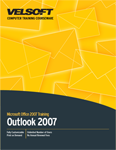
Section 1: Advanced Organization Tools
Lesson 1.1: Managing Folders
Creating Folders
Renaming Folders
Moving and Deleting Folders
Moving Messages to Folders
Step-By-Step
Skill Sharpener
Lesson 1.2: Mail Management Tools
Creating a Simple Rule
Using the Rules and Alerts Wizard
Using the Organize Pane
Step-By-Step
Skill Sharpener
Lesson 1.3: Security Tools
Using the Junk E-Mail Filter
About the Phishing Filter
About Automatic Downloads
Applying Blocked and Safe Senders Lists
Step-By-Step
Skill Sharpener
Lesson 1.4: Instant Search
Installing Instant Search
Using the Instant Search Menu
Performing an Instant Search
Using the Query Builder
Step-By-Step
Skill Sharpener
Lesson 1.5: Search Folders
About Search Folders
Creating Search Folders
Customizing Search Folders
Using Search Folders
About Favorite Folders
About Shortcut Groups
Step-By-Step
Skill Sharpener
Lesson 1.6: Finding Items in Outlook
Opening Advanced Find
Using Advanced Find
Finding Contacts
Step-By-Step
Skill Sharpener
Section 1: Case Study
Section 1: Review Questions
Section 2: A Word Primer
Lesson 2.1: Selecting Text
Selecting Text with the Mouse
Selecting Text with the Keyboard
Selecting Text and Objects with the Tab
Tips and Tricks
Step-By-Step
Skill Sharpener
Lesson 2.2: Moving Text
Cutting, Copying, and Pasting Text
Using the Office Clipboard
Dragging and Dropping Text
Finding Text
Replacing Text
Step-By-Step
Skill Sharpener
Lesson 2.3: Adding Fonts to Text
What is a Font?
Choosing a Font Type
Changing the Font Size
Applying Text Effects
Applying Font Color
Applying Highlighting
Changing Font's Case
Step-By-Step
Skill Sharpener
Lesson 2.4: Advanced Text Effects
Using the Format Painter
Adding Drop Caps
Applying a Quick Style
Aligning and Justifying Text
Step-By-Step
Skill Sharpener
Section 2: Case Study
Section 2: Review Questions
Section 3: Doing More in a Mail Message
Lesson 3.1: Formatting Paragraphs
Indenting a Paragraph
Changing Paragraph Spacing
Adding Borders or Shading
Using the Borders and Shading Dialog
Step-By-Step
Skill Sharpener
Lesson 3.2: Polishing Your Message
Creating a Bulleted or Numbered List
Adding Hyperlinks
Setting the Page Color
Using Themes
Checking Your Spelling
Step-By-Step
Skill Sharpener
Lesson 3.3: Adding Word Elements
Adding Tables
Adding Pictures and ClipArt
Adding Shapes
Adding SmartArt
Adding Text Boxes
Adding WordArt
Step-By-Step
Skill Sharpener
Lesson 3.4: Adding Outlook Elements
Adding a Calendar
Adding a Business Card
Adding Other Outlook Items
Step-By-Step
Skill Sharpener
Section 3: Case Study
Section 3: Review Questions
Section 4: Using E-Mail Features
Lesson 4.1: Mail Formats
Switching Between Formats
About Plain Text
About Rich Text Format
About Hyper Text Markup Language (HTML)
Step-By-Step
Skill Sharpener
Lesson 4.2: Signatures and Stationery
Creating A Signature
Editing a Signature
Setting Signature Options
Using Signatures
Setting Themes
Using Stationery
Step-By-Step
Skill Sharpener
Lesson 4.3: Changing Message Options
Setting Message Priority
Marking a Message for Follow-Up
Showing and Hiding Fields
Working with Multiple E-Mail Accounts
Requesting Delivery and Read Receipts
Step-By-Step
Skill Sharpener
Lesson 4.4: Advanced Message Options
Adding Voting Options
Changing the Reply-To Address
Delaying Delivery
Saving Your Message outside Sent Items
Step-By-Step
Skill Sharpener
Section 4: Case Study
Section 4: Review Questions
Section 5: Understanding E-Mail Accounts
Lesson 5.1: E-Mail Accounts Overview.
Setting up Your E-mail Account
Overview of E-mail Account Types
Setting Send/Receive Options
Step-By-Step
Skill Sharpener
Lesson 5.2: Microsoft Exchange Server
Setting up an Exchange Mailbox
How an Exchange Mailbox Looks
How an Exchange Mailbox Works
Extra Features Available on Exchange
Step-By-Step
Skill Sharpener
Lesson 5.3: POP3
Setting up a POP3 Mailbox
How a POP3 Account Looks
How a POP3 Account Works
Additional Features
Step-By-Step
Skill Sharpener
Lesson 5.4: IMAP
Setting up an IMAP Mailbox
How an IMAP Mailbox Looks
How an IMAP Mailbox Works
Additional Features
Skill Sharpener
Lesson 5.5: HTTP
Setting up an HTTP Mailbox
How an HTTP Account Looks
How an HTTP Account Works
Additional Features
Step-By-Step
Skill Sharpener
Lesson 5.6: RSS
Setting up an RSS Feed
How an RSS Feed Looks
How an RSS Feed Works
Additional Features
Step-By-Step
Skill Sharpener
Section 5: Case Study
Section 5: Review Questions
Index
Download this course as a demo
Complete the form below and we'll email you an evaluation copy of this course:
Video
More Course Outlines in this Series
- Microsoft Office Access 2007 - Advanced
- Microsoft Office Access 2007 - Expert
- Microsoft Office Access 2007 - Foundation
- Microsoft Office Access 2007 - Intermediate
- Microsoft Office Business Contact Manager 3
- Microsoft Office Excel 2007 - Advanced
- Microsoft Office Excel 2007 - Expert
- Microsoft Office Excel 2007 - Foundation
- Microsoft Office Excel 2007 - Intermediate
- Microsoft Office InfoPath 2007 - Advanced
- Microsoft Office InfoPath 2007 - Expert
- Microsoft Office InfoPath 2007 - Foundation
- Microsoft Office InfoPath 2007 - Intermediate
- Microsoft Office OneNote 2007
- Microsoft Office Outlook 2007 - Advanced
- Microsoft Office Outlook 2007 - Expert
- Microsoft Office Outlook 2007 - Foundation
- Microsoft Office Outlook 2007 - Intermediate
- Microsoft Office PowerPoint 2007 - Advanced
- Microsoft Office PowerPoint 2007 - Expert
- Microsoft Office PowerPoint 2007 - Foundation
- Microsoft Office PowerPoint 2007 - Intermediate
- Microsoft Office Project 2007 - Advanced
- Microsoft Office Project 2007 - Expert
- Microsoft Office Project 2007 - Foundation
- Microsoft Office Project 2007 - Intermediate
- Microsoft Office Publisher 2007 - Advanced
- Microsoft Office Publisher 2007 - Expert
- Microsoft Office Publisher 2007 - Foundation
- Microsoft Office Publisher 2007 - Intermediate
- Microsoft Office SharePoint Designer 2007 - Advanced
- Microsoft Office SharePoint Designer 2007 - Expert
- Microsoft Office SharePoint Designer 2007 - Foundation
- Microsoft Office SharePoint Designer 2007 - Intermediate
- Microsoft Office SharePoint Server 2007
- Microsoft Office Visio 2007
- Microsoft Office Word 2007 - Advanced
- Microsoft Office Word 2007 - Expert
- Microsoft Office Word 2007 - Foundation
- Microsoft Office Word 2007 - Intermediate
