Course outline for
Microsoft Office Project 2007 - Foundation
Microsoft Office Project 2007 - Foundation Course Outline
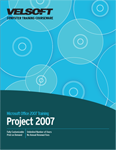
Section 1: Getting Started
Lesson 1.1: Starting Out
What is Microsoft Office Project 2007?
What is a Project?
Why Use Project 2007?
What's New in Project 2007?
Step-By-Step
Lesson 1.2: Meeting Project
Opening Project 2007
Interface Overview
Menus and Toolbars
Shortcut Keys
Dialog Boxes
Using the Project Guide Task Panes
Closing Project 2007
Step-By-Step
Skill Sharpener
Lesson 1.3: Using Project
Menu Overview
Using the Standard Toolbar
Using the Formatting Toolbar
Using the Project Guide
Step-By-Step
Skill Sharpener
Lesson 1.4: Managing Project Files
Opening Project Files
Saving Project Files for the First Time
Re-Saving a Project File
Switching Between Open Projects
Closing Project Files
Step-By-Step
Skill Sharpener
Lesson 1.5: Getting Help in Project
Using the Help Menu
Using the Help Window
Using the Type a Question Box
Getting Help in a Dialog Box
Step-By-Step
Skill Sharpener
Section 1: Case Study
Section 1: Review Questions
Section 2: Starting a Project
Lesson 2.1: Creating a Project
Planning your Project
Creating a Project
Entering Project Information
Setting Working Time
Using the Project Guide
Step-By-Step
Skill Sharpener
Lesson 2.2: Creating Tasks
Entering New Tasks
Changing a Task's Duration
Moving a Task
Inserting a Task
Deleting a Task
Step-By-Step
Skill Sharpener
Lesson 2.3: Editing Tasks
The Task Information Dialog
Task Types
Setting Milestones
Creating Recurring Tasks
Creating Sub Tasks
Creating Summary Tasks
Step-By-Step
Skill Sharpener
Lesson 2.4: Setting Constraints
Types of Constraints
Creating a Constraint
Setting Task Deadlines
Constraints versus Deadlines
Step-By-Step
Skill Sharpener
Section 2: Case Study
Section 2: Review Questions
Section 3: Scheduling a Project
Lesson 3.1: Creating the Project Calendar
Calendar Types
Setting up the Calendar
Creating a New Calendar
Using Calendar View
Adjusting the Timescale
Step-By-Step
Skill Sharpener
Lesson 3.2: Setting a Project Baseline
Baseline Basics
Saving a Baseline
Viewing a Baseline
Clearing a Baseline
Step-By-Step
Skill Sharpener
Lesson 3.3: Setting an Interim Plan
Setting an Interim Plan
Viewing an Interim Plan
Clearing an Interim Plan
Step-By-Step
Skill Sharpener
Lesson 3.4: Setting the Critical Path
What is the Critical Path?
How Does Project Determine a Critical Path?
Viewing the Critical Path
Shortening the Critical Path
Step-By-Step
Skill Sharpener
Section 3: Case Study
Section 3: Review Questions
Section 4: Printing and Viewing a Project
Lesson 4.1: Basic Editing Tasks
Checking Spelling
Selecting Text
Cutting, Copying, and Pasting
Using Undo and Redo
Inserting Page Breaks
Step-By-Step
Skill Sharpener
Lesson 4.2: Changing Your View.
Using Zoom
Using the View Bar
Using Basic Views
Using Advanced Views
Using the Find Dialog
Step-By-Step
Skill Sharpener
Lesson 4.3: Using Page Setup
Setting Page Options
Setting Margins
Setting Headers
Setting Footers
Modifying the Legend
View Settings
Step-By-Step
Skill Sharpener
Lesson 4.4: Printing a Project
Opening Print Preview
Using Print Preview
Using Print Commands
Using the Print Dialog
Using the Project Guide to Print your Project
Step-By-Step
Section 4: Case Study
Section 4: Review Questions
Index
Download this course as a demo
Complete the form below and we'll email you an evaluation copy of this course:
Video
More Course Outlines in this Series
- Microsoft Office Access 2007 - Advanced
- Microsoft Office Access 2007 - Expert
- Microsoft Office Access 2007 - Foundation
- Microsoft Office Access 2007 - Intermediate
- Microsoft Office Business Contact Manager 3
- Microsoft Office Excel 2007 - Advanced
- Microsoft Office Excel 2007 - Expert
- Microsoft Office Excel 2007 - Foundation
- Microsoft Office Excel 2007 - Intermediate
- Microsoft Office InfoPath 2007 - Advanced
- Microsoft Office InfoPath 2007 - Expert
- Microsoft Office InfoPath 2007 - Foundation
- Microsoft Office InfoPath 2007 - Intermediate
- Microsoft Office OneNote 2007
- Microsoft Office Outlook 2007 - Advanced
- Microsoft Office Outlook 2007 - Expert
- Microsoft Office Outlook 2007 - Foundation
- Microsoft Office Outlook 2007 - Intermediate
- Microsoft Office PowerPoint 2007 - Advanced
- Microsoft Office PowerPoint 2007 - Expert
- Microsoft Office PowerPoint 2007 - Foundation
- Microsoft Office PowerPoint 2007 - Intermediate
- Microsoft Office Project 2007 - Advanced
- Microsoft Office Project 2007 - Expert
- Microsoft Office Project 2007 - Foundation
- Microsoft Office Project 2007 - Intermediate
- Microsoft Office Publisher 2007 - Advanced
- Microsoft Office Publisher 2007 - Expert
- Microsoft Office Publisher 2007 - Foundation
- Microsoft Office Publisher 2007 - Intermediate
- Microsoft Office SharePoint Designer 2007 - Advanced
- Microsoft Office SharePoint Designer 2007 - Expert
- Microsoft Office SharePoint Designer 2007 - Foundation
- Microsoft Office SharePoint Designer 2007 - Intermediate
- Microsoft Office SharePoint Server 2007
- Microsoft Office Visio 2007
- Microsoft Office Word 2007 - Advanced
- Microsoft Office Word 2007 - Expert
- Microsoft Office Word 2007 - Foundation
- Microsoft Office Word 2007 - Intermediate
