Course outline for
Microsoft Office PowerPoint 2007 - Intermediate
Microsoft Office PowerPoint 2007 - Intermediate Course Outline
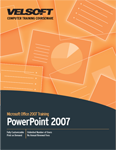
Section 1: Advanced File Tasks
Lesson 1.1: Using My Computer within PowerPoint
Navigating With My Computer
Performing Basic Tasks with My Computer
Changing Views with My Computer
Using the My Computer Toolbar
Using the My Places Toolbar
Step-By-Step
Skill Sharpener
Lesson 1.2: Saving Your Files
Using File Formats
Exporting a File to PDF
Using File Properties
Using Auto Recover
Step-By-Step
Skill Sharpener
Lesson 1.3: Using Templates
Opening a Template
Using a Template
Downloading Templates
Creating a Template
Step-By-Step
Skill Sharpener
Lesson 1.4: Navigating the Slide Show.
Navigating the Slide Show
Using the Navigation Buttons
Using the Pointer Button
Step-By-Step
Skill Sharpener
Section 1: Case Study
Section 1: Review Questions
Section 2: Adding Tables and Charts
Lesson 2.1: Creating and Working with Tables
Inserting a Table
Drawing a Table
Using the Table Tools Tab
Working with Cells
Inserting an Excel Table
The Insert Excel Table Tabs
Step-By-Step
Skill Sharpener
Lesson 2.2: Formatting a Table
Setting Style Options
Setting Table Styles
Changing the Shade of a Fill
Applying Borders
Adding Effects
Drawing Borders
Adding and Formatting WordArt
Step-By-Step
Skill Sharpener
Lesson 2.3: Working with Charts and Graphs
Creating and Linking Worksheet Charts and Graphs
Chart Tools Tab
Incorporating Titles and Data
Legends and Labels
Step-By-Step
Skill Sharpener
Lesson 2.4: Working with SmartArt
Creating SmartArt
SmartArt Tools
Resizing Diagrams
Inserting a SmartArt Graphic from a Slide
Step-By-Step
Skill Sharpener
Section 2: Case Study
Section 2: Review Questions
Section 3: Adding Graphics
Lesson 3.1: Customizing Your Diagrams
Inserting a Symbol or Special Character
Adding and Editing Shapes
Changing Diagram Types and Design Schemes
Incorporating Text
Step-By-Step
Skill Sharpener
Lesson 3.2: Working with Text Boxes
Adding a Text Box
Selecting Text Boxes
Deleting a Text Box
Moving a Text Box
Resizing a Text Box
Rotating a Text Box
Formatting a Text Box
The Drawing Tools Tab
Step-By-Step
Skill Sharpener
Lesson 3.3: ClipArt
Searching for ClipArt
Inserting ClipArt
Formatting ClipArt
Step-By-Step
Skill Sharpener
Lesson 3.4: Other Illustrations
Inserting a Photo from a File
Inserting a Photo Album
Updating a Photo Album
Step-By-Step
Skill Sharpener
Section 3: Case Study
Section 3: Review Questions
Section 4: Adding Audio/Visual Effects
Lesson 4.1: Adding a Movie
Insert Movie from the Clip Organizer or File
Movie Tools
Deleting a Movie
Step-By-Step
Skill Sharpener
Lesson 4.2: Adding a Sound Clip
Insert Sound Clip from Clip Organizer or File
Sound Tools
Recording a Sound
Playing a CD
Deleting a Sound
Step-By-Step
Skill Sharpener
Lesson 4.3: Using Animation
Entrance, Emphasis and Exit Effects
Add and Draw Motion Paths
Step-By-Step
Skill Sharpener
Lesson 4.4: Advanced Animation Options
Speeds and Timing Options
Using Slide Transitions
Creating a Custom Animation
Step-By-Step
Skill Sharpener
Section 4: Case Study
Section 4: Review Questions
Index
Download this course as a demo
Complete the form below and we'll email you an evaluation copy of this course:
Video
More Course Outlines in this Series
- Microsoft Office Access 2007 - Advanced
- Microsoft Office Access 2007 - Expert
- Microsoft Office Access 2007 - Foundation
- Microsoft Office Access 2007 - Intermediate
- Microsoft Office Business Contact Manager 3
- Microsoft Office Excel 2007 - Advanced
- Microsoft Office Excel 2007 - Expert
- Microsoft Office Excel 2007 - Foundation
- Microsoft Office Excel 2007 - Intermediate
- Microsoft Office InfoPath 2007 - Advanced
- Microsoft Office InfoPath 2007 - Expert
- Microsoft Office InfoPath 2007 - Foundation
- Microsoft Office InfoPath 2007 - Intermediate
- Microsoft Office OneNote 2007
- Microsoft Office Outlook 2007 - Advanced
- Microsoft Office Outlook 2007 - Expert
- Microsoft Office Outlook 2007 - Foundation
- Microsoft Office Outlook 2007 - Intermediate
- Microsoft Office PowerPoint 2007 - Advanced
- Microsoft Office PowerPoint 2007 - Expert
- Microsoft Office PowerPoint 2007 - Foundation
- Microsoft Office PowerPoint 2007 - Intermediate
- Microsoft Office Project 2007 - Advanced
- Microsoft Office Project 2007 - Expert
- Microsoft Office Project 2007 - Foundation
- Microsoft Office Project 2007 - Intermediate
- Microsoft Office Publisher 2007 - Advanced
- Microsoft Office Publisher 2007 - Expert
- Microsoft Office Publisher 2007 - Foundation
- Microsoft Office Publisher 2007 - Intermediate
- Microsoft Office SharePoint Designer 2007 - Advanced
- Microsoft Office SharePoint Designer 2007 - Expert
- Microsoft Office SharePoint Designer 2007 - Foundation
- Microsoft Office SharePoint Designer 2007 - Intermediate
- Microsoft Office SharePoint Server 2007
- Microsoft Office Visio 2007
- Microsoft Office Word 2007 - Advanced
- Microsoft Office Word 2007 - Expert
- Microsoft Office Word 2007 - Foundation
- Microsoft Office Word 2007 - Intermediate
