Course outline for
Microsoft Office SharePoint Designer 2007 - Intermediate
Microsoft Office SharePoint Designer 2007 - Intermediate Course Outline
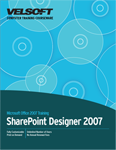
Section 1: Advanced File Tasks
Lesson 1.1: Using My Computer within SharePoint Designer
Opening My Computer
Using the My Places Toolbar
Navigating With My Computer
Performing Basic Tasks with My computer
Changing Views
Step-By-Step
Skill Sharpener
Lesson 1.2: Saving Your Files
File Formats
Using File Properties
Managing Web Pages
Managing Web Sites
Step-By-Step
Skill Sharpener
Lesson 1.3: Importing and Exporting With SharePoint Designer
Importing a Site
Importing a File
Exporting a File
Importing a Web Package
Exporting a Web Package
Step-By-Step
Skill Sharpener
Lesson 1.4: Using Dynamic Web Templates
Creating a Dynamic Web Template
Using a Dynamic Web Page Template
Applying a Dynamic Web Template to a Web Page
Applying a Dynamic Web Template to a Web site
Modifying a Template
Detaching a Web Page from a Dynamic Web Template
Step-By-Step
Skill Sharpener
Section 1: Case Study
Section 1: Review Questions
Section 2: An HTML Primer
Lesson 2.1: HTML and the Code View.
What is HTML?
Anatomy of HTML
Understanding the Code View
The Colors of Code View
Optimizing Your HTML
Step-By-Step
Skill Sharpener
Lesson 2.2: An Introduction to HTML
Browsers and HTML
Some Basic but Useful HTML Tags
Font Tag Attributes
Alignment Attributes
Adding Images
Step-By-Step
Skill Sharpener
Lesson 2.3: The Tag Properties Window.
Showing and Hiding the Tag Properties Task Pane
Using the Tag Properties Buttons
Viewing Attributes
Working with Attributes
Step-By-Step
Skill Sharpener
Lesson 2.4: Using Pre-Defined Tags
Using the HTML Menu
Using the Code View Toolbar
Creating Pre-Defined Tags
Step-By-Step
Skill Sharpener
Section 2: Case Study
Section 2: Review Questions
Section 3: Beyond Text
Lesson 3.1: Adding Pictures, ClipArt, and Other Files
Inserting a Picture File
Adding ClipArt
Inserting an Image File from a Scanner or Camera
Inserting a File
Embedding Photo Galleries
Embedding Movie Clips
Step-By-Step
Skill Sharpener
Lesson 3.2: Editing Images
Selecting an Image
Resizing an Image
Re-Sampling an Image
Using Auto Thumbnail
Using Cut, Copy, and Paste
Step-By-Step
Skill Sharpener
Lesson 3.3: Formatting Images
Using the Pictures Toolbar
Modifying the Contrast and Brightness
Cropping a Photo
Re-Coloring a Photo
Changing Picture Properties
Step-By-Step
Skill Sharpener
Lesson 3.4: Doing More with Images
Adding Borders
Adding a Bevelled Edge to Your Picture
Flipping and Rotating Your Images
Arranging Images
Step-By-Step
Skill Sharpener
Section 3: Case Study
Section 3: Review Questions
Section 4: Hyperlinks and Hotspots
Lesson 4.1: Creating Hyperlinks
What is a Hyperlink?
Linking to a Place in the Same Document Using HTML
Linking to an External Web Site
Linking to a New Page
Linking to an E-mail Address
Step-By-Step
Skill Sharpener
Lesson 4.2: Modifying Hyperlinks
Editing Hyperlinks
Removing a Hyperlink
Adding a Screen Tip
Setting a Target Window
Step-By-Step
Skill Sharpener
Lesson 4.3: Creating Hotspots
Using an Image as a Hyperlink
What is a Hot Spot?
Adding a Hot Spot
Highlighting Hotspots
Editing Hotspots
Removing Hotspots
Step-By-Step
Skill Sharpener
Lesson 4.4: More about Links
Creating a Bookmark
Using a Bookmark in a Hyperlink or Hotspot
Clearing a Bookmark
Navigating to a Bookmark
Step-By-Step
Skill Sharpener
Lesson 4.5: Publishing your Site
System Requirements
Publication Options
Excluding a File from Being Published
Publishing Your Site
Step-By-Step
Skill Sharpener
Section 4: Case Study
Section 4: Review Questions
Index
Download this course as a demo
Complete the form below and we'll email you an evaluation copy of this course:
Video
More Course Outlines in this Series
- Microsoft Office Access 2007 - Advanced
- Microsoft Office Access 2007 - Expert
- Microsoft Office Access 2007 - Foundation
- Microsoft Office Access 2007 - Intermediate
- Microsoft Office Business Contact Manager 3
- Microsoft Office Excel 2007 - Advanced
- Microsoft Office Excel 2007 - Expert
- Microsoft Office Excel 2007 - Foundation
- Microsoft Office Excel 2007 - Intermediate
- Microsoft Office InfoPath 2007 - Advanced
- Microsoft Office InfoPath 2007 - Expert
- Microsoft Office InfoPath 2007 - Foundation
- Microsoft Office InfoPath 2007 - Intermediate
- Microsoft Office OneNote 2007
- Microsoft Office Outlook 2007 - Advanced
- Microsoft Office Outlook 2007 - Expert
- Microsoft Office Outlook 2007 - Foundation
- Microsoft Office Outlook 2007 - Intermediate
- Microsoft Office PowerPoint 2007 - Advanced
- Microsoft Office PowerPoint 2007 - Expert
- Microsoft Office PowerPoint 2007 - Foundation
- Microsoft Office PowerPoint 2007 - Intermediate
- Microsoft Office Project 2007 - Advanced
- Microsoft Office Project 2007 - Expert
- Microsoft Office Project 2007 - Foundation
- Microsoft Office Project 2007 - Intermediate
- Microsoft Office Publisher 2007 - Advanced
- Microsoft Office Publisher 2007 - Expert
- Microsoft Office Publisher 2007 - Foundation
- Microsoft Office Publisher 2007 - Intermediate
- Microsoft Office SharePoint Designer 2007 - Advanced
- Microsoft Office SharePoint Designer 2007 - Expert
- Microsoft Office SharePoint Designer 2007 - Foundation
- Microsoft Office SharePoint Designer 2007 - Intermediate
- Microsoft Office SharePoint Server 2007
- Microsoft Office Visio 2007
- Microsoft Office Word 2007 - Advanced
- Microsoft Office Word 2007 - Expert
- Microsoft Office Word 2007 - Foundation
- Microsoft Office Word 2007 - Intermediate
