Course outline for
Microsoft Office Publisher 2007 - Intermediate
Microsoft Office Publisher 2007 - Intermediate Course Outline
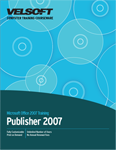
Section 1: Polishing Your Publication
Lesson 1.1: Adding Headers and Footers
Viewing Headers and Footers
Using the Header and Footer Toolbar
Removing a Header and Footer
Step-By-Step
Skill Sharpener
Applying a Color Scheme
Creating a Color Scheme
Editing a Color Scheme
Deleting a Color Scheme
Step-By-Step
Skill Sharpener
Lesson 1.3: Using Font Schemes
Applying a Font Scheme
Creating a Font Scheme
Edit a Font Scheme
Deleting a Font Scheme
Setting Font Scheme Options
Step-By-Step
Skill Sharpener
Section 1: Case Study
Section 1: Review Questions
Section 2: Using Text Boxes
Lesson 2.1: Working With Text Boxes
Adding a Text Box
Selecting a Text Box
Deleting a Text Box
Inserting a Text File
Step-By-Step
Skill Sharpener
Lesson 2.2: Editing Text Boxes
Moving a Text Box
Resizing a Text Box
Rotating a Text Box
Using the Format Text Box Dialog
Step-By-Step
Skill Sharpener
Lesson 2.3: Doing More with Text Boxes
Adding Columns
Aligning Text
Changing Text Direction
Using AutoFit
Step-By-Step
Skill Sharpener
Lesson 2.4: Linking Text Boxes
Using the Connect Text Box Toolbar
Linking Text Boxes
Unlinking Text Boxes
Navigating Through Text Boxes
Step-By-Step
Skill Sharpener
Section 2: Case Study
Section 2: Review Questions
Section 3: Arranging Objects
Lesson 3.1: Using the Ruler to Set Guides
Viewing the Ruler
Adding a Horizontal Guide
Adding a Vertical Guide
Formatting Horizontal Rules
Step-By-Step
Skill Sharpener
Lesson 3.2: Modifying Guides
Moving Guides
Moving the Ruler's Origin
Formatting Ruler Guides
Clearing All Ruler Guides
Step-By-Step
Skill Sharpener
Lesson 3.3: Using the Layout Guides Dialog
Opening the Layout Guides Dialog
Setting Margin Guides
Setting Grid Guides
Setting Baseline Guides
Step-By-Step
Skill Sharpener
Lesson 3.4: Snapping, Aligning, and Distributing Objects
Using the Snap Commands
About the Relative to Margin Guides Command
Using the Align Commands
Using the Distribute Commands
Using the Nudge Commands
Step-By-Step
Skill Sharpener
Section 3: Case Study
Section 3: Review Questions
Section 4: Completing Your Publication
Lesson 4.1: Saving Your Files
Using File Formats
Using File Properties
Using Auto Recover
Saving a Publication as a Picture
Step-By-Step
Skill Sharpener
Lesson 4.2: Using Commercial Printing Tools
Setting Fonts
Setting Color Printing Options
Registering (Trapping) Settings per Publication
Registering (Trapping) Settings per Objects
Step-By-Step
Skill Sharpener
Lesson 4.3: Preparing Your Publication
The Design Checker
Using the Graphics Manager
Packing a Publication to Take to Another Computer
Packing a Publication to take to a Commercial Printing Service
Converting a Publication for the Web
Step-By-Step
Skill Sharpener
Lesson 4.4: Sending Your Publication
Publishing to PDF or XPS
Using E-mail Preview
E-mailing your Publication as a Message
E-mailing your Publication as an Attachment
Step-By-Step
Skill Sharpener
Lesson 4.5: Merging Your Publication
Setting Up an Address List in Publisher
Performing a Mail Merge
Performing an E-mail Merge
Performing a Catalogue Merge
Step-By-Step
Skill Sharpener
Section 4: Case Study
Section 4: Review Questions
Index
Download this course as a demo
Complete the form below and we'll email you an evaluation copy of this course:
Video
More Course Outlines in this Series
- Microsoft Office Access 2007 - Advanced
- Microsoft Office Access 2007 - Expert
- Microsoft Office Access 2007 - Foundation
- Microsoft Office Access 2007 - Intermediate
- Microsoft Office Business Contact Manager 3
- Microsoft Office Excel 2007 - Advanced
- Microsoft Office Excel 2007 - Expert
- Microsoft Office Excel 2007 - Foundation
- Microsoft Office Excel 2007 - Intermediate
- Microsoft Office InfoPath 2007 - Advanced
- Microsoft Office InfoPath 2007 - Expert
- Microsoft Office InfoPath 2007 - Foundation
- Microsoft Office InfoPath 2007 - Intermediate
- Microsoft Office OneNote 2007
- Microsoft Office Outlook 2007 - Advanced
- Microsoft Office Outlook 2007 - Expert
- Microsoft Office Outlook 2007 - Foundation
- Microsoft Office Outlook 2007 - Intermediate
- Microsoft Office PowerPoint 2007 - Advanced
- Microsoft Office PowerPoint 2007 - Expert
- Microsoft Office PowerPoint 2007 - Foundation
- Microsoft Office PowerPoint 2007 - Intermediate
- Microsoft Office Project 2007 - Advanced
- Microsoft Office Project 2007 - Expert
- Microsoft Office Project 2007 - Foundation
- Microsoft Office Project 2007 - Intermediate
- Microsoft Office Publisher 2007 - Advanced
- Microsoft Office Publisher 2007 - Expert
- Microsoft Office Publisher 2007 - Foundation
- Microsoft Office Publisher 2007 - Intermediate
- Microsoft Office SharePoint Designer 2007 - Advanced
- Microsoft Office SharePoint Designer 2007 - Expert
- Microsoft Office SharePoint Designer 2007 - Foundation
- Microsoft Office SharePoint Designer 2007 - Intermediate
- Microsoft Office SharePoint Server 2007
- Microsoft Office Visio 2007
- Microsoft Office Word 2007 - Advanced
- Microsoft Office Word 2007 - Expert
- Microsoft Office Word 2007 - Foundation
- Microsoft Office Word 2007 - Intermediate
