Course outline for
Microsoft Office SharePoint Designer 2007 - Foundation
Microsoft Office SharePoint Designer 2007 - Foundation Course Outline
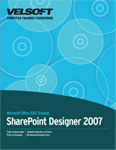
Section 1: Getting Started
Lesson 1.1: Starting Out
What is SharePoint Designer?
What's New in SharePoint Designer 2007?
Opening SharePoint Designer
Interface Overview
Closing SharePoint Designer
Step-By-Step
Skill Sharpener
Lesson 1.2: Interacting With SharePoint Designer
Using SharePoint Designer's Menus
Using the Common Toolbar
Moving Toolbars
Hiding and Showing Toolbars
Using the Status Bar
Step-By-Step
Skill Sharpener
Lesson 1.3: Working With Files
Understanding Web Pages and Web Sites
Opening Pages
Saving Pages
Switching Between Open Pages
Closing Pages
Step-By-Step
Skill Sharpener
Lesson 1.4: Getting Help in SharePoint Designer
Using the Help Menu
Using the Help Screen
Using the Ask a Question Box
Getting Help in a Dialog Box
Step-By-Step
Skill Sharpener
Lesson 1.5: Web Design 101
Understanding the Structure of a Web Site
Laying Out Your Web Site
Creating User-Friendly Links
An Introduction to SharePoint Services
Step-By-Step
Skill Sharpener
Section 1: Case Study
Section 1: Review Questions
Section 2: Creating a Basic Page
Lesson 2.1: Creating a Basic Page
Choosing a Page Type
Laying Out a Web Page
Design View vs. Code View
Using the Toolbox
Step-By-Step
Skill Sharpener
Lesson 2.2: Adding Text
Typing Text
Inserting Hyperlinks
Using Basic Styles and Effects
Using Find
Using Replace
Step-By-Step
Skill Sharpener
Lesson 2.3: Adding Elements
Inserting Symbols
Adding Photos
Inserting Files
Adding Buttons
Step-By-Step
Skill Sharpener
Lesson 2.4: Adding Advanced Elements
Adding Forms
Adding Text Inputs and Areas
Adding Input Buttons
Using Labels and Radio Buttons
Adding Advanced Buttons
Adding Drop-Down or Group Boxes
Step-By-Step
Skill Sharpener
Section 2: Case Study
Section 2: Review Questions
Section 3: Creating Sites and Advanced Pages
Lesson 3.1: Creating and Opening a Site
The File Structure of a Web Site
Opening an Existing Site
Creating a Blank Site
Creating a Site from a Template
Importing a Web Site
Step-By-Step
Skill Sharpener
Lesson 3.2: Navigating Through Your Site
Using the Folder List
Switching Views in the Main Pane
Viewing Site Reports
Modifying Site Settings
Step-By-Step
Skill Sharpener
Lesson 3.3: Modifying Site Pages
Inserting a Page
Deleting a Page
Moving a Page
Copying a Page
Creating a New Page from an Existing Page
Step-By-Step
Skill Sharpener
Lesson 3.4: Modifying Page Properties
Changing the Hyperlink Color
Setting the Background
Setting Margin Size
Setting the Language
Assigning a Category
Step-By-Step
Skill Sharpener
Lesson 3.5: Adding Folders to your Site
Creating Folders
Moving Pages into Folders
Renaming Folders
Deleting Folders
Copying Folders
Step-By-Step
Skill Sharpener
Section 3: Case Study
Section 3: Review Questions
Section 4: Doing More with Text
Lesson 4.1: Editing Text
Selecting Text
Cutting, Copying, and Pasting Text
Using the Format Painter
Using Undo and Redo
Using the Office Clipboard
Step-By-Step
Skill Sharpener
Lesson 4.2: Editing Text with the Formatting Toolbar
Changing the Font Type
Changing the Font Size
Changing the Font Color
Adding Highlighting
Step-By-Step
Skill Sharpener
Lesson 4.3: Advanced Text Formatting
Using the Font Dialog
Modifying Character Spacing
Adding Bullets and Numbers
Adding Borders and Shading
Using the Paragraph Dialog
Step-By-Step
Skill Sharpener
Lesson 4.4: Editing and Reference Tools
Using Spell Check
Using the Clip Art Task Pane
Using the Thesaurus
Step-By-Step
Skill Sharpener
Lesson 4.5: Using Layers
What are Layers?
Adding Layers
Using Layers
Removing Layers
Step-By-Step
Skill Sharpener
Section 4: Case Study
Section 4: Review Questions
Section 5: Printing and Viewing Your Site
Lesson 5.1: Managing Windows
Using Minimize, Maximize, and Restore
Arranging Windows
Previewing Your Site in a Browser
Changing the Browser List
Step-By-Step
Skill Sharpener
Lesson 5.2: Using Page Views
Using Design View
Using Code View
Using Split View
Changing the Page Size
Step-By-Step
Skill Sharpener
Lesson 5.3: Setting your Site up for Printing
Using Page Setup
Opening Print Preview
The Print Preview Toolbar
Using Zoom in Print Preview
Navigating Print Preview
Step-By-Step
Skill Sharpener
Lesson 5.4: Printing a Site
Print Commands
Using the Print Dialog
Setting the Page Range
Setting the Number of Copies
Step-By-Step
Skill Sharpener
Section 5: Case Study
Section 5: Review Questions
Index
Download this course as a demo
Complete the form below and we'll email you an evaluation copy of this course:
Video
More Course Outlines in this Series
- Microsoft Office Access 2007 - Advanced
- Microsoft Office Access 2007 - Expert
- Microsoft Office Access 2007 - Foundation
- Microsoft Office Access 2007 - Intermediate
- Microsoft Office Business Contact Manager 3
- Microsoft Office Excel 2007 - Advanced
- Microsoft Office Excel 2007 - Expert
- Microsoft Office Excel 2007 - Foundation
- Microsoft Office Excel 2007 - Intermediate
- Microsoft Office InfoPath 2007 - Advanced
- Microsoft Office InfoPath 2007 - Expert
- Microsoft Office InfoPath 2007 - Foundation
- Microsoft Office InfoPath 2007 - Intermediate
- Microsoft Office OneNote 2007
- Microsoft Office Outlook 2007 - Advanced
- Microsoft Office Outlook 2007 - Expert
- Microsoft Office Outlook 2007 - Foundation
- Microsoft Office Outlook 2007 - Intermediate
- Microsoft Office PowerPoint 2007 - Advanced
- Microsoft Office PowerPoint 2007 - Expert
- Microsoft Office PowerPoint 2007 - Foundation
- Microsoft Office PowerPoint 2007 - Intermediate
- Microsoft Office Project 2007 - Advanced
- Microsoft Office Project 2007 - Expert
- Microsoft Office Project 2007 - Foundation
- Microsoft Office Project 2007 - Intermediate
- Microsoft Office Publisher 2007 - Advanced
- Microsoft Office Publisher 2007 - Expert
- Microsoft Office Publisher 2007 - Foundation
- Microsoft Office Publisher 2007 - Intermediate
- Microsoft Office SharePoint Designer 2007 - Advanced
- Microsoft Office SharePoint Designer 2007 - Expert
- Microsoft Office SharePoint Designer 2007 - Foundation
- Microsoft Office SharePoint Designer 2007 - Intermediate
- Microsoft Office SharePoint Server 2007
- Microsoft Office Visio 2007
- Microsoft Office Word 2007 - Advanced
- Microsoft Office Word 2007 - Expert
- Microsoft Office Word 2007 - Foundation
- Microsoft Office Word 2007 - Intermediate
