Course outline for
Microsoft 365 Excel: Online
Microsoft 365 Excel: Online Course Outline
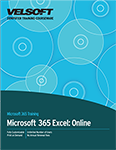
About This Course
Course Prerequisites
Course Overview
Course Objectives
How to Use This Book
Lesson 1: Getting Started
TOPIC A: Getting Started with Excel Online
Logging into Office 365
Launching Excel Online
The Excel Online Interface
Creating a New Workbook
Closing Excel Online
Activity 1-1: Getting Started with Excel Online
TOPIC B: Getting to Know Excel
What are Spreadsheets, Worksheets, and Workbooks?
What are Columns, Rows, Cells, and Ranges?
Navigating in Excel
Excel Formulas
Activity 1-2: Getting to Know Excel
TOPIC C: Managing Workbooks
Opening a Workbook
Editing Your Workbook in Excel Desktop
Accessing Save Options
Using the Accessibility Checker
Printing a Workbook
Sharing a Workbook
Activity 1-3: Managing Workbooks
TOPIC D: Getting Help in Excel Online
Using the Help tab
Giving Feedback About Office
Activity 1-4: Getting Help in Excel Online
Summary
Review Questions
Lesson 2: Working with Data
TOPIC A: A Closer Look at Formulas
The Formula Bar
Elements of an Excel Formula
Mathematical Operators
The Order of Operations
Types of References
Activity 2-1: A Closer Look at Formulas
TOPIC B: Using Formulas and Functions
About Functions
Creating a Function with AutoComplete
Using the Insert Function Dialog Box
Using AutoSum
Viewing AutoSum Calculations in the Status Bar
Automatic Workbook Calculations
Activity 2-2: Using Formulas and Functions
TOPIC C: Working with Data
Selecting Cells
The Cut, Copy, and Paste Commands
Using Paste Options
Moving Data with Drag and Drop
The Undo and Redo Commands
Using AutoFill
Using Flash Fill
Activity 2-3: Working with Data
TOPIC D: Working with Rows and Columns
Inserting Rows and Columns
Deleting Rows and Columns
Clearing Data from Cells
Changing Column Width and Row Height
The Hide and Unhide Options
Activity 2-4: Working with Rows and Columns
TOPIC E: Sorting and Filtering Data
The Difference Between Sorting and Filtering
Sorting Data
Enabling Filtering
Using Text Filters
Clearing a Filter
Activity 2-5: Sorting and Filtering Data
Summary
Review Questions
Lesson 3: Formatting a Worksheet
TOPIC A: Formatting Text
What is a Font?
The Font Group
The Format Painter
Creating Links
Activity 3-1: Formatting Text
TOPIC B: Formatting Cells
Applying a Border
Applying a Fill
Changing the Number Format
Customizing Number Formats
Activity 3-2: Formatting Cells
TOPIC C: Aligning Cell Content
Alignment Options
The Indent Commands
The Wrap Text Command
Merge & Center Options
Activity 3-3: Aligning Cell Content
TOPIC D: Using Find & Select Tools
The Find Command
The Replace Command
The Go To Command
Activity 3-4: Using Find & Select Tools
TOPIC E: Applying Conditional Formatting
What is Conditional Formatting?
Applying Conditional Formatting Rules
Setting Conditional Formatting Options
Clearing Conditional Formatting
Activity 3-5: Applying Conditional Formatting
Summary
Review Questions
Lesson 4: Adding Pictures and Shapes
TOPIC A: Inserting Pictures
Inserting Pictures
Resizing Pictures
Rotating Pictures
Deleting Pictures
Adding Alternative Text
Activity 4-1: Inserting Pictures
TOPIC B: Inserting Shapes
Inserting Shapes
The Shape Tab
Resizing Shapes
Deleting Shapes
Activity 4-2: Inserting Shapes
TOPIC C: Formatting Shapes
Changing the Shape Type
Applying a Style
Customizing Shape Fill and Outline
Adding Alternative Text
Activity 4-3: Formatting Shapes
Summary
Review Questions
Lesson 5: Organizing Worksheet Data with Tables and Charts
TOPIC A: Inserting Tables
What is a Table?
Creating a Table
Customizing Row Display
Inserting and Deleting Table Rows and Columns
Sorting and Filtering Table Data
Activity 5-1: Inserting a Table
TOPIC B: Inserting Charts
Chart Types
Chart Elements
Inserting a Chart
The Chart Contextual Tab
Moving Charts
Resizing Charts
Activity 5-2: Inserting Charts
TOPIC C: Modifying Charts
Switching Row and Column Display
Use the Select Data Command
Changing the Chart Type
Adding a Chart Title
Modifying Chart Labels
Modifying Chart Axes
Activity 5-3: Modifying Charts
Summary
Review Questions
Lesson 6: Using PivotTables
TOPIC A: Inserting PivotTables
What is a PivotTable?
Creating a PivotTable
The PivotTable Fields Task Pane
Working with PivotTable Data
Activity 6-1: Inserting PivotTables
TOPIC B: Working with PivotTable Data
Expanding and Collapsing Data
Refreshing Data
Using the Value Field Settings Menu
Summarizing Values
Changing Value Display
Activity 6-2: Working with PivotTable Data
TOPIC C: Sorting and Filtering PivotTable Data
Sorting Data
Using the Filters Pane
Using Label and Value Filters
Clearing Filters
Activity 6-3: Sorting and Filtering PivotTable Data
Summary
Review Questions
Lesson 7: Finalizing Workbooks
TOPIC A: Using Comments
Inserting Comments
Showing and Hiding the Comments Pane
Replying to Comments
Deleting Comments
Activity 7-1: Working with Comments
TOPIC B: Managing Worksheets (Part One)
Viewing Worksheets
Inserting Worksheets
Deleting Worksheets
Duplicating Worksheets
Worksheet References in Formulas
Activity 7-2: Managing Worksheets (Part One)
TOPIC C: Managing Worksheets (Part Two)
Hiding and Unhiding Worksheets
Reordering Worksheets
Renaming Worksheet Tabs
Changing Tab Color
Activity 7-3: Managing Worksheets (Part Two)
TOPIC D: Changing View Options
Showing and Hiding Workbook Elements
The Freeze Panes Options
Activity 7-4: Changing View Options
Summary
Review Questions
Lesson Labs
Lesson 1
Lesson Lab 1-1
Lesson 2
Lesson Lab 2-1
Lesson Lab 2-2
Lesson 3
Lesson Lab 3-1
Lesson Lab 3-2
Lesson Lab 3-3
Lesson 4
Lesson Lab 4-1
Lesson Lab 4-2
Lesson 5
Lesson Lab 5-1
Lesson Lab 5-2
Lesson 6
Lesson Lab 6-1
Lesson 7
Lesson Lab 7-1
Lesson Lab 7-2
Course Wrap-Up
Post-Course Assessment
Course Summary
Appendices
Keyboard Shortcut Quick Reference Sheet
Glossary
Download this course as a demo
Complete the form below and we'll email you an evaluation copy of this course:
Video
More Course Outlines in this Series
- Microsoft Excel 2010: Part One
- Microsoft Excel 2010: Part Two
- Microsoft Excel 2010: Part Three
- Microsoft Excel 2010: PowerPivot
- Microsoft Excel 2010 and Visual Basic for Applications
- Microsoft PowerPoint 2010: Part One
- Microsoft PowerPoint 2010: Part Two
- Microsoft Access 2010: Part One
- Microsoft Access 2010: Part Two
- Microsoft Word 2010: Part One
- Microsoft Word 2010: Part Two
- Microsoft Word 2010: Part Three
- Microsoft Outlook 2010: Part One
- Microsoft Outlook 2010: Part Two
- Microsoft OneNote 2010
- Microsoft Windows 10: Part One
- Microsoft Windows 10: Part Two
- Microsoft Excel 2016: Part One
- Microsoft Word 2016: Part One
- Microsoft Windows 10: Transition from Microsoft Windows 8.1
- Microsoft Word 2016: Part Two
- Microsoft Excel 2016: Part Two
- Microsoft Word 2016: Part Three
- Microsoft Outlook 2016: Part One
- Microsoft PowerPoint 2016: Part One
- Microsoft Access 2016: Part One
- Microsoft Excel 2016: Part Three
- Microsoft Outlook 2016: Part Two
- Microsoft Excel 2016 PowerPivot
- Microsoft PowerPoint 2016: Part Two
- Microsoft Access 2016: Part Two
- Microsoft Excel 2016 and VBA
- Microsoft OneNote 2016
- Microsoft Project 2016 - Part One
- Microsoft Project 2016 - Part Two
- Microsoft Publisher 2016
- Microsoft Visio 2016: Part One
- Microsoft Visio 2016: Part Two
- Microsoft SharePoint 2016 For Users
- Microsoft Windows 10: Navigating the new Windows Environment
- Microsoft SharePoint 2016 For Site Owners
- Microsoft SharePoint 2016 For Administrators
- Microsoft Office 365 Part 1
- Microsoft Office 365 Part 2
- Microsoft Sway
- Microsoft Teams
- Microsoft Skype for Business 2016
- Power BI
- Microsoft Excel Online
- Microsoft PowerPoint Online
- Microsoft Office 365: 2018 New Features
- Microsoft Powerpoint 365
- Microsoft Excel 365 – Part 1
- Microsoft Word 365 - Part 1
- Windows 10 May 2019 Update
- Microsoft Access 365: Part 1
- Microsoft Word 365: Part 2
- Microsoft Powerpoint Online – Part 2
- Microsoft Excel 365: Part 2
- Microsoft Access 365: Part 2
- Microsoft Office 365: 2019 Updates
- Microsoft Office Outlook 365: Part 1
- Microsoft 365 Teams
- Getting Started with Microsoft 365
- Microsoft 365 Word: Part 3
- Microsoft 365 Excel: Part 3
- Microsoft 365 PowerPoint: Part 2
- Microsoft 365 PowerPoint: Part 1
- Microsoft 365 Outlook: Part 2
- Microsoft 365 Excel: Part 1
- Microsoft 365 Access: Part 1
- Microsoft 365 Access: Part 2
- Microsoft 365 Word: Part 1
- Microsoft 365 Word: Part 2
- Microsoft 365 Outlook: Part 1
- Microsoft 365 Project: Part 1
- Microsoft 365: 2020 Feature Updates
- Microsoft 365 Project: Part 2
- Microsoft 365: 2019 Feature Updates
- Microsoft 365 SharePoint
- Microsoft 365: Word Online
- Microsoft 365 Powerpoint: Online
- Microsoft 365 Excel: Online
- Microsoft 365 Outlook: Online
- Microsoft 365 OneNote: Online
- Microsoft 365: 2021 Feature Updates
- Microsoft 365 Visio: Part 1
- Microsoft 365 Visio: Part 2
- Microsoft 365 OneNote
- Microsoft 365 Excel: VBA
- Microsoft 365 Excel: Power Pivot
- Microsoft 365 Publisher
- Microsoft 365: 2022 Feature Updates
- Microsoft 365: 2023 Feature Updates
