Course outline for
Microsoft 365 Word: Part 2
Microsoft 365 Word: Part 2 Course Outline
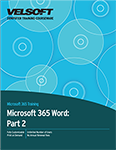
About This Course
Course Prerequisites
Course Overview
Course Objectives
How To Use This Book
Lesson 1: Working with Tables and Charts
TOPIC A: Sort Table Data
Sorting Tables
Activity 1-1: Sorting Table Data
TOPIC B: Control Cell Layout
Cell Merging
Cell Splitting
Cell Alignment
Text Direction
Activity 1-2: Controlling Cell Layout
TOPIC C: Perform Calculations in a Table
Formulas in Word
Functions in Word
Equations
Activity 1-3: Performing Calculations in a Table
TOPIC D: Create a Chart
Charts
Chart Components
Types of Charts
Creating a Chart
The Chart Tools Tabs
Activity 1-4: Creating a Chart
TOPIC E: Modify a Chart
Chart Quick Analysis Buttons
Changing the Chart Type
Editing Chart Data
Saving a Chart as a Template
The Caption Dialog Box
Activity 1-5: Modifying a Chart
Summary
Review Questions
Lesson 2: Customizing Formats Using Styles and Themes
TOPIC A: Create and Modify Text Styles
Types of Text Styles
Applying Styles
Character Spacing
Activity 2-1: Creating Text Styles
TOPIC B: Modify Text Styles
Custom Styles
The Create New Style from Formatting Dialog Box
Style Modification Options
Assigning Keyboard Shortcuts to Styles
Activity 2-2: Modifying Text Styles
TOPIC C: Create Custom List or Table Styles
Tools for List Styles
Tools for Table Styles
Activity 2-3: Creating Custom List and Table Styles
TOPIC D: Apply Document Themes
Applying Document Themes
Changing the Style Set
Creating Custom Style Sets
Activity 2-4: Applying Document Themes
TOPIC E: Customize Document Themes
The Document Formatting Group
Creating Custom Color Schemes
Creating Custom Font Schemes
Saving Custom Themes
Activity 2-5: Customizing Document Themes
Summary
Review Questions
Lesson 3: Using Images in a Document
TOPIC A: Resize an Image
Resizing Options
Cropping Images
The Background Removal Tool
Compression Tools
Activity 3-1: Resizing an Image
TOPIC B: Adjust Image Appearance
The Adjust Group
Corrections Options
Color Options
Artistic Effects Options
Transparency Options
Applying Picture Styles
Activity 3-2: Adjusting Image Appearance
TOPIC C: Integrate Pictures and Text
Text Wrapping Styles
Configuring Wrap Points
Picture Positioning Options
Rotating Images
Adding Captions
Activity 3-3: Integrating Pictures and Text
TOPIC D: Insert and Format Screenshots
The Screenshot Tool
Activity 3-4: Inserting and Formatting Screenshots
TOPIC E: Insert Video
Video Links
Inserting a Video
Playing a Video
Activity 3-5: Inserting a Video
Summary
Review Questions
Lesson 4: Creating Custom Graphic Elements
TOPIC A: Create Text Boxes and Pull Quotes
Types of Text Boxes
Inserting a Text Box with the Text Box Gallery
Drawing a Text Box
The Drawing Tools – Format Contextual Tab
Activity 4-1: Creating Text Boxes
TOPIC B: Format Text Boxes and Pull Quotes
Applying Text Box Styles
Formatting Text Boxes
Applying Shadow and 3-D Effects
Changing Text Direction
Saving the Selection to the Text Box Gallery
Activity 4-2: Formatting Text Boxes
TOPIC C: Draw Shapes
Shapes in Word
Types of Shapes
Applying Shape Styles
Resizing Shapes
The Drawing Canvas
Activity 4-3: Drawing Shapes
TOPIC D: Modify Shapes
Text Wrapping Styles
Configuring Wrap Points
Positioning Options
Adding Text to a Shape
Formatting Text in a Shape
Adding Captions
Activity 4-4: Formatting Shapes
TOPIC E: Add WordArt and Other Text Effects
WordArt
Drop Caps
Activity 4-5: Adding WordArt and Other Text Effects
TOPIC F: Create Complex Illustrations with SmartArt
SmartArt Graphics
The Choose a SmartArt Graphic Dialog Box
Adding Text and Images to the Diagram
SmartArt Graphic Categories
The SmartArt Tools Contextual Tabs
Activity 4-6: Creating Complex Illustrations with SmartArt
Summary
Review Questions
Lesson 5: Inserting Content Using Quick Parts
TOPIC A: Insert Building Blocks
Quick Parts
Building Blocks
The Building Blocks Organizer Dialog Box
Activity 5-1: Inserting Building Blocks and Quick Parts
TOPIC B: Create and Modify Building Blocks
The Create New Building Blocks Dialog Box
Building Block Modification Options
Copying Building Blocks Between Documents
Activity 5-2: Creating and Modifying Building Blocks
TOPIC C: Insert Fields Using Quick Parts
Fields
Field Code Syntax
The Field Dialog Box
Activity 5-3: Inserting Fields Using Quick Parts
Summary
Review Questions
Lesson 6: Controlling Text Flow
TOPIC A: Control Paragraph Flow
Paragraph Flow Options
Activity 6-1: Controlling Paragraph Flow
TOPIC B: Insert Section Breaks
Sections and Section Breaks
When to Use Section Breaks
Inserting a Section Break
Types of Section Breaks
Creating Section Titles
Activity 6-2: Inserting Section Breaks
TOPIC C: Insert Columns
Text Columns
Text Column Options
Activity 6-3: Inserting Columns
TOPIC D: Link Text Boxes to Control Text Flow
Linked Text Boxes
Inserting Text from a File
Activity 6-4: Linking Text Boxes
Summary
Review Questions
Lesson 7: Using Templates
TOPIC A: Create a Document Using a Template
Templates in Word
Creating a Document from a Template
Viewing Personal Templates
Template Storage Locations
Activity 7-1: Creating a Document Using a Template
TOPIC B: Create a Template
Creating a New Template
Modifying a Template
Attaching a Template to a Document
Managing Templates with the Organizer
The Default Template Location
Activity 7-2: Creating a Template
Summary
Review Questions
Lesson 8: Using Mail Merge
TOPIC A: Mail Merge Basics
Mail Merge
Mail Merge Fields
Mail Merge Rules
Data Sources
The Mailings Tab
Activity 8-1: Mail Merge Basics
TOPIC B: Perform a Mail Merge
The Mail Merge Process
The Mail Merge Wizard and Related Dialog Boxes
Opening a Mail Merge Document with a Data Source Attached
Unlinking a Data Source
Activity 8-2: Performing a Mail Merge
TOPIC C: Merge Envelopes and Labels
Merge Options for Envelopes and Labels
Creating a Single Envelope or Label
Set Up a Return Address
Activity 8-3: Merging Envelopes and Labels
TOPIC D: Create a Data Source Using Word
Data Sources
Data Guidelines
Creating a Data Source Using Word
Activity 8-4: Creating a Data Source Using Word
Summary
Review Questions
Lesson 9: Using Macros
TOPIC A: Automate Tasks Using Macros
Macros
The Developer Tab
The Macros Dialog Box
Macro Security
Macro Security Components
Activity 9-1: Automating Tasks Using Macros
TOPIC B: Create a Macro
The Record Macro Dialog Box
Creating Keyboard Shortcuts for Macros
Assigning Macros to Buttons
Managing Macros with the Organizer
Visual Basic for Applications
Activity 9-2: Creating a Macro
Summary
Review Questions
Lesson Labs
LESSON 1
Lesson Lab 1-1
Lesson Lab 1-2
Lesson 2
Lesson Lab 2-1
Lesson Lab 2-2
Lesson 3
Lesson Lab 3-1
Lesson Lab 3-2
Lesson Lab 3-3
Lesson 4
Lesson Lab 4-1
Lesson Lab 4-2
Lesson Lab 4-3
Lesson 5
Lesson Lab 5-1
Lesson 6
Lesson Lab 6-1
Lesson Lab 6-2
Lesson 7
Lesson Lab 7-1
Lesson 8
Lesson Lab 8-1
Lesson Lab 8-2
Lesson 9
Lesson Lab 9-1
Course Wrap-Up
Post-Course Assessment
Course Summary
Next Steps
Appendices
Keyboard Shortcut Quick Reference Sheet
Glossary
Index
Download this course as a demo
Complete the form below and we'll email you an evaluation copy of this course:
Video
More Course Outlines in this Series
- Microsoft Excel 2010: Part One
- Microsoft Excel 2010: Part Two
- Microsoft Excel 2010: Part Three
- Microsoft Excel 2010: PowerPivot
- Microsoft Excel 2010 and Visual Basic for Applications
- Microsoft PowerPoint 2010: Part One
- Microsoft PowerPoint 2010: Part Two
- Microsoft Access 2010: Part One
- Microsoft Access 2010: Part Two
- Microsoft Word 2010: Part One
- Microsoft Word 2010: Part Two
- Microsoft Word 2010: Part Three
- Microsoft Outlook 2010: Part One
- Microsoft Outlook 2010: Part Two
- Microsoft OneNote 2010
- Microsoft Windows 10: Part One
- Microsoft Windows 10: Part Two
- Microsoft Excel 2016: Part One
- Microsoft Word 2016: Part One
- Microsoft Windows 10: Transition from Microsoft Windows 8.1
- Microsoft Word 2016: Part Two
- Microsoft Excel 2016: Part Two
- Microsoft Word 2016: Part Three
- Microsoft Outlook 2016: Part One
- Microsoft PowerPoint 2016: Part One
- Microsoft Access 2016: Part One
- Microsoft Excel 2016: Part Three
- Microsoft Outlook 2016: Part Two
- Microsoft Excel 2016 PowerPivot
- Microsoft PowerPoint 2016: Part Two
- Microsoft Access 2016: Part Two
- Microsoft Excel 2016 and VBA
- Microsoft OneNote 2016
- Microsoft Project 2016 - Part One
- Microsoft Project 2016 - Part Two
- Microsoft Publisher 2016
- Microsoft Visio 2016: Part One
- Microsoft Visio 2016: Part Two
- Microsoft SharePoint 2016 For Users
- Microsoft Windows 10: Navigating the new Windows Environment
- Microsoft SharePoint 2016 For Site Owners
- Microsoft SharePoint 2016 For Administrators
- Microsoft Office 365 Part 1
- Microsoft Office 365 Part 2
- Microsoft Sway
- Microsoft Teams
- Microsoft Skype for Business 2016
- Power BI
- Microsoft Excel Online
- Microsoft PowerPoint Online
- Microsoft Office 365: 2018 New Features
- Microsoft Powerpoint 365
- Microsoft Excel 365 – Part 1
- Microsoft Word 365 - Part 1
- Windows 10 May 2019 Update
- Microsoft Access 365: Part 1
- Microsoft Word 365: Part 2
- Microsoft Powerpoint Online – Part 2
- Microsoft Excel 365: Part 2
- Microsoft Access 365: Part 2
- Microsoft Office 365: 2019 Updates
- Microsoft Office Outlook 365: Part 1
- Microsoft 365 Teams
- Getting Started with Microsoft 365
- Microsoft 365 Word: Part 3
- Microsoft 365 Excel: Part 3
- Microsoft 365 PowerPoint: Part 2
- Microsoft 365 PowerPoint: Part 1
- Microsoft 365 Outlook: Part 2
- Microsoft 365 Excel: Part 1
- Microsoft 365 Access: Part 1
- Microsoft 365 Access: Part 2
- Microsoft 365 Word: Part 1
- Microsoft 365 Word: Part 2
- Microsoft 365 Outlook: Part 1
- Microsoft 365 Project: Part 1
- Microsoft 365: 2020 Feature Updates
- Microsoft 365 Project: Part 2
- Microsoft 365: 2019 Feature Updates
- Microsoft 365 SharePoint
- Microsoft 365: Word Online
- Microsoft 365 Powerpoint: Online
- Microsoft 365 Excel: Online
- Microsoft 365 Outlook: Online
- Microsoft 365 OneNote: Online
- Microsoft 365: 2021 Feature Updates
- Microsoft 365 Visio: Part 1
- Microsoft 365 Visio: Part 2
- Microsoft 365 OneNote
- Microsoft 365 Excel: VBA
- Microsoft 365 Excel: Power Pivot
- Microsoft 365 Publisher
- Microsoft 365: 2022 Feature Updates
- Microsoft 365: 2023 Feature Updates
