Course outline for
Microsoft 365 Publisher
Microsoft 365 Publisher Course Outline
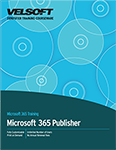
About This Course
Course Prerequisites
Course Overview
Course Objectives
How to Use This Book
Lesson 1: Getting Started with Microsoft 365 Publisher
TOPIC A: Explore the Interface
Microsoft 365 Publisher Overview
The Microsoft Publisher Interface
The Ribbon Interface
The Customize Status Bar Menu
The Backstage View
The Page Navigation Pane
The Quick Access Toolbar
Keyboard Shortcuts
The Help Task Pane
Activity 1-1: Identifying the Components of the Publisher Interface
TOPIC B: Customize the Publisher Interface
Publisher Options
The Customize Ribbon Category
The Quick Access Toolbar Category
Business Information Data
Activity 1-2: Customizing the Publisher Interface
TOPIC C: Create a Publication
Publisher Templates
File Types
Activity 1-3: Creating a New Publication
Summary
Review Questions
Lesson 2: Adding Content to a Publication
TOPIC A: Add Text to a Publication
Text Boxes
The Format Text Box Dialog Box
Importing Text
Activity 2-1: Adding Text to a Publication
TOPIC B: Control the Display of Content in Text Boxes
Text Box Linking
Text Box Columns
Master Pages
Headers and Footers
Activity 2-2: Controlling the Display of Content in Text Boxes
TOPIC C: Use Guides
Ruler Guides
Margin Guides
Dynamic Guides
Activity 2-3: Using Guides in a Publication
TOPIC D: Use Building Blocks
Building Blocks
The Building Block Library
Activity 2-4: Using Building Blocks in a Publication
Summary
Review Questions
Lesson 3: Formatting Text in a Publication
TOPIC A: Format Text and Paragraphs
Text Formatting
Text Editing Techniques
Typography
The Mini Toolbar
The Format Painter
Activity 3-1: Formatting Text in a Publication
TOPIC B: Apply Paragraph Styles
Paragraph Formatting
Increasing or Decreasing the Indent
Paragraph Flow Options
Paragraph Styles
Activity 3-2: Formatting Paragraphs
TOPIC C: Apply Schemes
Schemes
Font Schemes
Color Schemes
Activity 3-3: Applying Schemes
Summary
Review Questions
Lesson 4: Editing Text in a Publication
TOPIC A: Edit Text in a Publication
Cut, Copy, and Paste Commands
Paste Options
Text Review
Activity 4-1: Editing Text in a Publication
TOPIC B: Present Content in Tables
Tables
Create Table Options
The Table Contextual Tabs
Activity 4-2: Creating Tables
TOPIC C: Insert Symbols and Special Characters
Symbols
Special Characters
Activity 4-3: Adding Symbols and Special Characters to a Publication
Summary
Review Questions
Lesson 5: Inserting and Formatting Publication Graphics
TOPIC A: Add Graphical Objects to a Publication
Picture Placeholders
WordArt
Online Images
Local Images
Graphic and Image File Formats
Shapes
The Graphics Manager
Activity 5-1: Adding Graphical Objects to a Publication
TOPIC B: Manipulate the Appearance of Pictures
The Picture Format Tab
Picture Styles
The Format Picture Dialog Box
Activity 5-2: Manipulating the Appearance of Pictures
Summary
Review Questions
Lesson 6: Preparing a Publication for Printing and Sharing
TOPIC A: Save a Publication
Publisher File Formats
PDF and XPS Outputs
Web Output (HTML)
Pack and Go Options
Pack and Go Wizard
Activity 6-1: Saving a Publication
TOPIC B: Run the Design Checker
The Design Checker Task Pane
Activity 6-2: Running the Design Checker
TOPIC C: Preview and Print a Publication
Print Category of Backstage View
Print Settings
The Print Preview Pane
Activity 6-3: Previewing and Printing a Publication
TOPIC D: Share a Publication
Share with Email
The E-Mail Preview Feature
OneDrive
OneDrive Publication Sharing
Activity 6-4: Sharing a Publication
Summary
Review Questions
Lesson Labs
Lesson 1
Lesson Lab 1-1
Lesson Lab 1-2
Lesson 2
Lesson Lab 2-1
Lesson Lab 2-2
Lesson 3
Lesson Lab 3-1
Lesson Lab 3-2
Lesson 4
Lesson Lab 4-1
Lesson 5
Lesson Lab 5-1
Lesson 6
Lesson Lab 6-1
Lesson Lab 6-2
Course Wrap-Up
Post-Course Assessment
Course Summary
Appendices
Keyboard Shortcut Quick Reference Sheet
Glossary
Download this course as a demo
Complete the form below and we'll email you an evaluation copy of this course:
Video
More Course Outlines in this Series
- Microsoft Excel 2010: Part One
- Microsoft Excel 2010: Part Two
- Microsoft Excel 2010: Part Three
- Microsoft Excel 2010: PowerPivot
- Microsoft Excel 2010 and Visual Basic for Applications
- Microsoft PowerPoint 2010: Part One
- Microsoft PowerPoint 2010: Part Two
- Microsoft Access 2010: Part One
- Microsoft Access 2010: Part Two
- Microsoft Word 2010: Part One
- Microsoft Word 2010: Part Two
- Microsoft Word 2010: Part Three
- Microsoft Outlook 2010: Part One
- Microsoft Outlook 2010: Part Two
- Microsoft OneNote 2010
- Microsoft Windows 10: Part One
- Microsoft Windows 10: Part Two
- Microsoft Excel 2016: Part One
- Microsoft Word 2016: Part One
- Microsoft Windows 10: Transition from Microsoft Windows 8.1
- Microsoft Word 2016: Part Two
- Microsoft Excel 2016: Part Two
- Microsoft Word 2016: Part Three
- Microsoft Outlook 2016: Part One
- Microsoft PowerPoint 2016: Part One
- Microsoft Access 2016: Part One
- Microsoft Excel 2016: Part Three
- Microsoft Outlook 2016: Part Two
- Microsoft Excel 2016 PowerPivot
- Microsoft PowerPoint 2016: Part Two
- Microsoft Access 2016: Part Two
- Microsoft Excel 2016 and VBA
- Microsoft OneNote 2016
- Microsoft Project 2016 - Part One
- Microsoft Project 2016 - Part Two
- Microsoft Publisher 2016
- Microsoft Visio 2016: Part One
- Microsoft Visio 2016: Part Two
- Microsoft SharePoint 2016 For Users
- Microsoft Windows 10: Navigating the new Windows Environment
- Microsoft SharePoint 2016 For Site Owners
- Microsoft SharePoint 2016 For Administrators
- Microsoft Office 365 Part 1
- Microsoft Office 365 Part 2
- Microsoft Sway
- Microsoft Teams
- Microsoft Skype for Business 2016
- Power BI
- Microsoft Excel Online
- Microsoft PowerPoint Online
- Microsoft Office 365: 2018 New Features
- Microsoft Powerpoint 365
- Microsoft Excel 365 – Part 1
- Microsoft Word 365 - Part 1
- Windows 10 May 2019 Update
- Microsoft Access 365: Part 1
- Microsoft Word 365: Part 2
- Microsoft Powerpoint Online – Part 2
- Microsoft Excel 365: Part 2
- Microsoft Access 365: Part 2
- Microsoft Office 365: 2019 Updates
- Microsoft Office Outlook 365: Part 1
- Microsoft 365 Teams
- Getting Started with Microsoft 365
- Microsoft 365 Word: Part 3
- Microsoft 365 Excel: Part 3
- Microsoft 365 PowerPoint: Part 2
- Microsoft 365 PowerPoint: Part 1
- Microsoft 365 Outlook: Part 2
- Microsoft 365 Excel: Part 1
- Microsoft 365 Access: Part 1
- Microsoft 365 Access: Part 2
- Microsoft 365 Word: Part 1
- Microsoft 365 Word: Part 2
- Microsoft 365 Outlook: Part 1
- Microsoft 365 Project: Part 1
- Microsoft 365: 2020 Feature Updates
- Microsoft 365 Project: Part 2
- Microsoft 365: 2019 Feature Updates
- Microsoft 365 SharePoint
- Microsoft 365: Word Online
- Microsoft 365 Powerpoint: Online
- Microsoft 365 Excel: Online
- Microsoft 365 Outlook: Online
- Microsoft 365 OneNote: Online
- Microsoft 365: 2021 Feature Updates
- Microsoft 365 Visio: Part 1
- Microsoft 365 Visio: Part 2
- Microsoft 365 OneNote
- Microsoft 365 Excel: VBA
- Microsoft 365 Excel: Power Pivot
- Microsoft 365 Publisher
- Microsoft 365: 2022 Feature Updates
- Microsoft 365: 2023 Feature Updates
