Course outline for
Microsoft Excel 2010: Part Two
Microsoft Excel 2010: Part Two Course Outline
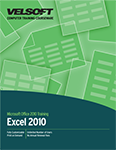
About This Course
Course Prerequisites
Course Overview
Course Objectives
How To Use This Book
Lesson 1: Customizing the Excel Environment
TOPIC A: Configure Excel Options
The Excel Options Dialog Box
General Options
Formulas Options
Proofing Options
The AutoCorrect Dialog Box
Save Options
Language Options
Advanced Options
The Trust Center
Activity 1-1
TOPIC B: Customize the Ribbon and the Quick Access Toolbar
The Customize Ribbon Category
The Customize the Ribbon List Hierarchy
The Quick Access Toolbar Category
The Customize Quick Access Toolbar Menu
Activity 1-2
TOPIC C: Enable Excel Add-Ins
Add-Ins
The Add-Ins Category
Activity 1-3
Summary
Review Questions
Lesson 2: Creating Advanced Formulas
TOPIC A: Use Range Names in Formulas
Cell and Range Names
Names and the Name Box
The New Name Dialog Box
The Create from Selection Command
The Name Manager Dialog Box
Cell and Range Names in Formulas
Manually Entering Cell and Range Names
The Use in Formula Command
Formula AutoComplete
Activity 2-1
TOPIC B: Use Specialized Functions
Function Categories
The Excel Function Reference
Logical Operator Basics
Function Syntax
Automatic Workbook Calculation Considerations
Activity 2-2
TOPIC C: Use Array Formulas
Arrays
Array Formulas
Array Formula Syntax
Array Formula Rules
Activity 2-3
TOPIC D: Create Hyperlinks
Inserting Hyperlinks
Modifying Hyperlinks
Modifying Hyperlinked Cell Attributes
Using Hyperlinks in Excel
Removing a Hyperlink
Activity 2-4
Summary
Review Questions
Lesson 3: Analyzing Data with Functions and Conditional Formatting
TOPIC A: Analyze Data by Using Text and Logical Functions
Text Functions
The CONCATENATE Function
Logical Functions
Logical Values
Logical Operators
Logical Function Syntax
Start with Questions, End with Testing
Activity 3-1
TOPIC B: Apply Advanced Conditional Formatting
Data Bars
Color Scales
Icon Sets
Custom Conditional Formats
The New Formatting Rule Dialog Box
The Conditional Formatting Rules Manager Dialog Box
Rule Precedence
Activity 3-2
Summary
Review Questions
Lesson 4: Organizing and Analyzing Datasets and Tables
TOPIC A: Create and Modify Tables
Tables
Table Components
The Create Table Dialog Box
The Table Tools – Design Contextual Tab
Table Styles and Quick Styles
The New Table Quick Style Dialog Box
Activity 4-1
TOPIC B: Sort Data
Sorting
Multiple Column/Row Sorting
Quick Sorts
Custom Sorts
The Sort Dialog Box
The Sort Options Dialog Box
Activity 4-2
TOPIC C: Filter Data
Filtering
AutoFilters
Custom AutoFilters
The Custom AutoFilter Dialog Box
Advanced Filtering
The Criteria Range
Filter Operators
Activity 4-3
TOPIC D: Use Subtotal and Database Functions
SUBTOTAL Functions
The Subtotals Feature
The Subtotal Dialog Box
Outlines
Summary Functions
Database Functions
Database Function Syntax
Activity 4-4
Summary
Review Questions
Lesson 5: Visualizing Data with Basic Charts
TOPIC A: Create Charts
Charts
Chart Basics
Chart Types
Chart Insertion Methods
Activity 5-1
TOPIC B: Modify and Format Charts
Modification vs. Formatting
Chart Elements
Guidelines for Including Chart Elements
The Chart Tools Contextual Tabs
The Select Data Source Dialog Box
Activity 5-2
Summary
Review Questions
Lesson 6: Analyzing Data with PivotTables, Slicers, and PivotCharts
TOPIC A: Create a PivotTable
Pivoting
PivotTables
Transactional Data
The Create PivotTable Dialog Box
Activity 6-1
TOPIC B: Analyze PivotTable Data
Start with Questions, End with Structure
The PivotTable Field List Pane
The PivotTable Tools Contextual Tabs
The Value Field Settings Dialog Box
Summarize and Show Combinations
Activity 6-2
TOPIC C: Present Data with PivotCharts
PivotCharts
PivotChart Filters
Activity 6-3
TOPIC D: Filter Data by Using Slicers
Slicers
The Insert Slicers Dialog Box
The Slicer Tools – Options Contextual Tab
The PivotTable Connections Dialog Box
Activity 6-4
Summary
Review Questions
Lesson 7: Financial Functions
TOPIC A: Financial Functions
The IPMT Function
The PPMT Function
The NPV Function
The FV Function
Activity 7-1
Summary
Review Questions
Lesson 8: Date and Time Functions
TOPIC A: Date and Time Functions
The TODAY Function
The NOW Function
The DATE Function
The NETWORKDAYS Function
Activity 8-1
Summary
Review Questions
Lesson 9: Working with Graphical Objects
TOPIC A: Insert Graphical Objects
Graphical Objects
The Clip Art Pane
The Shapes Gallery
The Screenshot Command
Activity 9-1
TOPIC B: Modify Graphical Objects
Pictures and Drawings
The Picture Tools – Format Contextual Tab
The Image Editor
The Drawing Tools – Format Contextual Tab
The Selection and Visibility Pane
Activity 9-2
TOPIC C: Work with SmartArt
SmartArt Graphics
SmartArt Shapes
The Choose a SmartArt Graphic Dialog Box
The Text Pane
The SmartArt Tools Contextual Tabs
Activity 9-3
Summary
Review Questions
Lesson Labs
Lesson 1
Lesson Lab 1-1
Lesson 2
Lesson Lab 2-1
Lesson Lab 2-2
Lesson 3
Lesson Lab 3-1
Lesson 4
Lesson Lab 4-1
Lesson Lab 4-2
Lesson 5
Lesson Lab 5-1
Lesson 6
Lesson Lab 6-1
Lesson Lab 6-2
Lesson 7
Lesson Lab 7-1
Lesson 8
Lesson Lab 8-1
Lesson 9
Lesson Lab 9-1
Course Wrap-Up
Post-Course Assessment
Course Summary
Next Steps
Appendices
Keyboard Shortcut Quick Reference Sheet
Mapping to Microsoft Office Excel 2010, Exam 77-882
Mapping to Microsoft Office Excel 2010 Expert, Exam 77-888
Glossary
Index
Download this course as a demo
Complete the form below and we'll email you an evaluation copy of this course:
Video
More Course Outlines in this Series
- Microsoft Excel 2010: Part One
- Microsoft Excel 2010: Part Two
- Microsoft Excel 2010: Part Three
- Microsoft Excel 2010: PowerPivot
- Microsoft Excel 2010 and Visual Basic for Applications
- Microsoft PowerPoint 2010: Part One
- Microsoft PowerPoint 2010: Part Two
- Microsoft Access 2010: Part One
- Microsoft Access 2010: Part Two
- Microsoft Word 2010: Part One
- Microsoft Word 2010: Part Two
- Microsoft Word 2010: Part Three
- Microsoft Outlook 2010: Part One
- Microsoft Outlook 2010: Part Two
- Microsoft OneNote 2010
- Microsoft Windows 10: Part One
- Microsoft Windows 10: Part Two
- Microsoft Excel 2016: Part One
- Microsoft Word 2016: Part One
- Microsoft Windows 10: Transition from Microsoft Windows 8.1
- Microsoft Word 2016: Part Two
- Microsoft Excel 2016: Part Two
- Microsoft Word 2016: Part Three
- Microsoft Outlook 2016: Part One
- Microsoft PowerPoint 2016: Part One
- Microsoft Access 2016: Part One
- Microsoft Excel 2016: Part Three
- Microsoft Outlook 2016: Part Two
- Microsoft Excel 2016 PowerPivot
- Microsoft PowerPoint 2016: Part Two
- Microsoft Access 2016: Part Two
- Microsoft Excel 2016 and VBA
- Microsoft OneNote 2016
- Microsoft Project 2016 - Part One
- Microsoft Project 2016 - Part Two
- Microsoft Publisher 2016
- Microsoft Visio 2016: Part One
- Microsoft Visio 2016: Part Two
- Microsoft SharePoint 2016 For Users
- Microsoft Windows 10: Navigating the new Windows Environment
- Microsoft SharePoint 2016 For Site Owners
- Microsoft SharePoint 2016 For Administrators
- Microsoft Office 365 Part 1
- Microsoft Office 365 Part 2
- Microsoft Sway
- Microsoft Teams
- Microsoft Skype for Business 2016
- Power BI
- Microsoft Excel Online
- Microsoft PowerPoint Online
- Microsoft Office 365: 2018 New Features
- Microsoft Powerpoint 365
- Microsoft Excel 365 – Part 1
- Microsoft Word 365 - Part 1
- Windows 10 May 2019 Update
- Microsoft Access 365: Part 1
- Microsoft Word 365: Part 2
- Microsoft Powerpoint Online – Part 2
- Microsoft Excel 365: Part 2
- Microsoft Access 365: Part 2
- Microsoft Office 365: 2019 Updates
- Microsoft Office Outlook 365: Part 1
- Microsoft 365 Teams
- Getting Started with Microsoft 365
- Microsoft 365 Word: Part 3
- Microsoft 365 Excel: Part 3
- Microsoft 365 PowerPoint: Part 2
- Microsoft 365 PowerPoint: Part 1
- Microsoft 365 Outlook: Part 2
- Microsoft 365 Excel: Part 1
- Microsoft 365 Access: Part 1
- Microsoft 365 Access: Part 2
- Microsoft 365 Word: Part 1
- Microsoft 365 Word: Part 2
- Microsoft 365 Outlook: Part 1
- Microsoft 365 Project: Part 1
- Microsoft 365: 2020 Feature Updates
- Microsoft 365 Project: Part 2
- Microsoft 365: 2019 Feature Updates
- Microsoft 365 SharePoint
- Microsoft 365: Word Online
- Microsoft 365 Powerpoint: Online
- Microsoft 365 Excel: Online
- Microsoft 365 Outlook: Online
- Microsoft 365 OneNote: Online
- Microsoft 365: 2021 Feature Updates
- Microsoft 365 Visio: Part 1
- Microsoft 365 Visio: Part 2
- Microsoft 365 OneNote
- Microsoft 365 Excel: VBA
- Microsoft 365 Excel: Power Pivot
- Microsoft 365 Publisher
- Microsoft 365: 2022 Feature Updates
- Microsoft 365: 2023 Feature Updates
