Course outline for
Microsoft Outlook 2010: Part One
Microsoft Outlook 2010: Part One Course Outline
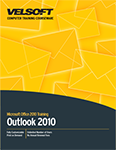
About This Course
Course Prerequisites
Course Overview
Course Objectives
How To Use This Book
Lesson 1: Getting Started with Outlook 2010
TOPIC A: Navigate the Outlook Interface
E-mail Addresses
Microsoft Outlook 2010
Items and Folders
Components of the Outlook Interface
Components of the Ribbon
The Backstage View
The Mail Workspace
Mail Folders
Message Icons
The Calendar Workspace
The Contacts Workspace
Additional Outlook Tools
Activity 1-1
TOPIC B: Perform Basic E-mail Functions
The Message Form
Message Form Tabs
Message Response Options
Print Options
The Deleted Items Folder
Activity 1-2
TOPIC C: Use Outlook Help
Outlook Help
Outlook Help Toolbar Buttons
Activity 1-3
Summary
Review Questions
Lesson 2: Composing Messages
TOPIC A: Create an E-mail Message
The Address Book
Microsoft Exchange Server
Global Address List
MailTips
Activity 2-1
TOPIC B: Check Spelling and Grammar
The AutoCorrect Feature
The Spelling and Grammar Checker
Components of the Spelling and Grammar Dialog Box
Activity 2-2
TOPIC C: Format Message Content
Message Formats
Font Options
Paste Options
Paste Special
Live Preview
The Mini Toolbar
Activity 2-3
TOPIC D: Attach Files and Items
Save Attachments
Create Attachments
Outlook Items as Attachments
Activity 2-4
TOPIC E: Enhance an E-mail Message
The Illustrations Group
SmartArt
The Screenshot Tool
The Text Group
WordArt
Contextual Tabs
The Background Removal Tool
Galleries
Styles
Themes
Activity 2-5
TOPIC F: Manage Automatic Message Content
Stationery and Themes
Font Options
Signatures
Activity 2-6
Summary
Review Questions
Lesson 3: Reading and Responding to Messages
TOPIC A: Customize Reading Options
Desktop Alerts
Pane Views
AutoPreview
Conversations
Mail Options
Activity 3-1
TOPIC B: Work with Attachments
Attachment Preview
Print Attachments
Activity 3-2
TOPIC C: Manage Your Message Responses
The InfoBar
Voting and Tracking Options
The Resend Option
The Recall Option
Activity 3-3
Summary
Review Questions
Lesson 4: Managing Your Messages
TOPIC A: Manage Messages Using Tags, Flags, and Other Commands
Mark as Unread/Read
Color Categories
Flag for Follow-Up
Follow-Up Flag Options
The Ignore Conversation Command
Clean Up Commands
Activity 4-1
TOPIC B: Organize Messages Using Folders
Default E-mail Folders
E-mail Folders on the Server
Personal Folders
Activity 4-2
Summary
Review Questions
Lesson 5: Managing Your Calendar
TOPIC A: View the Calendar
Types of Calendar Entries
Calendar Grid Arrangement Options
The Daily Task List
Calendar Layout Options
Activity 5-1
TOPIC B: Manage Appointments
The Appointment Form
Reminders
Show As Options
The Private Option
Print Appointments
Forward Appointments
Activity 5-2
TOPIC C: Manage Meetings
The Meeting Scheduling Process
The Meeting Form
The Room Finder Pane
The Scheduling Assistant
Meeting Response Options
Update a Meeting Request
Cancel a Meeting
Propose a New Time for a Meeting
Activity 5-3
TOPIC D: Print Your Calendar
Calendar Print Styles
Activity 5-4
Summary
Review Questions
Lesson 6: Managing Your Contacts
TOPIC A: Create and Update Contacts
Contacts
The Contact Form
Secondary Address Books
Importing Contacts
Forwarding Contacts
Activity 6-1
TOPIC B: View and Organize Contacts
Electronic Business Cards
Contact Views
The People Pane
The Find Tool
Contacts Print Styles
Activity 6-2
Summary
Review Questions
Lesson 7: Working with Tasks and Notes
TOPIC A: Manage Tasks
Tasks
Task Form
Task Views
Server Tasks
Task Options
Create Recurring Tasks
Assign Tasks
Tag Tasks
Mark a Task as Complete
Move Tasks
Print Tasks
Activity 7-1
TOPIC B: Manage Notes
Notes
Note Form
Note Views
Categorize Notes
Note Options
Print Notes
Activity 7-2
Summary
Review Questions
Lesson 8: Customizing the Outlook Environment
TOPIC A: Customize the Outlook Interface
Set General Outlook Options
Manage Quick Access Toolbar Buttons
Move the Quick Access Toolbar
Minimize the Ribbon Interface
Customize the Ribbon
Reset Customizations
Activity 8-1
TOPIC B: Create and Manage Quick Steps
Quick Steps
Use Quick Steps
Create Quick Steps
The Manage Quick Steps Dialog Box
Reset Quick Steps
Activity 8-2
Summary
Review Questions
Lesson Labs
Lesson 1
Lesson Lab 1-1
Lesson 2
Lesson Lab 2-1
Lesson Lab 2-2
Lesson Lab 2-3
Lesson 3
Lesson Lab 3-1
Lesson 4
Lesson Lab 4-1
Lesson 5
Lesson Lab 5-1
Lesson Lab 5-2
Lesson 6
Lesson Lab 6-1
Lesson 7
Lesson Lab 7-1
Lesson 8
Lesson Lab 8-1
Course Wrap-Up
Post-Course Assessment
Course Summary
Next Steps
Appendices
Keyboard Shortcut Quick Reference Sheet
Mapping to Microsoft Office Exam Outlook 2010 77-884
Glossary
Index
Download this course as a demo
Complete the form below and we'll email you an evaluation copy of this course:
Video
More Course Outlines in this Series
- Microsoft Excel 2010: Part One
- Microsoft Excel 2010: Part Two
- Microsoft Excel 2010: Part Three
- Microsoft Excel 2010: PowerPivot
- Microsoft Excel 2010 and Visual Basic for Applications
- Microsoft PowerPoint 2010: Part One
- Microsoft PowerPoint 2010: Part Two
- Microsoft Access 2010: Part One
- Microsoft Access 2010: Part Two
- Microsoft Word 2010: Part One
- Microsoft Word 2010: Part Two
- Microsoft Word 2010: Part Three
- Microsoft Outlook 2010: Part One
- Microsoft Outlook 2010: Part Two
- Microsoft OneNote 2010
- Microsoft Windows 10: Part One
- Microsoft Windows 10: Part Two
- Microsoft Excel 2016: Part One
- Microsoft Word 2016: Part One
- Microsoft Windows 10: Transition from Microsoft Windows 8.1
- Microsoft Word 2016: Part Two
- Microsoft Excel 2016: Part Two
- Microsoft Word 2016: Part Three
- Microsoft Outlook 2016: Part One
- Microsoft PowerPoint 2016: Part One
- Microsoft Access 2016: Part One
- Microsoft Excel 2016: Part Three
- Microsoft Outlook 2016: Part Two
- Microsoft Excel 2016 PowerPivot
- Microsoft PowerPoint 2016: Part Two
- Microsoft Access 2016: Part Two
- Microsoft Excel 2016 and VBA
- Microsoft OneNote 2016
- Microsoft Project 2016 - Part One
- Microsoft Project 2016 - Part Two
- Microsoft Publisher 2016
- Microsoft Visio 2016: Part One
- Microsoft Visio 2016: Part Two
- Microsoft SharePoint 2016 For Users
- Microsoft Windows 10: Navigating the new Windows Environment
- Microsoft SharePoint 2016 For Site Owners
- Microsoft SharePoint 2016 For Administrators
- Microsoft Office 365 Part 1
- Microsoft Office 365 Part 2
- Microsoft Sway
- Microsoft Teams
- Microsoft Skype for Business 2016
- Power BI
- Microsoft Excel Online
- Microsoft PowerPoint Online
- Microsoft Office 365: 2018 New Features
- Microsoft Powerpoint 365
- Microsoft Excel 365 – Part 1
- Microsoft Word 365 - Part 1
- Windows 10 May 2019 Update
- Microsoft Access 365: Part 1
- Microsoft Word 365: Part 2
- Microsoft Powerpoint Online – Part 2
- Microsoft Excel 365: Part 2
- Microsoft Access 365: Part 2
- Microsoft Office 365: 2019 Updates
- Microsoft Office Outlook 365: Part 1
- Microsoft 365 Teams
- Getting Started with Microsoft 365
- Microsoft 365 Word: Part 3
- Microsoft 365 Excel: Part 3
- Microsoft 365 PowerPoint: Part 2
- Microsoft 365 PowerPoint: Part 1
- Microsoft 365 Outlook: Part 2
- Microsoft 365 Excel: Part 1
- Microsoft 365 Access: Part 1
- Microsoft 365 Access: Part 2
- Microsoft 365 Word: Part 1
- Microsoft 365 Word: Part 2
- Microsoft 365 Outlook: Part 1
- Microsoft 365 Project: Part 1
- Microsoft 365: 2020 Feature Updates
- Microsoft 365 Project: Part 2
- Microsoft 365: 2019 Feature Updates
- Microsoft 365 SharePoint
- Microsoft 365: Word Online
- Microsoft 365 Powerpoint: Online
- Microsoft 365 Excel: Online
- Microsoft 365 Outlook: Online
- Microsoft 365 OneNote: Online
- Microsoft 365: 2021 Feature Updates
- Microsoft 365 Visio: Part 1
- Microsoft 365 Visio: Part 2
- Microsoft 365 OneNote
- Microsoft 365 Excel: VBA
- Microsoft 365 Excel: Power Pivot
- Microsoft 365 Publisher
- Microsoft 365: 2022 Feature Updates
- Microsoft 365: 2023 Feature Updates
