Course outline for
Microsoft PowerPoint 2010: Part Two
Microsoft PowerPoint 2010: Part Two Course Outline
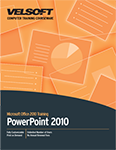
About This Course
Course Prerequisites
Course Overview
Course Objectives
How To Use This Book
Lesson 1: Modifying the PowerPoint Environment
TOPIC A: Customizing the User Interface
The PowerPoint Options Dialog Box
The Customize Ribbon Category
The Customize the Ribbon List Hierarchy
Customize the Quick Access Toolbar
Move the Quick Access Toolbar
The Customize Status Bar Menu
Activity 1-1
TOPIC B: Set PowerPoint 2010 Options
Save Options
Proofing Options
Advanced Options
Activity 1-2
Summary
Review Questions
Lesson 2: Customizing Design Templates
TOPIC A: Creating and Managing Sections
Creating Sections
Viewing Sections
Moving Slides and Sections
Deleting Sections
Activity 2-1
TOPIC B: Modify Slide Masters and Slide Layouts
Slide Masters
The Slide Master Tab
Custom Slide Layouts
Custom Themes
Activity 2-2
TOPIC C: Add Headers and Footers
Headers and Footers
The Header and Footer Dialog Box
Activity 2-3
TOPIC D: Modify the Notes Master and the Handout Master
The Notes Master
The Handout Master
Creating Handouts in Microsoft Word
Activity 2-4
Summary
Review Questions
Lesson 3: Adding SmartArt to a Presentation
TOPIC A: Create SmartArt
SmartArt Graphics
The Choose a SmartArt Graphic Dialog Box
SmartArt Categories
The Text Pane
Activity 3-1
TOPIC B: Modify SmartArt
The SmartArt Tools Contextual Tabs
Add and Remove Shapes
Resize Shapes
Promote and Demote Shapes
Change SmartArt Styles
Change the SmartArt Layout
Convert a SmartArt Graphic to Text or Shapes
Activity 3-2
Summary
Review Questions
Lesson 4: Working with Media and Animations
TOPIC A: Add Audio to a Presentation
Adding Audio
Audio File Formats
The Audio/Video Controls
The Audio Tools Contextual Tabs
The Trim Audio Dialog Box
Activity 4-1
TOPIC B: Add Video to a Presentation
Adding Video
Video File Formats
The Video Tools Contextual Tabs
Poster Frames
Activity 4-2
TOPIC C: Customize Animations and Transitions
The Animation Pane
The Effect Options Dialog Box
The Timing Group
Use More Motion Paths
Select Text Options
Activity 4-3
Summary
Review Questions
Lesson 5: Collaborating on a Presentation
TOPIC A: Review a Presentation
Insert Comments
Edit Comments
Navigate Through Comments
Delete Comments
Show or Hide Markup
Co-Authoring
Compare Presentations
The Revisions Pane
The Compare Group
Combine Presentations
Activity 5-1
TOPIC B: Publish Slides to a Slide Library
Slide Libraries
Microsoft Office SharePoint Server
The Publish Slides Dialog Box
TOPIC C: Share a Presentation on the Web
Microsoft OneDrive
The Save to Web Option
PowerPoint Online
Activity 5-3
Summary
Review Questions
Lesson 6: Customizing a Slide Show
TOPIC A: Annotate a Presentation
Annotations
Annotation Tools
Discard or Retain Annotations
Activity 6-1
TOPIC B: Set Up a Slide Show
The Presenter View
The Set Up Group
Kiosks
Looping
The Set Up Show Dialog Box
Activity 6-2
TOPIC C: Create a Custom Slide Show
Custom Slide Shows
The Custom Shows Dialog Box
The Define Custom Show Dialog Box
Activity 6-3
TOPIC D: Add Hyperlinks and Action Buttons
Hyperlinks
The Insert Hyperlink Dialog Box
Action Buttons
The Action Settings Dialog Box
Activity 6-4
TOPIC E: Record a Presentation
The Record Slide Show Dialog Box
The Recording Shortcut Menu
The Rehearse Timings Feature
Activity 6-5
Summary
Review Questions
Lesson 7: Securing and Distributing a Presentation
TOPIC A: Secure a Presentation
Password Protection
The Mark as Final Feature
Digital Signatures and ID’s
Digitally Sign a Presentation
The Trust Center Dialog Box
The Document Inspector Dialog Box
Activity 7-1
TOPIC B: Broadcast a Slide Show
The Broadcast Slide Show Option
The Broadcast Slide Show Dialog Box
Broadcast Differences
Media File Compression
Activity 7-2
TOPIC C: Create a Video or a CD
The Create a Video Option
The Package Presentation for CD Option
The Package for CD Dialog Box
Activity 7-3
Summary
Review Questions
Lesson Labs
Lesson 1
Lesson Lab 1-1
Lesson 2
Lesson Lab 2-1
Lesson Lab 2-2
Lesson 3
Lesson Lab 3-1
Lesson 4
Lesson Lab 4-1
Lesson 5
Lesson Lab 5-1
Lesson 6
Lesson Lab 6-1
Lesson Lab 6-2
Lesson 7
Lesson Lab 7-1
Course Wrap-Up
Post-Course Assessment
Course Summary
Appendices
Keyboard Shortcut Quick Reference Sheet
Mapping to Microsoft Office PowerPoint 2010, Exam 77-883
Glossary
Index
Download this course as a demo
Complete the form below and we'll email you an evaluation copy of this course:
Video
More Course Outlines in this Series
- Microsoft Excel 2010: Part One
- Microsoft Excel 2010: Part Two
- Microsoft Excel 2010: Part Three
- Microsoft Excel 2010: PowerPivot
- Microsoft Excel 2010 and Visual Basic for Applications
- Microsoft PowerPoint 2010: Part One
- Microsoft PowerPoint 2010: Part Two
- Microsoft Access 2010: Part One
- Microsoft Access 2010: Part Two
- Microsoft Word 2010: Part One
- Microsoft Word 2010: Part Two
- Microsoft Word 2010: Part Three
- Microsoft Outlook 2010: Part One
- Microsoft Outlook 2010: Part Two
- Microsoft OneNote 2010
- Microsoft Windows 10: Part One
- Microsoft Windows 10: Part Two
- Microsoft Excel 2016: Part One
- Microsoft Word 2016: Part One
- Microsoft Windows 10: Transition from Microsoft Windows 8.1
- Microsoft Word 2016: Part Two
- Microsoft Excel 2016: Part Two
- Microsoft Word 2016: Part Three
- Microsoft Outlook 2016: Part One
- Microsoft PowerPoint 2016: Part One
- Microsoft Access 2016: Part One
- Microsoft Excel 2016: Part Three
- Microsoft Outlook 2016: Part Two
- Microsoft Excel 2016 PowerPivot
- Microsoft PowerPoint 2016: Part Two
- Microsoft Access 2016: Part Two
- Microsoft Excel 2016 and VBA
- Microsoft OneNote 2016
- Microsoft Project 2016 - Part One
- Microsoft Project 2016 - Part Two
- Microsoft Publisher 2016
- Microsoft Visio 2016: Part One
- Microsoft Visio 2016: Part Two
- Microsoft SharePoint 2016 For Users
- Microsoft Windows 10: Navigating the new Windows Environment
- Microsoft SharePoint 2016 For Site Owners
- Microsoft SharePoint 2016 For Administrators
- Microsoft Office 365 Part 1
- Microsoft Office 365 Part 2
- Microsoft Sway
- Microsoft Teams
- Microsoft Skype for Business 2016
- Power BI
- Microsoft Excel Online
- Microsoft PowerPoint Online
- Microsoft Office 365: 2018 New Features
- Microsoft Powerpoint 365
- Microsoft Excel 365 – Part 1
- Microsoft Word 365 - Part 1
- Windows 10 May 2019 Update
- Microsoft Access 365: Part 1
- Microsoft Word 365: Part 2
- Microsoft Powerpoint Online – Part 2
- Microsoft Excel 365: Part 2
- Microsoft Access 365: Part 2
- Microsoft Office 365: 2019 Updates
- Microsoft Office Outlook 365: Part 1
- Microsoft 365 Teams
- Getting Started with Microsoft 365
- Microsoft 365 Word: Part 3
- Microsoft 365 Excel: Part 3
- Microsoft 365 PowerPoint: Part 2
- Microsoft 365 PowerPoint: Part 1
- Microsoft 365 Outlook: Part 2
- Microsoft 365 Excel: Part 1
- Microsoft 365 Access: Part 1
- Microsoft 365 Access: Part 2
- Microsoft 365 Word: Part 1
- Microsoft 365 Word: Part 2
- Microsoft 365 Outlook: Part 1
- Microsoft 365 Project: Part 1
- Microsoft 365: 2020 Feature Updates
- Microsoft 365 Project: Part 2
- Microsoft 365: 2019 Feature Updates
- Microsoft 365 SharePoint
- Microsoft 365: Word Online
- Microsoft 365 Powerpoint: Online
- Microsoft 365 Excel: Online
- Microsoft 365 Outlook: Online
- Microsoft 365 OneNote: Online
- Microsoft 365: 2021 Feature Updates
- Microsoft 365 Visio: Part 1
- Microsoft 365 Visio: Part 2
- Microsoft 365 OneNote
- Microsoft 365 Excel: VBA
- Microsoft 365 Excel: Power Pivot
- Microsoft 365 Publisher
- Microsoft 365: 2022 Feature Updates
- Microsoft 365: 2023 Feature Updates
