Course outline for
Microsoft 365 Powerpoint: Online
Microsoft 365 Powerpoint: Online Course Outline
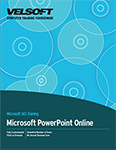
About This Course
Course Prerequisites
Course Overview
Course Objectives
How to Use This Book
Lesson 1: Getting Started
TOPIC A: Getting Started with PowerPoint Online
Logging into Office 365
Launching PowerPoint Online
Creating a Presentation
The PowerPoint Online Interface
Closing PowerPoint Online
Activity 1-1: Getting Started with PowerPoint Online
TOPIC B: Creating Presentations
Opening a Presentation
Creating a New Presentation
Editing Your Presentation in PowerPoint Desktop
Accessing Download Options
Printing a Presentation
Sharing a Presentation
Activity 1-2: Creating Presentations
TOPIC C: Editing Presentations
The Default PowerPoint Template
Using Text Boxes
Using Text and Content Placeholders
Adding Slide Notes
Using AutoCorrect
Activity 1-3: Editing Presentations
TOPIC D: Viewing a Presentation
Presentation Views
Using Zoom
Using Fit to Window
Starting a Slide Show
Slide Show Features
Activity 1-4: Viewing a Presentation
TOPIC E: Getting Help in PowerPoint Online
Using the Help Tab
Giving Feedback About Office
Activity 1-5: Getting Help in PowerPoint Online
Summary
Review Questions
Lesson 2: Developing a PowerPoint Presentation
TOPIC A: Building a Presentation
Inserting New Slides
Changing the Slide Layout
Rearranging Slides
Duplicating Slides
Hiding and Showing Slides
Deleting Slides
Activity 2-1: Building a Presentation
TOPIC B: Editing Text and Objects
Selecting Text and Objects
Cut, Copy, and Paste Options
Duplicating Objects
Undo and Redo Commands
Using Find
Activity 2-2: Editing Text and Objects
TOPIC C: Formatting Text
About Fonts
Formatting Options
The Mini Toolbar
The Format Painter
Creating Links
Activity 2-3: Formatting Text
TOPIC D: Formatting Paragraphs
Creating Bulleted and Numbered Lists
Changing Horizontal Text Alignment
Changing Vertical Text Alignment
Indenting Text
Changing Spacing
Changing Text Direction
Using the Paragraph Dialog Box
Activity 2-4: Formatting Paragraphs
Summary
Review Questions
Lesson 3: Working with Images and Shapes
TOPIC A: Inserting Graphics
Inserting Shapes
Inserting Text Boxes
Inserting Symbols
Inserting Local Pictures
Inserting Online Pictures
Inserting Online Videos
Activity 3-1: Inserting Graphics
TOPIC B: Modifying Objects
Selecting Objects
Resizing Objects
Rotating Images
Arranging Objects
Grouping Objects
Deleting Objects
Activity 3-2: Modifying Objects
TOPIC C: Formatting Objects
Applying a Style
Customizing the Fill
Customizing the Outline
Adding Text to a Shape
Adding Alternative Text
Activity 3-3: Formatting Objects
TOPIC D: Adjusting Image Appearance
Using the Picture Tab
Applying Picture Styles
Cropping Images
Changing an Image
Resetting an Image
Activity 3-4: Adjusting Image Appearance
Summary
Review Questions
Lesson 4: Working with SmartArt
TOPIC A: Creating SmartArt
What is SmartArt?
Inserting SmartArt
The SmartArt Contextual Tab
Adding Text to SmartArt
Deleting SmartArt
Activity 4-1: Creating SmartArt
TOPIC B: Modifying SmartArt
Resizing SmartArt
Adding and Removing Shapes
Promoting and Demoting Shapes
Changing the Direction
Adding Alternative Text
Activity 4-2: Modifying SmartArt
TOPIC C: Formatting SmartArt
Changing the Layout
Changing the Color Scheme
Changing the Style
Resetting the Graphic
Activity 4-3: Formatting SmartArt
Summary
Review Questions
Lesson 5: Working With tables
TOPIC A: Creating Tables
What is a Table?
Creating a Table
The Table Design Contextual Tab
The Table Layout Contextual Tab
Activity 5-1: Creating Tables
TOPIC B: Editing Tables
Selecting Rows, Columns, and Tables
Inserting and Deleting Rows and Columns
Resizing the Table
Resizing Rows and Columns
Merging and Splitting Cells
Activity 5-2: Editing Tables
TOPIC C: Formatting Tables
Applying a Table Style
Customizing the Table Style
Applying Cell Shading
Changing Cell Alignment
Activity 5-3: Formatting Tables
Summary
Review Questions
Lesson 6: Finishing your Presentation
TOPIC A: Animating Objects
Applying an Animation
Setting Effect Options
Changing the Timing
Removing Animations
Activity 6-1: Animating Objects
TOPIC B: Applying Transitions
Applying Transitions
Setting Effect Options
Customizing Transition Timing
Using Apply to All
Activity 6-2: Applying Transitions
TOPIC C: Customizing Design Options
Changing Slide Size
Applying Themes
Using Theme Variants
Changing the Background Style
Using the Designer Task Pane
Checking Accessibility
Activity 6-3: Customizing Design Options
TOPIC D: Working with Comments
Inserting Comments
Showing and Hiding the Comments Pane
Replying to Comments
Deleting Comments
Activity 6-4: Working with Comments
TOPIC E: Co-Authoring Presentations
Getting Started
Collaborating on Shared Presentations
Sharing a Link to a Specific Slide
Activity 6-5: Co-authoring Presentations
Summary
Review Questions
Lesson Labs
Lesson 1
Lesson Lab 1-1
Lesson Lab 1-2
Lesson 2
Lesson Lab 2-1
Lesson Lab 2-2
Lesson 3
Lesson Lab 3-1
Lesson Lab 3-2
Lesson 4
Lesson Lab 4-1
Lesson 5
Lesson Lab 5-1
Lesson 6
Lesson Lab 6-1
Lesson Lab 6-2
Lesson Lab 6-3
Course Wrap-Up
Post-Course Assessment
Course Summary
Appendices
Keyboard Shortcut Quick Reference Sheet
Glossary
Index
Download this course as a demo
Complete the form below and we'll email you an evaluation copy of this course:
Video
More Course Outlines in this Series
- Microsoft Excel 2010: Part One
- Microsoft Excel 2010: Part Two
- Microsoft Excel 2010: Part Three
- Microsoft Excel 2010: PowerPivot
- Microsoft Excel 2010 and Visual Basic for Applications
- Microsoft PowerPoint 2010: Part One
- Microsoft PowerPoint 2010: Part Two
- Microsoft Access 2010: Part One
- Microsoft Access 2010: Part Two
- Microsoft Word 2010: Part One
- Microsoft Word 2010: Part Two
- Microsoft Word 2010: Part Three
- Microsoft Outlook 2010: Part One
- Microsoft Outlook 2010: Part Two
- Microsoft OneNote 2010
- Microsoft Windows 10: Part One
- Microsoft Windows 10: Part Two
- Microsoft Excel 2016: Part One
- Microsoft Word 2016: Part One
- Microsoft Windows 10: Transition from Microsoft Windows 8.1
- Microsoft Word 2016: Part Two
- Microsoft Excel 2016: Part Two
- Microsoft Word 2016: Part Three
- Microsoft Outlook 2016: Part One
- Microsoft PowerPoint 2016: Part One
- Microsoft Access 2016: Part One
- Microsoft Excel 2016: Part Three
- Microsoft Outlook 2016: Part Two
- Microsoft Excel 2016 PowerPivot
- Microsoft PowerPoint 2016: Part Two
- Microsoft Access 2016: Part Two
- Microsoft Excel 2016 and VBA
- Microsoft OneNote 2016
- Microsoft Project 2016 - Part One
- Microsoft Project 2016 - Part Two
- Microsoft Publisher 2016
- Microsoft Visio 2016: Part One
- Microsoft Visio 2016: Part Two
- Microsoft SharePoint 2016 For Users
- Microsoft Windows 10: Navigating the new Windows Environment
- Microsoft SharePoint 2016 For Site Owners
- Microsoft SharePoint 2016 For Administrators
- Microsoft Office 365 Part 1
- Microsoft Office 365 Part 2
- Microsoft Sway
- Microsoft Teams
- Microsoft Skype for Business 2016
- Power BI
- Microsoft Excel Online
- Microsoft PowerPoint Online
- Microsoft Office 365: 2018 New Features
- Microsoft Powerpoint 365
- Microsoft Excel 365 – Part 1
- Microsoft Word 365 - Part 1
- Windows 10 May 2019 Update
- Microsoft Access 365: Part 1
- Microsoft Word 365: Part 2
- Microsoft Powerpoint Online – Part 2
- Microsoft Excel 365: Part 2
- Microsoft Access 365: Part 2
- Microsoft Office 365: 2019 Updates
- Microsoft Office Outlook 365: Part 1
- Microsoft 365 Teams
- Getting Started with Microsoft 365
- Microsoft 365 Word: Part 3
- Microsoft 365 Excel: Part 3
- Microsoft 365 PowerPoint: Part 2
- Microsoft 365 PowerPoint: Part 1
- Microsoft 365 Outlook: Part 2
- Microsoft 365 Excel: Part 1
- Microsoft 365 Access: Part 1
- Microsoft 365 Access: Part 2
- Microsoft 365 Word: Part 1
- Microsoft 365 Word: Part 2
- Microsoft 365 Outlook: Part 1
- Microsoft 365 Project: Part 1
- Microsoft 365: 2020 Feature Updates
- Microsoft 365 Project: Part 2
- Microsoft 365: 2019 Feature Updates
- Microsoft 365 SharePoint
- Microsoft 365: Word Online
- Microsoft 365 Powerpoint: Online
- Microsoft 365 Excel: Online
- Microsoft 365 Outlook: Online
- Microsoft 365 OneNote: Online
- Microsoft 365: 2021 Feature Updates
- Microsoft 365 Visio: Part 1
- Microsoft 365 Visio: Part 2
- Microsoft 365 OneNote
- Microsoft 365 Excel: VBA
- Microsoft 365 Excel: Power Pivot
- Microsoft 365 Publisher
- Microsoft 365: 2022 Feature Updates
- Microsoft 365: 2023 Feature Updates
