Course outline for
Microsoft 365 Teams
Microsoft 365 Teams Course Outline
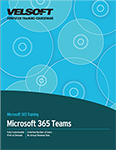
About This Course
Course Prerequisites
Course Overview
Course Objectives
How to Use This Book
Lesson 1: Getting Started
TOPIC A: Getting Started with Microsoft Teams
What is Microsoft Teams?
Accessing Microsoft Teams
The Microsoft Teams Interface
Creating a New Team
Adding Members to Your Team
Changing Teams
Leaving a Team
Using Microsoft Teams Mobile Apps
Activity 1-1: Getting Started with Microsoft Teams
TOPIC B: Using Channels
About Channels
Viewing Channels
Creating a Channel
Pinning a Channel
Modifying Channel Notifications
Activity 1-2: Using Channels
TOPIC C: Posting Messages
Posting a Message
Expanding the Compose Box
Editing a Message
Replying to a Message
Adding Files to a Message
Deleting a Message
Activity 1-3: Posting Messages
TOPIC D: Getting Help with Microsoft Teams
Using the Help Center
Viewing New Features
Viewing Keyboard Shortcuts
Using Slash Commands
Activity 1-4: Getting Help with Microsoft Teams
Summary
Review Questions
Lesson 2: Communicating in Channels
TOPIC A: Managing Messages
Identifying New Messages
Marking Messages as Read and Unread
Reacting to a Message
Saving a Message
Activity 2-1: Managing Messages
TOPIC B: Doing More with Messages
Using Mentions
Using Announcements
Viewing Your Activity
Searching in Teams
Activity 2-2: Doing More with Messages
TOPIC C: Managing Files in a Channel
Viewing Posted Files
Creating a New File
Uploading a File
Managing Files
Moving Files
Adding Cloud Storage
Activity 2-3: Managing Files in a Channel
TOPIC D: Using the Wiki
Viewing the Wiki
Creating Wiki Content
Creating Sections and Pages
Navigating Through the Wiki
Accessing Section Options
Accessing Page Options
Activity 2-4: Using the Wiki
Summary
Review Questions
Lesson 3: Using Other Communication Tools
TOPIC A: Using Chat
Starting a Chat
Replying to a Chat Message
Continuing a Chat
Adding Other Users to the Chat
Using Chat Message Features
Overview of Chat Tabs
Managing Chats
Activity 3-1: Using Chat
TOPIC B: Making Audio and Video Calls
Using the Calls Tab
Adding Contacts
Starting an Audio Call
Starting Audio or Video Calls from a Chat Message
Video Calls
Screen Sharing
Activity 3-2: Making Audio and Video Calls
TOPIC C: Managing Meetings Using the Teams Calendar
Using the Calendar Tab
Scheduling a Meeting
Scheduling a Meeting from a Chat Message
Editing a Meeting
Joining a Meeting
Cancelling a Meeting
Activity 3-3: Managing Meetings
TOPIC D: Managing Files in Teams
Using the Files Tab in Teams
Viewing Files
Managing Files
Adding and Managing Cloud Storage
Activity 3-4: Managing Files in Teams
Summary
Review Questions
Lesson 4: Customizing Channels
TOPIC A: Customizing Channels
Renaming a Channel
Accessing the Channel Email Address and Link
Accessing the Team’s SharePoint Page
Deleting a Channel
Activity 4-1: Customizing Channels
TOPIC B: Adding Tabs to a Channel
Adding a Tab
Using Tab Conversations
Renaming a Tab
Removing a Tab
Activity 4-2: Adding Tabs to a Channel
TOPIC C: Adding Connectors to a Channel
Adding a Connector
Changing Connector Settings
Changing Connector Accounts
Removing a Connector
Activity 4-3: Adding Connectors to a Channel
Summary
Review Questions
Lesson 5: Customizing your Teams Experience
TOPIC A: Managing Your Teams Profile
Updating Your Profile Picture
Changing Your Status
Changing Your Teams Settings
Logging Out of Teams
Activity 5-1: Managing Your Teams Profile
TOPIC B: Managing Teams
Editing the Team
Accessing Advanced Team Settings
Managing Team Members
Managing Channels
Managing Settings
Managing Analytics
Managing Apps
Deleting the Team
Activity 5-2: Managing Teams
TOPIC C: Adding Apps and Bots
Opening the App Store
Installing an App
Using Apps
Managing Apps
Removing Apps
Using Bots
Activity 5-3: Adding Apps and Bots
Summary
Review Questions
Lesson Labs
Lesson 1
Lesson Lab 1-1
Lesson Lab 1-2
Lesson 2
Lesson Lab 2-1
Lesson Lab 2-2
Lesson 3
Lesson Lab 3-1
Lesson Lab 3-2
Lesson 4
Lesson Lab 4-1
Lesson 5
Lesson Lab 5-1
Lesson Lab 5-2
Course Wrap-Up
Post-Course Assessment
Course Summary
Appendices
Keyboard Shortcut Quick Reference Sheet
Glossary
Download this course as a demo
Complete the form below and we'll email you an evaluation copy of this course:
Video
More Course Outlines in this Series
- Microsoft Excel 2010: Part One
- Microsoft Excel 2010: Part Two
- Microsoft Excel 2010: Part Three
- Microsoft Excel 2010: PowerPivot
- Microsoft Excel 2010 and Visual Basic for Applications
- Microsoft PowerPoint 2010: Part One
- Microsoft PowerPoint 2010: Part Two
- Microsoft Access 2010: Part One
- Microsoft Access 2010: Part Two
- Microsoft Word 2010: Part One
- Microsoft Word 2010: Part Two
- Microsoft Word 2010: Part Three
- Microsoft Outlook 2010: Part One
- Microsoft Outlook 2010: Part Two
- Microsoft OneNote 2010
- Microsoft Windows 10: Part One
- Microsoft Windows 10: Part Two
- Microsoft Excel 2016: Part One
- Microsoft Word 2016: Part One
- Microsoft Windows 10: Transition from Microsoft Windows 8.1
- Microsoft Word 2016: Part Two
- Microsoft Excel 2016: Part Two
- Microsoft Word 2016: Part Three
- Microsoft Outlook 2016: Part One
- Microsoft PowerPoint 2016: Part One
- Microsoft Access 2016: Part One
- Microsoft Excel 2016: Part Three
- Microsoft Outlook 2016: Part Two
- Microsoft Excel 2016 PowerPivot
- Microsoft PowerPoint 2016: Part Two
- Microsoft Access 2016: Part Two
- Microsoft Excel 2016 and VBA
- Microsoft OneNote 2016
- Microsoft Project 2016 - Part One
- Microsoft Project 2016 - Part Two
- Microsoft Publisher 2016
- Microsoft Visio 2016: Part One
- Microsoft Visio 2016: Part Two
- Microsoft SharePoint 2016 For Users
- Microsoft Windows 10: Navigating the new Windows Environment
- Microsoft SharePoint 2016 For Site Owners
- Microsoft SharePoint 2016 For Administrators
- Microsoft Office 365 Part 1
- Microsoft Office 365 Part 2
- Microsoft Sway
- Microsoft Teams
- Microsoft Skype for Business 2016
- Power BI
- Microsoft Excel Online
- Microsoft PowerPoint Online
- Microsoft Office 365: 2018 New Features
- Microsoft Powerpoint 365
- Microsoft Excel 365 – Part 1
- Microsoft Word 365 - Part 1
- Windows 10 May 2019 Update
- Microsoft Access 365: Part 1
- Microsoft Word 365: Part 2
- Microsoft Powerpoint Online – Part 2
- Microsoft Excel 365: Part 2
- Microsoft Access 365: Part 2
- Microsoft Office 365: 2019 Updates
- Microsoft Office Outlook 365: Part 1
- Microsoft 365 Teams
- Getting Started with Microsoft 365
- Microsoft 365 Word: Part 3
- Microsoft 365 Excel: Part 3
- Microsoft 365 PowerPoint: Part 2
- Microsoft 365 PowerPoint: Part 1
- Microsoft 365 Outlook: Part 2
- Microsoft 365 Excel: Part 1
- Microsoft 365 Access: Part 1
- Microsoft 365 Access: Part 2
- Microsoft 365 Word: Part 1
- Microsoft 365 Word: Part 2
- Microsoft 365 Outlook: Part 1
- Microsoft 365 Project: Part 1
- Microsoft 365: 2020 Feature Updates
- Microsoft 365 Project: Part 2
- Microsoft 365: 2019 Feature Updates
- Microsoft 365 SharePoint
- Microsoft 365: Word Online
- Microsoft 365 Powerpoint: Online
- Microsoft 365 Excel: Online
- Microsoft 365 Outlook: Online
- Microsoft 365 OneNote: Online
- Microsoft 365: 2021 Feature Updates
- Microsoft 365 Visio: Part 1
- Microsoft 365 Visio: Part 2
- Microsoft 365 OneNote
- Microsoft 365 Excel: VBA
- Microsoft 365 Excel: Power Pivot
- Microsoft 365 Publisher
- Microsoft 365: 2022 Feature Updates
- Microsoft 365: 2023 Feature Updates
