Course outline for
Microsoft 365 Excel: Power Pivot
Microsoft 365 Excel: Power Pivot Course Outline
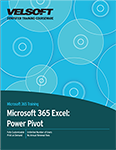
About This Course
Course Prerequisites
Course Overview
Course Objectives
How To Use This Book
Lesson 1: Getting Started with Power Pivot
TOPIC A: Enable and Navigate Power Pivot
The Power Pivot Add-in
The Power Pivot Window
The Power Pivot Ribbon Interface
Power Pivot Worksheets
Activity 1-1: Exploring Power Pivot
TOPIC B: Import Data from Various Sources
Power Pivot Data Sources
Data Feeds
The Table Import Wizard
Data Types
How to Import Data From Various Data Sources
Activity 1-2: Importing Data from an Access Database
TOPIC C: Refresh Data from a Data Source
Data Refresh
Connections
Refresh Data from a Data Source
Activity 1-3: Refreshing Data from an Access Database
TOPIC D: Create Linked Tables
Linked Tables
How to Create Linked Tables
Activity 1-4: Creating Linked Tables
Summary
Review Questions
Lesson 2: Manipulating Power Pivot Data
TOPIC A: Managing Tables
Power Pivot Tables
How to Organize and Format Tables
How to Manipulate Columns in a Table
Activity 2-1: Managing Tables
TOPIC B: Creating Calculated Columns
Calculated Columns
Power Pivot Formulas
How to Create Calculated Columns
Activity 2-2: Creating Calculated Columns
TOPIC C: Sort and Filter Power Pivot Data
Sort Options
Filter Options
How to Sort and Filter Power Pivot Data
Activity 2-3: Sorting and Filtering Power Pivot Data
TOPIC D: Create and Manage Table Relationships
Table Relationships
Types of Relationships
The Create Relationship Dialog Box
The Manage Relationships Dialog Box
The Diagram View
How to Create and Manage Table Relationships
Activity 2-4: Creating and Managing Table Relationships
Summary
Review Questions
Lesson 3: Visualizing Power Pivot Data
TOPIC A: Create PivotTables
PivotTables
Flattened PivotTables
Create a Pivot Table from Power Pivot
The PivotTable Fields Pane
How to Create a PivotTable
Activity 3-1: Creating a PivotTable
TOPIC B: Create PivotCharts
PivotCharts
PivotChart Types
How to Create PivotCharts
Activity 3-2: Creating PivotCharts
TOPIC C: Create Key Performance Indicators (KPIs)
Create Measures
Add Measures to a PivotTable
Create KPIs
Manage KPIs
Delete KPIs
Activity 3-3: Create KPIs
TOPIC D: Filter Data Using Slicers
Slicers
How to Filter Data Using Slicers
Activity 3-4: Creating Slicers
TOPIC E: Create Sparklines
Sparklines
Types of Sparklines
The Sparkline Contextual Tab
How to Create and Customize Sparklines
Activity 3-5: Create Sparklines
TOPIC F: Apply Conditional Formatting
Apply Pre-Defined Conditional Formats
Types of Conditional Formats
Create Custom Conditional Formats
How to Use Conditional Formatting
Activity 3-6: Apply Conditional Formatting
Summary
Review Questions
Lesson 4: Using DAX Functions In Power Pivot
TOPIC A: Manipulate Power Pivot Data Using DAX Functions
Measures
DAX Functions
DAX Variables
Aggregate Functions
How to Manipulate Power Pivot Data Using DAX Functions
Activity 4-1: Manipulating Power Pivot Data Using DAX Functions
TOPIC B: Extract Data from Tables Using Functions
Filter Functions
How to Extract Data from Tables Using Functions
Activity 4-2: Extracting Data from Tables
TOPIC C: Work with Time Dependent Data
Time Intelligence Functions
Create a Date Table
How to Work with Time Dependent Data
Activity 4-3: Working with Time Dependent Data
Summary
Review Questions
Lesson 5: Distributing Power Pivot Data
TOPIC A: Protect Data
Workbook Protection
Worksheet Protection
How to Protect Data
Activity 5-1: Protecting Workbooks and Worksheets
TOPIC B: Saving Data in Different File Formats
File Formats
How to Save Data in Different File Formats
Activity 5-2: Saving Data in Different File Formats
Summary
Review Questions
Lesson Labs
Lesson 1
Lesson Lab 1-1
Lesson Lab 1-2
Lesson 2
Lesson Lab 2-1
Lesson Lab 2-2
Lesson Lab 2-3
Lesson 3
Lesson Lab 3-1
Lesson Lab 3-2
Lesson Lab 3-3
Lesson 4
Lesson Lab 4-1
Lesson 5
Lesson Lab 5-1
Course Wrap-Up
Post-Course Assessment
Course Summary
Appendices
Keyboard Shortcut Quick Reference Sheet
Glossary
Download this course as a demo
Complete the form below and we'll email you an evaluation copy of this course:
Video
More Course Outlines in this Series
- Microsoft Excel 2010: Part One
- Microsoft Excel 2010: Part Two
- Microsoft Excel 2010: Part Three
- Microsoft Excel 2010: PowerPivot
- Microsoft Excel 2010 and Visual Basic for Applications
- Microsoft PowerPoint 2010: Part One
- Microsoft PowerPoint 2010: Part Two
- Microsoft Access 2010: Part One
- Microsoft Access 2010: Part Two
- Microsoft Word 2010: Part One
- Microsoft Word 2010: Part Two
- Microsoft Word 2010: Part Three
- Microsoft Outlook 2010: Part One
- Microsoft Outlook 2010: Part Two
- Microsoft OneNote 2010
- Microsoft Windows 10: Part One
- Microsoft Windows 10: Part Two
- Microsoft Excel 2016: Part One
- Microsoft Word 2016: Part One
- Microsoft Windows 10: Transition from Microsoft Windows 8.1
- Microsoft Word 2016: Part Two
- Microsoft Excel 2016: Part Two
- Microsoft Word 2016: Part Three
- Microsoft Outlook 2016: Part One
- Microsoft PowerPoint 2016: Part One
- Microsoft Access 2016: Part One
- Microsoft Excel 2016: Part Three
- Microsoft Outlook 2016: Part Two
- Microsoft Excel 2016 PowerPivot
- Microsoft PowerPoint 2016: Part Two
- Microsoft Access 2016: Part Two
- Microsoft Excel 2016 and VBA
- Microsoft OneNote 2016
- Microsoft Project 2016 - Part One
- Microsoft Project 2016 - Part Two
- Microsoft Publisher 2016
- Microsoft Visio 2016: Part One
- Microsoft Visio 2016: Part Two
- Microsoft SharePoint 2016 For Users
- Microsoft Windows 10: Navigating the new Windows Environment
- Microsoft SharePoint 2016 For Site Owners
- Microsoft SharePoint 2016 For Administrators
- Microsoft Office 365 Part 1
- Microsoft Office 365 Part 2
- Microsoft Sway
- Microsoft Teams
- Microsoft Skype for Business 2016
- Power BI
- Microsoft Excel Online
- Microsoft PowerPoint Online
- Microsoft Office 365: 2018 New Features
- Microsoft Powerpoint 365
- Microsoft Excel 365 – Part 1
- Microsoft Word 365 - Part 1
- Windows 10 May 2019 Update
- Microsoft Access 365: Part 1
- Microsoft Word 365: Part 2
- Microsoft Powerpoint Online – Part 2
- Microsoft Excel 365: Part 2
- Microsoft Access 365: Part 2
- Microsoft Office 365: 2019 Updates
- Microsoft Office Outlook 365: Part 1
- Microsoft 365 Teams
- Getting Started with Microsoft 365
- Microsoft 365 Word: Part 3
- Microsoft 365 Excel: Part 3
- Microsoft 365 PowerPoint: Part 2
- Microsoft 365 PowerPoint: Part 1
- Microsoft 365 Outlook: Part 2
- Microsoft 365 Excel: Part 1
- Microsoft 365 Access: Part 1
- Microsoft 365 Access: Part 2
- Microsoft 365 Word: Part 1
- Microsoft 365 Word: Part 2
- Microsoft 365 Outlook: Part 1
- Microsoft 365 Project: Part 1
- Microsoft 365: 2020 Feature Updates
- Microsoft 365 Project: Part 2
- Microsoft 365: 2019 Feature Updates
- Microsoft 365 SharePoint
- Microsoft 365: Word Online
- Microsoft 365 Powerpoint: Online
- Microsoft 365 Excel: Online
- Microsoft 365 Outlook: Online
- Microsoft 365 OneNote: Online
- Microsoft 365: 2021 Feature Updates
- Microsoft 365 Visio: Part 1
- Microsoft 365 Visio: Part 2
- Microsoft 365 OneNote
- Microsoft 365 Excel: VBA
- Microsoft 365 Excel: Power Pivot
- Microsoft 365 Publisher
- Microsoft 365: 2022 Feature Updates
- Microsoft 365: 2023 Feature Updates
