Course outline for
Adobe Acrobat 7
Adobe Acrobat 7 Course Outline
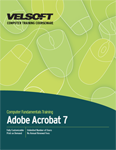
Section 1: Starting Out
Lesson 1.1: Opening Adobe Acrobat 7
A History of PDF
What is Adobe Acrobat 7?
What's New in Adobe Acrobat 7?
Launching Adobe Acrobat
Interface Overview
Closing Adobe Acrobat
Step-By-Step
Skill Sharpener
Lesson 1.2: Understanding the Interface
Interface Overview
Menu Overview
Toolbar Overview
Showing and Hiding Toolbars
Step-By-Step
Skill Sharpener
Lesson 1.3: Creating a PDF File
Creating a New PDF File
Selecting Text
Typing Text
Deleting Text
Step-By-Step
Skill Sharpener
Lesson 1.4: Working with your PDF File
Saving Files
Opening Files
Switching Between Open Files
Closing Documents
Step-By-Step
Skill Sharpener
Lesson 1.5: Getting Help in Adobe Acrobat
Opening Help
Using the Help Screen
Searching for Help
Using the Table of Contents and Index
Getting Help in a Dialogue Box
Step-By-Step
Skill Sharpener
Section 1: Case Study
Section 1: Review Questions
Section 2: Creating PDF Files
Lesson 2.1: Ways to Create a PDF File
Creating a File from an Existing Document
Creating a File from Several Existing Documents
Creating a File from a Web Page
Creating a File with the Print Command
Creating a File from Scratch
Step-By-Step
Skill Sharpener
Lesson 2.2: Navigating in your PDF File
Using the Navigation Pane
Navigating Using the Mouse
Navigating Using the Keyboard
Using the Scroll Bars and the Status Bar
Using the Find Dialogue
Using the Search Pane
Step-By-Step
Skill Sharpener
Lesson 2.3: Using Acrobat's Tools
Using the Hand Tool
Using the Select Tool
Using the Snapshot Tool
Using OCR
Extracting a Single Page
Step-By-Step
Skill Sharpener
Lesson 2.4: Moving Text
Cutting, Copying, and Pasting Text
Using Undo and Redo
Finding Text
Replacing Text
Step-By-Step
Skill Sharpener
Lesson 2.5: Window Tools
Using the Zoom Tool
Using the Loupe Tool
Using the Fit Commands
Rotating the Page
Using the Window Menu
Step-By-Step
Skill Sharpener
Section 2: Case Study
Section 2: Review Questions
Section 3: Editing PDF Files
Lesson 3.1: Working with PDF Pages
Inserting Pages
Deleting Pages
Moving Pages
Replacing Pages
Rotating Pages
Step-By-Step
Skill Sharpener
Lesson 3.2: Polishing your File
Running a Spell Check
Adding Headers and Footers
Adding Page Numbers
Formatting a Story as an Article
Step-By-Step
Skill Sharpener
Lesson 3.3: Linking Files
Using Bookmarks
Creating Links
Removing Links
Removing All Links
Step-By-Step
Skill Sharpener
Section 3: Case Study
Section 3: Review Questions
Section 4: Advanced Topics
Lesson 4.1: Using Collections
Using the Organizer
Creating a Collection
Adding a File to a Collection
Removing a File from a Collection
Using Folders and Collections
Step-By-Step
Skill Sharpener
Lesson 4.2: Sending a File for Review
Using the Tracker
Sending a PDF File for E-mail Review
Using Browser-Based Review
Step-By-Step
Skill Sharpener
Lesson 4.3: Reviewing the File
Adding Notes
Adding Stamps
Adding Highlights
Adding Drawing Markup
Step-By-Step
Skill Sharpener
Lesson 4.4: Viewing Comments
Exporting Comments
Summarizing Comments
Viewing the Comments List
Step-By-Step
Skill Sharpener
Lesson 4.5: Protecting your File
Digitally Signing a PDF File
Setting Security Policies
Protecting Multiple Documents
Step-By-Step
Skill Sharpener
Section 4: Case Study
Section 4: Review Questions
Index
Download this course as a demo
Complete the form below and we'll email you an evaluation copy of this course:
Video
More Course Outlines in this Series
- Adobe Acrobat 7
- Adobe Acrobat 8 Pro
- Adobe Photoshop CS - Foundation
- Adobe Photoshop CS - Intermediate
- Adobe Photoshop CS3 - Advanced
- Adobe Photoshop CS3 - Expert
- Adobe Photoshop CS3 - Foundation
- Adobe Photoshop CS3 - Intermediate
- Computer Basics - Advanced
- Computer Basics - Expert
- Computer Basics - Foundation
- Computer Basics - Intermediate
- Corel WordPerfect 12 - Advanced
- Corel WordPerfect 12 - Foundation
- Corel WordPerfect 12 - Intermediate
- Online Tools for Small Business
- Intuit QuickBooks 2008 - Advanced
- Intuit QuickBooks 2008 - Expert
- Intuit QuickBooks 2008 - Foundation
- Intuit QuickBooks 2008 - Intermediate
- Microsoft Internet Explorer 6
- Microsoft Internet Explorer 7
- Microsoft Internet Explorer 8
- Microsoft Windows XP - Foundation
- Microsoft Outlook Express 6
- Microsoft Windows 7 - Advanced
- Microsoft Windows 7 - Expert
- Microsoft Windows 7 - Foundation
- Microsoft Windows 7 - Intermediate
- Microsoft Windows Vista - Advanced
- Microsoft Windows Vista - Expert
- Microsoft Windows Vista - Foundation
- Microsoft Windows Vista - Intermediate
- Microsoft Windows XP - Advanced
- Microsoft Windows XP - Intermediate
- Upgrading to Windows 7 from Vista
- Upgrading to Windows 7 From XP
- Windows Mail 7
- Microsoft Windows 8 - Intermediate
- Microsoft Windows 8 - Advanced
- Microsoft Windows 8 - Expert
- Upgrading to Windows 8.1
- Slack for Business
- Google G Suite Create
- Google G Suite Connect
- Introduction to HTML and CSS Coding
- Introduction to HTML and CSS Coding Part 2
- Microsoft Windows 8 - Foundation
- Microsoft Windows 11: Part 1
- Microsoft Windows 11: Part 2
