Course outline for
Upgrading to Windows 7 From XP
Upgrading to Windows 7 From XP Course Outline
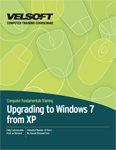
Section 1: Getting Started
Lesson 1.1: The Basics of Windows 7
What's New in Windows 7?
Why Upgrade?
Our Favorite Features
Windows 7 Versions
Logging On
Aero Desktop Features
Windows Key Shortcuts
Step-By-Step
Skill Sharpener
Lesson 1.2: A Quick Look at Windows 7
Using the Getting Started Center
The Windows 7 File Structure
Using the Start Menu
Using the Taskbar
Using the System Tray
Understanding Libraries
Basics of Ribbons
Step-By-Step
Skill Sharpener
Lesson 1.3: Using Search
What is File Indexing?
Using a Search Box
Using Search in the Start Menu
Search Results Window
Searching Tips and Tricks
Setting Search Options
Step-By-Step
Skill Sharpener
Lesson 1.4: Windows 7 Ultimate Programs
Calculator
WordPad
Paint
Windows Media Player
Windows Media Center
Snipping Tool
Sticky Notes
Windows Contacts
Math Input Panel
Step-By-Step
Skill Sharpener
Lesson 1.5: The Basics of Help
Launching Help from the Start Menu
Launching Help from Within an Application
Overview of the Help and Support Window
Searching for a Help Topic
Ask Someone
Online vsOffline Help
Step-By-Step
Skill Sharpener
Lesson 1.6: Exiting Windows 7
Shutdown Options
Logging Off the Computer
Restarting the Computer
Turning Off the Computer
Step-By-Step
Skill Sharpener
Section 1: Case Study
Section 1: Review Questions
Section 2: Other Windows 7 Features
Lesson 2.1: Meet the New Control Panel
Opening the Control Panel
Control Panel Overview
Navigation Basics
Changing the View
Step-By-Step
Skill Sharpener
Lesson 2.2: Using Gadgets
What are Gadgets
Adding Gadgets
Customizing Gadgets
Getting More Gadgets Online
Step-By-Step
Skill Sharpener
Lesson 2.3: The Basics of Internet Explorer 8
Launching Internet Explorer 8
Initial Setup
Other Setup Options
Interface Overview
Closing Internet Explorer
Step-By-Step
Skill Sharpener
Lesson 2.4: Doing More with Internet Explorer 8
Using the Address Bar
Accessing a Web Site via a Hyperlink
Opening a New Window
Opening a New Tab
Using Tabs
Using Web Slices
Step-By-Step
Skill Sharpener
Lesson 2.5: Windows Live
What is Windows Live?
Downloading and Installing Windows Live Essentials
Windows Live Messenger
Using Windows Live Mail (Hotmail)
Step-By-Step
Skill Sharpener
Lesson 2.6: Windows XP Mode
What is XP Mode?
Downloading and Installing Windows Virtual PC
Opening Windows XP Mode
Windows XP Mode Controls
Windows Virtual PC Settings
Managing Different Virtual Machines
Closing Windows XP Mode
Step-By-Step
Skill Sharpener
Section 2: Case Study
Section 2: Review Questions
Section 3: The Windows 7 Applications
Lesson 3.1: Windows Media Center
Setting up Windows Media Center
Navigating Through Windows Media Center
Using Tasks
Using TV and Movies
Using Pictures + Videos
Using Extras
Step-By-Step
Skill Sharpener
Lesson 3.2: Windows Media Player
Opening Windows Media Player
Setting Up Windows Media Player
Windows Media Player Overview
Playing a Media File
Playing a CD
Ripping a CD
Burning a CD
Step-By-Step
Skill Sharpener
Lesson 3.3: Windows DVD Maker
Opening Windows DVD Maker
Adding Content to your DVD
Adding and Customizing Menus
Burning the DVD
Closing Windows DVD Maker
Step-By-Step
Skill Sharpener
Lesson 3.4: Windows Fax and Scan
Opening Windows Fax and Scan
Fax and Scan Overview
Setting up a Fax Account
Using Fax
Using Scan
Step-By-Step
Skill Sharpener
Lesson 3.5: Using Windows Defender
Opening Windows Defender
Interface Overview
Performing a Scan
Removing Malicious Objects
Using Quarantine
Setting Defender Options
Step-By-Step
Skill Sharpener
Section 3: Case Study
Section 3: Review Questions
Section 4: Customization, Networking, and Security
Lesson 4.1: Common Customization Tasks
Locking and Unlocking the Taskbar
Moving and Resizing the Taskbar
Other Taskbar Options
Creating Custom Toolbars from a Folder
Customizing the Start Menu
Using Pinned Lists
Personalizing your Computer
Step-By-Step
Skill Sharpener
Lesson 4.2: Setting Accessibility Options
Opening Ease of Access Center
Changing Mouse Options
Optimizing Your Display
Changing Input Methods
Commonly Used Options
Step-By-Step
Skill Sharpener
Lesson 4.3: Overview of Networking
Networking Terms
Hardware Requirements
Using the Networking and Sharing Center
Setting up an Internet Connection
Setting up a Simple Network
Using the Homegroup
Step-By-Step
Skill Sharpener
Lesson 4.4: Networking Tasks
Viewing your Network Map
Network Sharing and Discovery
Sharing Drives, Folders, & Resources
Browsing the Network
Mapping a Network Drive
Connecting to a Network Printer
Basic Network Troubleshooting
Wireless Network Troubleshooting
Step-By-Step
Skill Sharpener
Lesson 4.5: Staying Safe
Opening the Action Center
Action Center Overview
Security Essentials
Modifying Basic Security Settings
Step-By-Step
Skill Sharpener
Lesson 4.6: Keeping your Family Safe
Opening the Parental Controls Center
Setting Games Ratings
Setting Time Limits
Restricting Applications
Web Filtering and Activity Reporting
Step-By-Step
Skill Sharpener
Section 4: Case Study
Section 4: Review Questions
Section 5: Hardware and Software
Lesson 5.1: The Basics of Managing Software
Installing Software Packages
Removing Software Packages
Changing Startup Programs
Setting Program Compatibility Options
Step-By-Step
Skill Sharpener
Lesson 5.2: Managing Hardware
Viewing System Information
Checking your System's Score
Opening the Device Manager
Viewing Hardware and Devices
Improving System Performance
Step-By-Step
Skill Sharpener
Lesson 5.3: People Near Me
What is People Near Me?
Opening People Near Me
Setting Your Sign-In Options
Using People Near Me
About Windows CardSpace
Step-By-Step
Skill Sharpener
Lesson 5.4: Vista Mobility Features
Using the Mobility Center
Setting Power Options
Setting Tablet PC Options
Touch and Multi-Touch Options
Step-By-Step
Skill Sharpener
Section 5: Case Study
Section 5: Review Questions
Section 6: Troubleshooting your Computer
Lesson 6.1: Backing Up your Computer
Launching the Backup and Restore Center
Backing Up Your Files
Creating a System Repair Disc
Restoring Files
Using Easy Transfer
Step-By-Step
Skill Sharpener
Lesson 6.2: Troubleshooting your Computer
Opening the Action Center
Action Center Overview
Troubleshooting Your Computer
Windows Program Compatibility Troubleshooter
Problem Steps Recorder
Step-By-Step
Skill Sharpener
Lesson 6.3: Using System Restore
Opening System Restore
Creating a System Restore Point
Restoring your Computer to an Earlier Time
Undo a System Restore Point
Changing System Restore Settings
Step-By-Step
Skill Sharpener
Lesson 6.4: Hard Disk Management Utilities
Enabling ReadyBoost
Using BitLocker
Using the Encrypting File System
About User Account Control
Step-By-Step
Skill Sharpener
Section 6: Case Study
Section 6: Review Questions
Index
Download this course as a demo
Complete the form below and we'll email you an evaluation copy of this course:
Video
More Course Outlines in this Series
- Adobe Acrobat 7
- Adobe Acrobat 8 Pro
- Adobe Photoshop CS - Foundation
- Adobe Photoshop CS - Intermediate
- Adobe Photoshop CS3 - Advanced
- Adobe Photoshop CS3 - Expert
- Adobe Photoshop CS3 - Foundation
- Adobe Photoshop CS3 - Intermediate
- Computer Basics - Advanced
- Computer Basics - Expert
- Computer Basics - Foundation
- Computer Basics - Intermediate
- Corel WordPerfect 12 - Advanced
- Corel WordPerfect 12 - Foundation
- Corel WordPerfect 12 - Intermediate
- Online Tools for Small Business
- Intuit QuickBooks 2008 - Advanced
- Intuit QuickBooks 2008 - Expert
- Intuit QuickBooks 2008 - Foundation
- Intuit QuickBooks 2008 - Intermediate
- Microsoft Internet Explorer 6
- Microsoft Internet Explorer 7
- Microsoft Internet Explorer 8
- Microsoft Windows XP - Foundation
- Microsoft Outlook Express 6
- Microsoft Windows 7 - Advanced
- Microsoft Windows 7 - Expert
- Microsoft Windows 7 - Foundation
- Microsoft Windows 7 - Intermediate
- Microsoft Windows Vista - Advanced
- Microsoft Windows Vista - Expert
- Microsoft Windows Vista - Foundation
- Microsoft Windows Vista - Intermediate
- Microsoft Windows XP - Advanced
- Microsoft Windows XP - Intermediate
- Upgrading to Windows 7 from Vista
- Upgrading to Windows 7 From XP
- Windows Mail 7
- Microsoft Windows 8 - Intermediate
- Microsoft Windows 8 - Advanced
- Microsoft Windows 8 - Expert
- Upgrading to Windows 8.1
- Slack for Business
- Google G Suite Create
- Google G Suite Connect
- Introduction to HTML and CSS Coding
- Introduction to HTML and CSS Coding Part 2
- Microsoft Windows 8 - Foundation
- Microsoft Windows 11: Part 1
- Microsoft Windows 11: Part 2
