Course outline for
Microsoft Windows 7 - Intermediate
Microsoft Windows 7 - Intermediate Course Outline
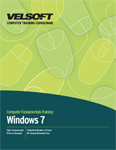
Section 1: Working with Windows 7
Lesson 1.1: Windows 7 Basics
What's New in Windows 7?
Windows 7 Versions
Aero Desktop Features
Windows Key Shortcuts
Step-By-Step
Skill Sharpener
Lesson 1.2: Working with Windows 7
The Start Menu
Jump Lists
Overview of Libraries
Other Keyboard Shortcuts
Step-By-Step
Skill Sharpener
Lesson 1.3: Using the Recycle Bin
Opening the Recycle Bin
Restoring Items
Emptying the Recycle Bin
Closing the Recycle Bin Window
Step-By-Step
Skill Sharpener
Lesson 1.4: Using Gadgets
What are Gadgets?
Adding Gadgets
Customizing Gadgets
Getting More Gadgets Online
Step-By-Step
Skill Sharpener
Section 1: Case Study
Section 1: Review Questions
Section 2: The Windows 7 Applications
Lesson 2.1: Windows Media Center
Setting up Windows Media Center
Navigating Through Windows Media Center
Using Tasks
Using TV and Movies
Using Pictures + Videos
Using Extras
Step-By-Step
Skill Sharpener
Lesson 2.2: Windows Media Player
Opening Windows Media Player
Setting Up Windows Media Player
Windows Media Player Overview
Playing a Media File
Playing a CD
Ripping a CD
Burning a CD
Closing Windows Media Player
Step-By-Step
Skill Sharpener
Lesson 2.3: Windows DVD Maker
Opening Windows DVD Maker
Adding Content to your DVD
Adding and Customizing Menus
Burning the DVD
Closing Windows DVD Maker
Step-By-Step
Skill Sharpener
Lesson 2.4: Windows Fax and Scan
Opening Windows Fax and Scan
Fax and Scan Overview
Setting up a Fax Account
Using Fax
Using Scan
Step-By-Step
Skill Sharpener
Section 2: Case Study
Section 2: Review Questions
Section 3: Customizing Your Desktop
Lesson 3.1: Customizing the Taskbar
Locking and Unlocking the Taskbar
Moving the Taskbar
Resizing the Taskbar
Other Taskbar Options
Step-By-Step
Skill Sharpener
Lesson 3.2: Advanced Taskbar Options
Interacting with Inactive Icons
Customizing Icons in the System Tray
Adding Toolbars
Creating Custom Toolbars from a Folder
Removing Toolbars
Step-By-Step
Skill Sharpener
Lesson 3.3: Customizing the Start Menu
Using the Start Menu
Customizing the Start Menu
Using the Pinned List
Other Start Menu Properties
Step-By-Step
Skill Sharpener
Lesson 3.4: Customizing the Desktop
Changing Your Wallpaper
Moving Icons
Sorting Icons
Setting View Options
Deleting Icons
Step-By-Step
Skill Sharpener
Section 3: Case Study
Section 3: Review Questions
Section 4: Advanced File and Folder Tasks
Lesson 4.1: Using Search
What is File Indexing?
Using a Search Box
Using Search in the Start Menu
Search Results Window
Searching Tips and Tricks
Setting Search Options
Step-By-Step
Skill Sharpener
Lesson 4.2: Using Windows Explorer and Libraries
Launching Windows Explorer
Windows Explorer Overview
Choosing a Layout
View Options
Creating a New Library
Step-By-Step
Skill Sharpener
Lesson 4.3: Managing Files and Folders
Creating and Naming Folders
Renaming and Deleting Folders
Creating and Naming Files
Renaming and Deleting Files
Cutting, Copying, and Pasting Files and Folders
Step-By-Step
Skill Sharpener
Lesson 4.4: Advanced File Management
Viewing File Properties
Viewing Folder Properties
Sharing a File or Folder
Burning Files, Folders, and ISOs
Printing a File
Using Command Prompt
Step-By-Step
Skill Sharpener
Section 4: Case Study
Section 4: Review Questions
Index
Download this course as a demo
Complete the form below and we'll email you an evaluation copy of this course:
Video
More Course Outlines in this Series
- Adobe Acrobat 7
- Adobe Acrobat 8 Pro
- Adobe Photoshop CS - Foundation
- Adobe Photoshop CS - Intermediate
- Adobe Photoshop CS3 - Advanced
- Adobe Photoshop CS3 - Expert
- Adobe Photoshop CS3 - Foundation
- Adobe Photoshop CS3 - Intermediate
- Computer Basics - Advanced
- Computer Basics - Expert
- Computer Basics - Foundation
- Computer Basics - Intermediate
- Corel WordPerfect 12 - Advanced
- Corel WordPerfect 12 - Foundation
- Corel WordPerfect 12 - Intermediate
- Online Tools for Small Business
- Intuit QuickBooks 2008 - Advanced
- Intuit QuickBooks 2008 - Expert
- Intuit QuickBooks 2008 - Foundation
- Intuit QuickBooks 2008 - Intermediate
- Microsoft Internet Explorer 6
- Microsoft Internet Explorer 7
- Microsoft Internet Explorer 8
- Microsoft Windows XP - Foundation
- Microsoft Outlook Express 6
- Microsoft Windows 7 - Advanced
- Microsoft Windows 7 - Expert
- Microsoft Windows 7 - Foundation
- Microsoft Windows 7 - Intermediate
- Microsoft Windows Vista - Advanced
- Microsoft Windows Vista - Expert
- Microsoft Windows Vista - Foundation
- Microsoft Windows Vista - Intermediate
- Microsoft Windows XP - Advanced
- Microsoft Windows XP - Intermediate
- Upgrading to Windows 7 from Vista
- Upgrading to Windows 7 From XP
- Windows Mail 7
- Microsoft Windows 8 - Intermediate
- Microsoft Windows 8 - Advanced
- Microsoft Windows 8 - Expert
- Upgrading to Windows 8.1
- Slack for Business
- Google G Suite Create
- Google G Suite Connect
- Introduction to HTML and CSS Coding
- Introduction to HTML and CSS Coding Part 2
- Microsoft Windows 8 - Foundation
- Microsoft Windows 11: Part 1
- Microsoft Windows 11: Part 2
