Course outline for
Microsoft Internet Explorer 6
Microsoft Internet Explorer 6 Course Outline
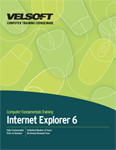
SECTION 1: Getting Started
Lesson 1.1: Definitions
Browser
Cache
Cookies
FTP
Home Page
HTML
HTTP
Hyperlink
Internet
ISP
Search Engine
Server
URL
Web Site
World Wide Web
Step-by-Step
Lesson 1.2: Internet Explorer Basics
What is Required to Connect to the Internet?
Types of Internet Connections
Opening Internet Explorer
Closing Internet Explorer
Step-By-Step
Skill Sharpener
Lesson 1.3: The Internet Explorer Interface
Using Menus
Using Toolbars
Using the Explorer Bars
Using the Status Bar
Minimizing, Maximizing, Restoring
Full Screen Mode vs. Normal Mode
Step-By-Step
Skill Sharpener
Lesson 1.4: More About Toolbars
Enabling Toolbars
Disabling Toolbars
Adding Icons
Removing Icons
Customizing Toolbars
Step-By-Step
Skill Sharpener
Lesson 1.5: Getting Help
About the Help Menu
Contents and Index
Tips for Netscape Users
Tip of the Day
Online Support
Step-By-Step
Skill Sharpener
Section 1: Case Study
Section 1: Review Questions
SECTION 2: Browsing the Web
Lesson 2.1: Access a Web Site
Using Navigation Buttons (Go, Back, Forward, Stop, Refresh, Home)
Parts of a Web Address
Accessing your Home Page
Using the Address Bar to Access a Web Site
Accessing a Web Site via a Hyperlink
Opening a Page in a New Window
Step-By-Step
Skill Sharpener
Lesson 2.2: Searching the Web
Using the Search Companion
Searching with the Address Bar
Using a Search Engine
Searching Tips (Wildcards, Quotes, Keywords)
Step-By-Step
Skill Sharpener
Lesson 2.3: Working with Data
Copying Text from the Web
Copying and Saving Pictures from the Web
Saving a Web Page
Sending a Page, Link, or Picture via E-mail
Downloading Files
Step-By-Step
Skill Sharpener
Lesson 2.4: Printing from the Web
Using Print Preview
Using Page Setup
Printing your Page
Printing a Selection
Step-By-Step
Skill Sharpener
Section 2: Case Study
Section 2: Review Questions
SECTION 3: Favourites
Lesson 3.1: Favourite Basics
What are Favourites?
Enabling the Favourites Toolbar
Closing the Favourites Toolbar
Accessing your Favourites Outside Internet Explorer
About Offline Content
Step-By-Step
Skill Sharpener
Lesson 3.2: Creating and Using Favourites
Marking a Web Page as a Favourite
Deleting a Favourite
Accessing a Favourite
Step-By-Step
Skill Sharpener
Lesson 3.3: Organizing Favourites
Renaming a Favourite
Adding Folders to your Favourites
Saving Favourites into Folders
Moving Favourites into Folders
Step-By-Step
Skill Sharpener
Lesson 3.4: The Links Toolbar
Viewing the Links Toolbar
Adding Links
Removing Links
Step-By-Step
Skill Sharpener
Section 3: Case Study
Section 3: Review Questions
SECTION 4: Security
Lesson 4.1: Secure Sites
Secure vs. Non-Secure Sites
About Encryption
About Digital Signatures
About Cookies
About the Browser Cache
To Display or Not to Display Images
Step-By-Step
Skill Sharpener
Lesson 4.2: Accessing Protected Sites
Entering Passwords
Filling Out Forms
About Password Manager
Step-By-Step
Skill Sharpener
Lesson 4.3: Security Features
About the Pop-up Blocker
About the Information Bar
Managing Add-Ons
Step-By-Step
Skill Sharpener
Lesson 4.4: Keeping Yourself Safe
About Anti-Virus Software
About Anti-Spyware Software
About Anti-Spam Software
About Firewalls
Safety Tips
Step-By-Step
Skill Sharpener
Lesson 4.5: Managing Information
Importing Favourites
Exporting Favourites
Importing Cookies
Exporting Cookies
Step-By-Step
Skill Sharpener
Section 4: Case Study
Section 4: Review Questions
SECTION 5: Advanced Topics
Lesson 5.1: Setting Your Options, Part One
Opening the Options Dialog
Overview of the Options Dialog
Setting General Options
Common Tasks in Internet Explorer
Step-By-Step
Skill Sharpener
Lesson 5.2: Setting Your Options, Part Two
Setting Security and Privacy Options
Setting Content Options and Parental Controls
Setting Connection Options
Setting Program Options
Setting Advanced Options
Step-By-Step
Skill Sharpener
Lesson 5.3: Managing Your History
What is History?
Accessing your History from the Address Bar
Viewing History from the History Pane
Manually Deleting a History Item
Clearing your Entire History
Setting History Options
Step-By-Step
Skill Sharpener
Lesson 5.4: Additional Components
What is HTML?
Viewing and Editing HTML Source Code
About JavaScript
About ActiveX
About Plug-Ins
Step-By-Step
Skill Sharpener
Section 5: Case Study
Section 5: Review Questions
Download this course as a demo
Complete the form below and we'll email you an evaluation copy of this course:
Video
More Course Outlines in this Series
- Adobe Acrobat 7
- Adobe Acrobat 8 Pro
- Adobe Photoshop CS - Foundation
- Adobe Photoshop CS - Intermediate
- Adobe Photoshop CS3 - Advanced
- Adobe Photoshop CS3 - Expert
- Adobe Photoshop CS3 - Foundation
- Adobe Photoshop CS3 - Intermediate
- Computer Basics - Advanced
- Computer Basics - Expert
- Computer Basics - Foundation
- Computer Basics - Intermediate
- Corel WordPerfect 12 - Advanced
- Corel WordPerfect 12 - Foundation
- Corel WordPerfect 12 - Intermediate
- Online Tools for Small Business
- Intuit QuickBooks 2008 - Advanced
- Intuit QuickBooks 2008 - Expert
- Intuit QuickBooks 2008 - Foundation
- Intuit QuickBooks 2008 - Intermediate
- Microsoft Internet Explorer 6
- Microsoft Internet Explorer 7
- Microsoft Internet Explorer 8
- Microsoft Windows XP - Foundation
- Microsoft Outlook Express 6
- Microsoft Windows 7 - Advanced
- Microsoft Windows 7 - Expert
- Microsoft Windows 7 - Foundation
- Microsoft Windows 7 - Intermediate
- Microsoft Windows Vista - Advanced
- Microsoft Windows Vista - Expert
- Microsoft Windows Vista - Foundation
- Microsoft Windows Vista - Intermediate
- Microsoft Windows XP - Advanced
- Microsoft Windows XP - Intermediate
- Upgrading to Windows 7 from Vista
- Upgrading to Windows 7 From XP
- Windows Mail 7
- Microsoft Windows 8 - Intermediate
- Microsoft Windows 8 - Advanced
- Microsoft Windows 8 - Expert
- Upgrading to Windows 8.1
- Slack for Business
- Google G Suite Create
- Google G Suite Connect
- Introduction to HTML and CSS Coding
- Introduction to HTML and CSS Coding Part 2
- Microsoft Windows 8 - Foundation
- Microsoft Windows 11: Part 1
- Microsoft Windows 11: Part 2
