Course outline for
Microsoft Windows 8 - Expert
Microsoft Windows 8 - Expert Course Outline
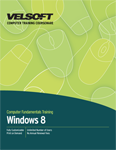
Introduction
Prerequisites
Section 1: Making Windows 8 Work for You
Lesson 1.1: Adding Administrative Icons to the Start Screen
Hiding and Showing Administrative Icons on the Start Screen
Running Tools as an Administrator
Pinning Tools to the Desktop Taskbar
Unpinning Tools from the Start Screen
Step-By-Step
Skill Sharpener
Lesson 1.2: Meet the Control Panel
Opening the Control Panel
Control Panel Overview
Navigation Basics
Changing the View
Step-By-Step
Skill Sharpener
Lesson 1.3: Personalizing Your Desktop
Changing Your Theme
Changing the Desktop Background
Customizing Screen Colors
Changing Sound Effects
Step-By-Step
Skill Sharpener
Lesson 1.4: Changing Display Options
Changing Item Size
Changing Your Screen Resolution
Working with Multiple Monitors
Projecting to a Second Screen
Step-By-Step
Skill Sharpener
Lesson 1.5: Changing Regional Options
Changing the Date and Time
Changing the Time Zone
Setting Your Language
Changing Location Settings
Changing Your Region
Changing Date, Time, and Number Formats
Step-By-Step
Skill Sharpener
Lesson 1.6: Advanced Customization Techniques
Customizing Mouse Behavior
Changing System Volume
Customizing the Taskbar
Customizing the System Tray
Step-By-Step
Skill Sharpener
Section 1: Case Study
Section 1: Review Questions
Section 2: Windows 8 and Accessibility
Lesson 2.1: Setting Accessibility Options
Opening the Ease of Access Center
Changing Mouse Options
Optimizing Your Display
Changing Input Methods
Step-By-Step
Skill Sharpener
Lesson 2.2: Using Ease of Access Tools
Using the Magnifier
Using the On-Screen Keyboard
Using the Narrator
Step-By-Step
Skill Sharpener
Lesson 2.3: Using Speech Recognition
Opening Speech Recognition
Setting up Speech Recognition
Training Your Computer
Using Speech Recognition
Step-By-Step
Skill Sharpener
Section 2: Case Study
Section 2: Review Questions
Section 3: Maintaining and Optimizing Your Computer
Lesson 3.1: Customizing User Accounts with the Control Panel
Viewing User Accounts
Adding a User Account
Changing the Account Type
Changing User Account Control Settings
Removing a User Account
Using PC Settings to Modify an Account
Step-By-Step
Skill Sharpener
Lesson 3.2: Monitoring System Performance
Viewing Performance Information
Viewing System Information
Opening the Event Viewer
Using the Performance Monitor
Using the Resource Monitor
Generating System Health Reports
Step-By-Step
Skill Sharpener
Lesson 3.3: Maintaining Your Computer
Cleaning Up Your Hard Drive
Understanding Defragmentation
Defragmenting and Optimizing Your Hard Drive
Repairing Hard Drive Errors
Setting Power Options
Changing Mobility Settings
Step-By-Step
Skill Sharpener
Lesson 3.4: Optimizing Your Computer
Using Windows Update in PC Settings
Using Windows Update in Control Panel
Clearing Temporary Internet Files and Cookies
Using the Task Scheduler
Creating Custom Tasks
Step-By-Step
Skill Sharpener
Lesson 3.5: Using Task Manager, Part One
Starting Task Manager
Interface Overview
Viewing Processes
Analyzing Performance
Viewing Resource History
Step-By-Step
Skill Sharpener
Lesson 3.6: Using Task Manager, Part Two
Changing Startup Items
Viewing Usage by User
Viewing Process Details
Viewing Service Details
Step-By-Step
Skill Sharpener
Section 3: Case Study
Section 3: Review Questions
Section 4: Hardware and Software
Lesson 4.1: The Basics of Managing Software
Opening Programs and Features
Installing Software Packages
Removing Software Packages
Setting Program Compatibility Options
Step-By-Step
Skill Sharpener
Lesson 4.2: Advanced Program Management Tools
Enabling or Disabling Windows Features
Changing Default Applications
Changing AutoPlay Options
Associating File Types
Setting Program Access
Step-By-Step
Skill Sharpener
Lesson 4.3: Managing Hardware
Opening Device Manager
Viewing Hardware and Devices
Viewing Device Properties
Updating Device Drivers
Step-By-Step
Skill Sharpener
Lesson 4.4: Advanced Hardware Management
Opening Disk Management
Viewing and Managing Drives
Creating a Partition
Formatting a Partition
Deleting a Partition
Step-By-Step
Skill Sharpener
Lesson 4.5: Improving System Performance
Disabling Visual Elements
Disabling Startup Items
Running Disk Cleanup
Defragmenting Your Hard Drive
About Hardware Upgrades
Step-By-Step
Skill Sharpener
Section 4: Case Study
Section 4: Review Questions
Section 5: Networking with Windows 8
Lesson 5.1: Overview of Networking
Networking Terms
Hardware Requirements
Using the Networking and Sharing Center
Setting Up a Dial-Up Internet Connection
Setting Up a High-Speed Internet Connection
Connecting to a Wireless Network
Step-By-Step
Skill Sharpener
Lesson 5.2: Using the Homegroup
Setting up a Homegroup
Joining a Homegroup
Sharing Files, Libraries, and Devices
Viewing Shared Files
Viewing the Homegroup Password
Troubleshooting a Homegroup
Leaving a Homegroup
Step-By-Step
Skill Sharpener
Lesson 5.3: Other Networking Tasks
Changing Networking Sharing and Discovery
Sharing Drives, Folders, and Resources
Browsing the Network
Basic Network Troubleshooting
Step-By-Step
Skill Sharpener
Lesson 5.4: Advanced Networking Tasks
Mapping a Network Drive
Connecting to a Network Printer
Connecting to a Domain or Workgroup
Managing Network Connections and Protocols
Using a Static IP Address
Using Credential Manager
Step-By-Step
Skill Sharpener
Lesson 5.5: Wireless Networking
Types of Wireless Networks
Wireless Networking Hardware and Terms
Connecting to a Wireless Network
Wireless Networking Troubleshooting
Step-By-Step
Skill Sharpener
Section 5: Case Study
Section 5: Review Questions
Section 6: Troubleshooting Your Computer
Lesson 6.1: Using Remote Desktop
Preparing to Use Remote Desktop
Opening Remote Desktop
Configuring Remote Desktop
Accessing a Computer Using Remote Desktop
Step-By-Step
Skill Sharpener
Lesson 6.2: Troubleshooting Your Computer with the Action Center
Opening the Action Center
Action Center Overview
Troubleshooting Your Computer
Using the Windows Program Compatibility Troubleshooter
Using the Steps Recorder
Step-By-Step
Skill Sharpener
Lesson 6.3: Using System Configuration
Opening System Configuration
Using Preset Startup Options
Manually Modifying Services
Manually Modifying Startup Programs
Using System Configuration Tools
Step-By-Step
Skill Sharpener
Lesson 6.4: Refreshing and Resetting Your Computer
Refreshing Your Computer
Resetting Your Computer
Using Advanced Startup
Step-By-Step
Skill Sharpener
Lesson 6.5: Using System Restore
Creating a System Restore Point
Restoring Your Computer to an Earlier Time
Undoing a System Restore
Changing System Restore Settings
Step-By-Step
Skill Sharpener
Section 6: Case Study
Section 6: Review Questions
Index
Download this course as a demo
Complete the form below and we'll email you an evaluation copy of this course:
Video
More Course Outlines in this Series
- Adobe Acrobat 7
- Adobe Acrobat 8 Pro
- Adobe Photoshop CS - Foundation
- Adobe Photoshop CS - Intermediate
- Adobe Photoshop CS3 - Advanced
- Adobe Photoshop CS3 - Expert
- Adobe Photoshop CS3 - Foundation
- Adobe Photoshop CS3 - Intermediate
- Computer Basics - Advanced
- Computer Basics - Expert
- Computer Basics - Foundation
- Computer Basics - Intermediate
- Corel WordPerfect 12 - Advanced
- Corel WordPerfect 12 - Foundation
- Corel WordPerfect 12 - Intermediate
- Online Tools for Small Business
- Intuit QuickBooks 2008 - Advanced
- Intuit QuickBooks 2008 - Expert
- Intuit QuickBooks 2008 - Foundation
- Intuit QuickBooks 2008 - Intermediate
- Microsoft Internet Explorer 6
- Microsoft Internet Explorer 7
- Microsoft Internet Explorer 8
- Microsoft Windows XP - Foundation
- Microsoft Outlook Express 6
- Microsoft Windows 7 - Advanced
- Microsoft Windows 7 - Expert
- Microsoft Windows 7 - Foundation
- Microsoft Windows 7 - Intermediate
- Microsoft Windows Vista - Advanced
- Microsoft Windows Vista - Expert
- Microsoft Windows Vista - Foundation
- Microsoft Windows Vista - Intermediate
- Microsoft Windows XP - Advanced
- Microsoft Windows XP - Intermediate
- Upgrading to Windows 7 from Vista
- Upgrading to Windows 7 From XP
- Windows Mail 7
- Microsoft Windows 8 - Intermediate
- Microsoft Windows 8 - Advanced
- Microsoft Windows 8 - Expert
- Upgrading to Windows 8.1
- Slack for Business
- Google G Suite Create
- Google G Suite Connect
- Introduction to HTML and CSS Coding
- Introduction to HTML and CSS Coding Part 2
- Microsoft Windows 8 - Foundation
- Microsoft Windows 11: Part 1
- Microsoft Windows 11: Part 2
