Course outline for
Microsoft Windows 8 - Foundation
Microsoft Windows 8 - Foundation Course Outline
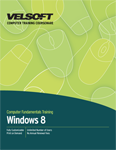
Introduction
Prerequisites
Section 1: Getting Started
Lesson 1.1: The Basics of Windows 8
What's New in Windows 8?
Windows 8 Versions
Logging In
Understanding the Windows 8 Start Screen
Understanding the Windows 8 Desktop
Using Hotspots
Step-By-Step
Skill Sharpener
Lesson 1.2: Interacting with the Computer Using a Mouse and Keyboard
Pointing the Mouse
Using Click and Double-Click
Using Click and Drag
Using Right-Click
Using the Keyboard
Windows Key Shortcuts
Step-By-Step
Skill Sharpener
Lesson 1.3: Interacting with the Computer Using Touch Gestures, Part One
The Basics of Tapping and Swiping
Swiping to View Charms
Swiping to Show, Switch, or Snap Apps
Pinch Zooming
Step-By-Step
Skill Sharpener
Lesson 1.4: Interacting with the Computer Using Touch Gestures, Part Two
Selecting and Sliding Items
Opening Menus
Moving Back and Forward in Internet Explorer
Closing Apps
Step-By-Step
Skill Sharpener
Lesson 1.5: Exiting Windows 8
Locking and Unlocking the Computer
Signing Out of Your Account
Switching Users
Putting the Computer to Sleep
Restarting the Computer
Turning off the Computer
Step-By-Step
Skill Sharpener
Section 1: Case Study
Section 1: Review Questions
Section 2: Working with the Windows 8 Start Screen
Lesson 2.1: Introducing the Windows 8 Start Screen
Anatomy of the Start Screen
Working with App Tiles
Viewing all Apps
Using Charms
Step-By-Step
Skill Sharpener
Lesson 2.2: Using the Windows 8 Start Screen
Changing Icon Display
Switching Between Apps
Working with Notifications
Customizing Notifications
Viewing System Information at a Glance
Step-By-Step
Skill Sharpener
Lesson 2.3: Working with Windows 8 Apps
Starting an App from the Start Screen
Pinning Apps to the Start Screen
Snapping and Resizing Apps
Returning to the Start Screen
Closing Apps
Step-By-Step
Skill Sharpener
Lesson 2.4: Using the Charms Bar
Searching for Apps
Sharing App Content
Viewing Connected Devices
Modifying Settings
Skill Sharpener
Step-By-Step
Lesson 2.5: Using the Windows Store
Launching the Store
Searching for Apps
Downloading Apps
Launching Installed Apps
Uninstalling Apps
Step-By-Step
Skill Sharpener
Section 2: Case Study
Section 2: Review Questions
Section 3: The Basic Windows 8 Applications, Part One
Lesson 3.1: Getting Started
About Local Accounts and Microsoft Accounts
Converting Your Account
Adding a Password
Adding Users
Step-By-Step
Skill Sharpener
Lesson 3.2: Managing Accounts
Viewing Accounts
Editing Accounts
Removing an Account
Step-By-Step
Skill Sharpener
Lesson 3.3: Using Mail
Opening Mail
Configuring Mail Accounts
Viewing Mail Messages
Composing Mail Messages
Replying to Messages
Deleting Messages
Step-By-Step
Skill Sharpener
Lesson 3.4: Using Calendar
Opening and Configuring Calendar
Adding Events
Editing Events
Deleting Events
Step-By-Step
Skill Sharpener
Lesson 3.5: Using People and Messaging
Opening People and Messaging
Configuring the People App
Viewing Social Network Information
Viewing Contacts
Configuring Facebook Messaging
Chatting with Messenger and Facebook
Step-By-Step
Skill Sharpener
Lesson 3.6: Using Photos
Starting Photos
Choosing a Source
Viewing Photos
Importing Photos
Set As Options
Deleting Photos
Step-By-Step
Skill Sharpener
Section 3: Case Study
Section 3: Review Questions
Section 4: The Basic Windows 8 Applications, Part Two
Lesson 4.1: Using Windows 8 Internet Explorer, Part One
Opening Internet Explorer (Windows 8)
Navigating in Internet Explorer
Refreshing the Page
Moving Back and Forward
Step-By-Step
Skill Sharpener
Lesson 4.2: Using Windows 8 Internet Explorer, Part Two
Opening Tabs
Closing Tabs
Pinning a Page to the Start Screen
Switching to Internet Explorer (Desktop)
Step-By-Step
Skill Sharpener
Lesson 4.3: Using News Apps
Viewing General News
Viewing Bing
Viewing Finance News
Viewing Travel News
Viewing Sports News
Step-By-Step
Skill Sharpener
Lesson 4.4: Using Maps
Starting Maps
Navigating in the Map
Showing Traffic
Choosing a Map Style
Viewing Your Location
Getting Directions
Step-By-Step
Skill Sharpener
Lesson 4.5: Using SkyDrive
Opening and Configuring SkyDrive
Viewing Documents
Uploading Documents
Deleting Documents
Creating Folders
Step-By-Step
Skill Sharpener
Section 4: Case Study
Section 4: Review Questions
Section 5: Working with the Windows 8 Desktop
Lesson 5.1: Introducing the Windows 8 Desktop
Switching to the Desktop
Anatomy of the Desktop
Using the Desktop
Using the Taskbar
Using the System Tray
Step-By-Step
Skill Sharpener
Lesson 5.2: Managing Desktop Windows
Using Minimize, Maximize, and Restore
Scrolling in a Window
Moving a Window
Switching Between Windows
Resizing Windows
Cascading and Arranging Windows
Step-By-Step
Skill Sharpener
Lesson 5.3: Using Desktop Features
Using Snap
Using Peek
Using Shake
Quickly Viewing the Desktop
Step-By-Step
Skill Sharpener
Lesson 5.4: Using Jump Lists
Viewing a Jump List
Pinning and Unpinning Applications
Using Recent Items in Jump Lists
Using Frequent Tasks in Jump Lists
Step-By-Step
Skill Sharpener
Lesson 5.5: Desktop Application Basics
Starting a Program
Parts of the Application Window
Moving Around in a Program
Launching Help from Within an Application
Ending a Frozen Program
Exiting a Program
Step-By-Step
Skill Sharpener
Lesson 5.6: Interface Basics
Using Menus and Toolbars
Using Ribbon Tabs
Using Shortcut Menus
Using Keyboard Shortcuts
About the Shortcut Key and Windows Keys
Step-By-Step
Skill Sharpener
Section 5: Case Study
Section 5: Review Questions
Section 6: Working with Files and Folders
Lesson 6.1: The Basic Components
Understanding Files, Folders, and Libraries
Opening File Explorer
Interface Overview
Understanding the Locations in the Navigation Pane
Customizing the Favorites Section of the Navigation Pane
Navigating Through Folders
Step-By-Step
Skill Sharpener
Lesson 6.2: The File Explorer Tabs
File Menu
Home Tab
Share Tab
View Tab
Step-By-Step
Skill Sharpener
Lesson 6.3: Customizing File Explorer
Customizing the Navigation Pane
Customizing the Quick Access Toolbar
Moving the Quick Access Toolbar
Minimizing and Expanding the Ribbon
Step-By-Step
Skill Sharpener
Lesson 6.4: Using the Recycle Bin
Opening the Recycle Bin
Using the Recycle Bin Tools - Manage Tab
Searching for Items
Restoring Items
Emptying the Recycle Bin
Step-By-Step
Skill Sharpener
Lesson 6.5: Getting Help in Windows 8
Opening Help and Support
Searching Help and Support
Navigating in Help and Support
Customizing Help and Support
Step-By-Step
Skill Sharpener
Section 6: Case Study
Section 6: Review Questions
Index
Download this course as a demo
Complete the form below and we'll email you an evaluation copy of this course:
Video
More Course Outlines in this Series
- Adobe Acrobat 7
- Adobe Acrobat 8 Pro
- Adobe Photoshop CS - Foundation
- Adobe Photoshop CS - Intermediate
- Adobe Photoshop CS3 - Advanced
- Adobe Photoshop CS3 - Expert
- Adobe Photoshop CS3 - Foundation
- Adobe Photoshop CS3 - Intermediate
- Computer Basics - Advanced
- Computer Basics - Expert
- Computer Basics - Foundation
- Computer Basics - Intermediate
- Corel WordPerfect 12 - Advanced
- Corel WordPerfect 12 - Foundation
- Corel WordPerfect 12 - Intermediate
- Online Tools for Small Business
- Intuit QuickBooks 2008 - Advanced
- Intuit QuickBooks 2008 - Expert
- Intuit QuickBooks 2008 - Foundation
- Intuit QuickBooks 2008 - Intermediate
- Microsoft Internet Explorer 6
- Microsoft Internet Explorer 7
- Microsoft Internet Explorer 8
- Microsoft Windows XP - Foundation
- Microsoft Outlook Express 6
- Microsoft Windows 7 - Advanced
- Microsoft Windows 7 - Expert
- Microsoft Windows 7 - Foundation
- Microsoft Windows 7 - Intermediate
- Microsoft Windows Vista - Advanced
- Microsoft Windows Vista - Expert
- Microsoft Windows Vista - Foundation
- Microsoft Windows Vista - Intermediate
- Microsoft Windows XP - Advanced
- Microsoft Windows XP - Intermediate
- Upgrading to Windows 7 from Vista
- Upgrading to Windows 7 From XP
- Windows Mail 7
- Microsoft Windows 8 - Intermediate
- Microsoft Windows 8 - Advanced
- Microsoft Windows 8 - Expert
- Upgrading to Windows 8.1
- Slack for Business
- Google G Suite Create
- Google G Suite Connect
- Introduction to HTML and CSS Coding
- Introduction to HTML and CSS Coding Part 2
- Microsoft Windows 8 - Foundation
- Microsoft Windows 11: Part 1
- Microsoft Windows 11: Part 2
