Course outline for
Upgrading to Windows 8.1
Upgrading to Windows 8.1 Course Outline
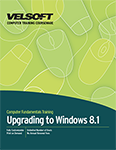
Introduction
Prerequisites
Section 1: Getting Started
Lesson 1.1: The Basics of Windows 8.1
What is Windows 8.1?
What’s New in Windows 8.1?
Getting the Update
Logging In and Logging Out
Step-By-Step
Skill Sharpener
Lesson 1.2: Interface Basics
Understanding the Windows 8.1 Start Screen
Understanding the Windows 8.1 Desktop
Viewing the Charms Bar
Viewing Running Apps
Step-By-Step
Skill Sharpener
Lesson 1.3: Common Gestures and Keyboard Shortcuts
Windows Key Shortcuts
Tapping and Swiping Basics
Pinch Zoom
Swiping to Show or Switch Apps
Using the Help + Tips App
Step-By-Step
Skill Sharpener
Lesson 1.4: Exiting Windows 8.1
Switching Users
Locking and Unlocking the Computer
Putting the Computer to Sleep
Restarting the Computer
Turning Off the Computer
Step-By-Step
Skill Sharpener
Section 1: Case Study
Section 1: Review Questions
Section 2: Working with the New Start Screen
Lesson 2.1: Using the New Start Screen
Viewing All Apps
Turning Live Tiles On or Off
Working with Notifications
Customizing Notifications
Changing the Start Screen Background to Match the Desktop
Step-By-Step
Skill Sharpener
Lesson 2.2: Working with Windows 8.1 Apps
Pinning Apps to the Start Screen
Pinning Apps to the Taskbar
Displaying the Taskbar
Moving and Resizing Tiles
Multitasking with Apps
Closing and Minimizing Apps
Step-By-Step
Skill Sharpener
Lesson 2.3: Searching in Windows 8.1
Searching for Apps
Using Bing Smart Search
Searching by Category
Changing Search Settings
Step-By-Step
Skill Sharpener
Lesson 2.4: Customizing PC Settings
Opening PC Settings
Changing Display Settings
Changing Mouse Settings
Disabling Hotspots
Step-By-Step
Skill Sharpener
Lesson 2.5: Using the Windows Store
Launching the Store
Searching for Apps
Downloading Apps
Launching Recently Installed Apps
Toggling Automatic Update for Apps
Uninstalling Apps
Step-By-Step
Skill Sharpener
Section 2: Case Study
Section 2: Review Questions
Section 3: Working with the Windows 8.1 Desktop
Lesson 3.1: Introducing the Windows 8.1 Desktop
Switching to the Desktop
Using the Desktop
Using the Taskbar
Using the System Tray
Using the Start Button
Step-By-Step
Skill Sharpener
Lesson 3.2: Using Desktop Features
Using Snap
Using Peek
Using Shake
Step-By-Step
Skill Sharpener
Lesson 3.3: Desktop Application Basics
Starting a Program
Opening Files from the Desktop
Launching Help from Within an Application
Ending a Frozen Program
Exiting a Program
Step-By-Step
Skill Sharpener
Lesson 3.4: Using File Explorer on the Desktop
Opening and Closing File Explorer
Understanding the Locations in the Navigation Pane
Customizing the Favorites Section of the Navigation Pane
Using File Explorer with OneDrive
Displaying Libraries
Step-By-Step
Skill Sharpener
Section 3: Case Study
Section 3: Review Questions
Section 4: Updated Windows 8.1 Apps
Lesson 4.1: Using Internet Explorer 11, Part One
Opening Internet Explorer
Navigating in Internet Explorer
Refreshing the Page
Moving Back and Forward
Step-By-Step
Skill Sharpener
Lesson 4.2: Using Internet Explorer 11, Part Two
Opening Tabs
Closing Tabs
Pinning a Page to the Start Screen
Side-By-Side Browsing
Customizing Internet Explorer 11
Switching to Internet Explorer Desktop
Step-By-Step
Skill Sharpener
Lesson 4.3: Using Mail
Starting Mail
Viewing Mail Messages
Composing Mail Messages
Replying to Messages
Deleting Messages
Organizing Mail
Step-By-Step
Skill Sharpener
Lesson 4.4: Using Skype
Starting Skype
Logging into Skype
Finding and Adding Contacts
Starting a Call
Changing Your Status
Step-By-Step
Skill Sharpener
Lesson 4.5: Using Reading List
Starting Reading List
Sharing Items to Reading List
Viewing Items
Searching Your Reading List
Removing Items
Step-By-Step
Skill Sharpener
Lesson 4.6: Using OneDrive
Opening and Configuring OneDrive
Viewing Files
Creating Folders
Adding Files
Syncing Files
Deleting Files
Step-By-Step
Skill Sharpener
Section 4: Case Study
Section 4: Review Questions
Answer Key
Section 1
Section 2
Section 3
Section 4
Index
Download this course as a demo
Complete the form below and we'll email you an evaluation copy of this course:
Video
More Course Outlines in this Series
- Adobe Acrobat 7
- Adobe Acrobat 8 Pro
- Adobe Photoshop CS - Foundation
- Adobe Photoshop CS - Intermediate
- Adobe Photoshop CS3 - Advanced
- Adobe Photoshop CS3 - Expert
- Adobe Photoshop CS3 - Foundation
- Adobe Photoshop CS3 - Intermediate
- Computer Basics - Advanced
- Computer Basics - Expert
- Computer Basics - Foundation
- Computer Basics - Intermediate
- Corel WordPerfect 12 - Advanced
- Corel WordPerfect 12 - Foundation
- Corel WordPerfect 12 - Intermediate
- Online Tools for Small Business
- Intuit QuickBooks 2008 - Advanced
- Intuit QuickBooks 2008 - Expert
- Intuit QuickBooks 2008 - Foundation
- Intuit QuickBooks 2008 - Intermediate
- Microsoft Internet Explorer 6
- Microsoft Internet Explorer 7
- Microsoft Internet Explorer 8
- Microsoft Windows XP - Foundation
- Microsoft Outlook Express 6
- Microsoft Windows 7 - Advanced
- Microsoft Windows 7 - Expert
- Microsoft Windows 7 - Foundation
- Microsoft Windows 7 - Intermediate
- Microsoft Windows Vista - Advanced
- Microsoft Windows Vista - Expert
- Microsoft Windows Vista - Foundation
- Microsoft Windows Vista - Intermediate
- Microsoft Windows XP - Advanced
- Microsoft Windows XP - Intermediate
- Upgrading to Windows 7 from Vista
- Upgrading to Windows 7 From XP
- Windows Mail 7
- Microsoft Windows 8 - Intermediate
- Microsoft Windows 8 - Advanced
- Microsoft Windows 8 - Expert
- Upgrading to Windows 8.1
- Slack for Business
- Google G Suite Create
- Google G Suite Connect
- Introduction to HTML and CSS Coding
- Introduction to HTML and CSS Coding Part 2
- Microsoft Windows 8 - Foundation
- Microsoft Windows 11: Part 1
- Microsoft Windows 11: Part 2
