Course outline for
Windows Mail 7
Windows Mail 7 Course Outline
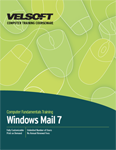
Section 1: Getting Started
Lesson 1.1: An Overview of Windows Mail
What is Windows Mail?
Glossary
Launching Windows Mail
The Windows Mail Interface
Closing Windows Mail
Step-By-Step
Skill Sharpener
Lesson 1.2: Components of the Windows Mail Interface
Using the Folder List
Using the Main Menu
Using the Windows Mail Toolbar
Using Shortcut Menus
Using Shortcut Keys
Step-By-Step
Skill Sharpener
Lesson 1.3: Help and Support
Using the Help Menu
Windows Mail Help and Support
Using the Help and Support Window Toolbar
Using the Search Box
Using Help Links
Step-By-Step
Skill Sharpener
Section 1: Case Study
Section 1: Review Questions
Section 2: Electronic Mail
Lesson 2.1: Configuring an E-mail Account
Types of Accounts
Setting Up an E-Mail Account
Modifying Your E-mail Account
How to Send and Receive E-mail
How to Enable Automatic Send and Receive
Step-By-Step
Skill Sharpener
Lesson 2.2: Working with E-mail Messages
Opening Messages
Printing Messages
Deleting Messages
Moving Messages
Opening and Saving Attachments
Step-By-Step
Skill Sharpener
Lesson 2.3: Composing E-Mail (Part One)
New Message Overview
Creating a New Message
Using the New Message Toolbar
Using the Formatting Toolbar
Replying and Forwarding Mail
Step-By-Step
Skill Sharpener
Lesson 2.4: Composing E-Mail (Part Two)
Adding a Picture
Inserting Attachments
Inserting Hyperlinks
Rich Text vsPlain Text
Using the Drafts Folder
Step-By-Step
Skill Sharpener
Lesson 2.5: Customizing E-Mail Messages
Using Stationery
Using Picture Backgrounds
Using Sound Backgrounds
Checking Spelling
Step-By-Step
Skill Sharpener
Section 2: Case Study
Section 2: Review Questions
Section 3: Organization Tools
Lesson 3.1: Managing Mail, Part One
Creating, Renaming, and Deleting Folders
Changing How Messages are Displayed
Changing Which Columns are Displayed
Step-By-Step
Skill Sharpener
Lesson 3.2: Managing Mail, Part Two
Using the Current View Menu
Using the Sort By Menu
Using the Layout Dialogue
Creating Rules
About the Blocked Senders List
Working with Junk E-Mail
Step-By-Step
Skill Sharpener
Lesson 3.3: Finding Messages
Finding a Message
Searching Within a Message
Searching Contacts
Step-By-Step
Skill Sharpener
Lesson 3.4: About the Windows Contacts List
Opening Windows Contacts from Windows Mail
Opening Windows Contacts from Windows
Components of the Windows Contacts List
Step-By-Step
Skill Sharpener
Lesson 3.5: Using the Windows Contacts List
Creating Contacts
Using Your Contacts in Windows Mail
Modifying and Deleting Contacts
Adding an E-Mail Sender as a Contact
About Mailing Lists
Step-By-Step
Skill Sharpener
Section 3: Case Study
Section 3: Review Questions
Section 4: Advanced Topics
Lesson 4.1: Signatures
Creating a Signature
Editing a Signature
Setting Signature Options
Using Signatures
Step-By-Step
Skill Sharpener
Lesson 4.2: User Accounts
Creating Accounts
Managing Accounts
Switching Accounts
Step-By-Step
Skill Sharpener
Lesson 4.3: Importing and Exporting Data
Launching the Import Wizard
Overview of the Import Wizards
Launching the Export Wizard
Overview of the Export Wizards
Importing and Exporting Mail and News Settings
Backing up Data
Step-By-Step
Skill Sharpener
Lesson 4.4: Setting Windows Mail Options
Overview of the Options Dialogue
Changing How Messages are Marked
Setting Default Stationery
Disconnect After Sending and Receiving Mail
Automatically Check Spelling
Using Digital Signatures
Using Read Receipts
Step-By-Step
Skill Sharpener
Lesson 4.5: Using Newsgroups
Setting up a Newsgroup Account
Accessing a Newsgroup
Reading Newsgroup Messages
Responding to Newsgroup Messages
Posting to a Newsgroup
Changing Newsgroup Settings
Step-By-Step
Skill Sharpener
Section 4: Case Study
Section 4: Review Questions
Index
Download this course as a demo
Complete the form below and we'll email you an evaluation copy of this course:
Video
More Course Outlines in this Series
- Adobe Acrobat 7
- Adobe Acrobat 8 Pro
- Adobe Photoshop CS - Foundation
- Adobe Photoshop CS - Intermediate
- Adobe Photoshop CS3 - Advanced
- Adobe Photoshop CS3 - Expert
- Adobe Photoshop CS3 - Foundation
- Adobe Photoshop CS3 - Intermediate
- Computer Basics - Advanced
- Computer Basics - Expert
- Computer Basics - Foundation
- Computer Basics - Intermediate
- Corel WordPerfect 12 - Advanced
- Corel WordPerfect 12 - Foundation
- Corel WordPerfect 12 - Intermediate
- Online Tools for Small Business
- Intuit QuickBooks 2008 - Advanced
- Intuit QuickBooks 2008 - Expert
- Intuit QuickBooks 2008 - Foundation
- Intuit QuickBooks 2008 - Intermediate
- Microsoft Internet Explorer 6
- Microsoft Internet Explorer 7
- Microsoft Internet Explorer 8
- Microsoft Windows XP - Foundation
- Microsoft Outlook Express 6
- Microsoft Windows 7 - Advanced
- Microsoft Windows 7 - Expert
- Microsoft Windows 7 - Foundation
- Microsoft Windows 7 - Intermediate
- Microsoft Windows Vista - Advanced
- Microsoft Windows Vista - Expert
- Microsoft Windows Vista - Foundation
- Microsoft Windows Vista - Intermediate
- Microsoft Windows XP - Advanced
- Microsoft Windows XP - Intermediate
- Upgrading to Windows 7 from Vista
- Upgrading to Windows 7 From XP
- Windows Mail 7
- Microsoft Windows 8 - Intermediate
- Microsoft Windows 8 - Advanced
- Microsoft Windows 8 - Expert
- Upgrading to Windows 8.1
- Slack for Business
- Google G Suite Create
- Google G Suite Connect
- Introduction to HTML and CSS Coding
- Introduction to HTML and CSS Coding Part 2
- Microsoft Windows 8 - Foundation
- Microsoft Windows 11: Part 1
- Microsoft Windows 11: Part 2
