Course outline for
Corel WordPerfect 12 - Intermediate
Corel WordPerfect 12 - Intermediate Course Outline
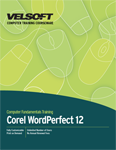
SECTION 1: Managing Documents
Lesson 1.1: Using the File Dialog Box
Using the Menu Options
Using the Toolbar
Creating a Folder
Copying or Moving Files and Folders
Deleting a File or Folder
Practice Exercise
Lesson 1.2: Using Toolbars
About the WordPerfect Toolbars
Using the Microsoft Word Toolbars
About Formatting Toolbars
About Graphics Toolbars
Using Document Tools Toolbars
Using Macro Toolbars
Using Specialized Toolbars
Lesson 1.3: Saving Your Files
Using File Extensions
Viewing File Properties
Backing Up Your Documents
Saving Versions
Practice Exercise
Lesson 1.4: Using Page Setup
Choosing a Page Size and Orientation
Setting Margins
Setting Layout Options
Practice Exercise
Lesson 1.5: Printing Your Files
Using Print Commands
Printing All or Part of a Document
Changing the Order or Number of Pages
Enlarging or Reducing Pages
Printing From Disk
Printing Several Documents at Once
Practice Exercise
Lesson 1.6: Using Master Documents and Subdocuments
Creating Subdocuments
Creating a Master Document
Expanding a Master Document
Saving a Master Document
Editing Subdocuments
Removing Subdocuments
Practice Exercise
Section 1: Review Questions
SECTION 2: Using Reveal Codes
Lesson 2.1: Revealing Codes
Opening the Reveal Codes Window
Overview of the Reveal Codes Window
Resizing the Window
Un-Revealing Codes
Practice Exercise
Lesson 2.2: Examining Code
How to Examine Code
Modifying Codes
Deleting Codes
Hard vs. Soft Codes
Practice Exercise
Lesson 2.3: Specific Codes
Working with Character Codes
Working with Sentence and Paragraph Codes
Working with Page and Document Codes
About the Open Style Code
Practice Exercise
Lesson 2.4: Finding and Replacing Codes
Finding a Code
Finding and Deleting a Code
Replacing a Specific Code
Replacing a Code with Another Code
Practice Exercise
Section 2: Review Questions
SECTION 3: Formatting Using Styles
Lesson 3.1: Applying a Built-In Style
The Basics of Styles
About Built-In Styles
Applying a Style Using the Property Bar
Updating an Existing Style
Practice Exercise
Lesson 3.2: Creating a Style
Using QuickStyles
Using the Styles Dialog Box to Modify a Style
Using the Styles Dialog Box to Create a Style
Using the Styles Dialog Box to Delete a Style
Practice Exercise
Lesson 3.3: Using Document Styles
Creating a Document Style
Using a Document Style
Re-Using a Document Style
Using Letterhead in a Document Style
Practice Exercise
Lesson 3.4: Managing Styles
Resetting a Style
Adding a Style to the Default Template
Saving Styles in a Separate File
Setting Style Options
Practice Exercise
Lesson 3.4: Using List Styles
Inserting a Bulleted List
Creating a Numbered List
Creating an Outlined List
Inserting a Text List
Creating a New List Style
Editing an Existing List Style
Practice Exercise
Lesson 3.5: Managing List Styles
Copying a List Style
Resetting a List Style
Retrieving an Existing List Style
Saving List Styles
Practice Exercise
Section 3: Review Questions
SECTION 4: Other Formatting Tools
Lesson 4.1: Using QuickFormat
Using QuickFormat to Copy Formatting
Linking Formatting
Discontinuing Formatting
Using Format-As-You-Go
Setting Format-As-You-Go Options
Practice Exercise
Lesson 4.2: Other Formatting Tools
Using the Keep Text Together Dialog
Using the Make-It-Fit Command
Using the Advance Typesetting Command
Setting Word and Letter Spacing
Manually Kerning Your Document
To Hyphenate or Not To Hyphenate
Practice Exercise
Lesson 4.3: Creating Headers and Footers
Creating Headers and Footers
Using the Header/Footer Property Bar
Placing a Header or Footer
Suppressing or Discontinuing a Header or Footer
Deleting a Header or Footer
Practice Exercise
Lesson 4.4: Formatting Text Into Columns
Inserting Columns From the Toolbar
Inserting Columns From the Format Menu
Moving Existing Text Into Columns
Discontinuing Columns
Practice Exercise
Lesson 4.5: Commenting on a Document
Inserting a Comment
Editing a Comment
Deleting a Comment
Converting Comments to Text
Setting Comment Options
Practice Exercise
Lesson 4.6: Reviewing a Document
Sending a Document For Review
Reviewing a Document
Receiving a Reviewed Document
Comparing Documents
Practice Exercise
Section 4: Review Questions
SECTION 5: Text and Graphics
Lesson 5.1: Creating a Watermark
Inserting a Watermark
Editing a Watermark
Discontinuing or Suppressing a Watermark
Deleting a Watermark
Practice Exercise
Lesson 5.2: Creating Text Boxes
Creating a Text Box
Selecting a Text Box
Using the Text Box Property Bar
Navigating Between Text Boxes
Practice Exercise
Lesson 5.3: Jazzing Up Text Boxes
Moving Text Boxes
Resizing Text Boxes
Adding Borders and Fill to Text Boxes
Adding Captions to Text Boxes
Wrapping Text Around Text Boxes
Practice Exercise
Lesson 5.4: The Basics of Custom Graphics
Graphics Tips and Tricks
Using the Graphics Property Bar
Drawing a Line
Inserting a Custom Shape
Practice Exercise
Lesson 5.5: Editing Custom Graphics
Resizing a Shape
Adding a Border, Fill, or Shadow to a Shape
Modifying an Object's Properties
Setting Text Wrapping Options
Deleting a Shape
Practice Exercise
Section 5: Review Questions
SECTION 6: Links and References
Lesson 6.1: Creating Links to Outside Your Document
About the Hyperlink Property Bar
Inserting a Hyperlink
Following a Hyperlink
Activating or Deactivating Hyperlinks
Using SpeedLinks
Customizing SpeedLinks
Practice Exercise
Lesson 6.2: Working With Bookmarks
Inserting a Bookmark
Viewing a Bookmark
Navigating to a Bookmark
Moving a Bookmark
Renaming or Deleting a Bookmark
Practice Exercise
Lesson 6.3: Working With QuickMarks
Inserting a QuickMark
Navigating to a QuickMark
Moving a QuickMark
Setting QuickMark Options
Practice Exercise
Lesson 6.4: Creating a Table of Contents
The ABCs of TOCs
Marking Text for a Table of Contents
Generating a Table of Contents
Generating a Table of Contents
Re-Generating a Table of Contents
Using the Document Map
Practice Exercise
Section 6: Review Questions
Download this course as a demo
Complete the form below and we'll email you an evaluation copy of this course:
Video
More Course Outlines in this Series
- Adobe Acrobat 7
- Adobe Acrobat 8 Pro
- Adobe Photoshop CS - Foundation
- Adobe Photoshop CS - Intermediate
- Adobe Photoshop CS3 - Advanced
- Adobe Photoshop CS3 - Expert
- Adobe Photoshop CS3 - Foundation
- Adobe Photoshop CS3 - Intermediate
- Computer Basics - Advanced
- Computer Basics - Expert
- Computer Basics - Foundation
- Computer Basics - Intermediate
- Corel WordPerfect 12 - Advanced
- Corel WordPerfect 12 - Foundation
- Corel WordPerfect 12 - Intermediate
- Online Tools for Small Business
- Intuit QuickBooks 2008 - Advanced
- Intuit QuickBooks 2008 - Expert
- Intuit QuickBooks 2008 - Foundation
- Intuit QuickBooks 2008 - Intermediate
- Microsoft Internet Explorer 6
- Microsoft Internet Explorer 7
- Microsoft Internet Explorer 8
- Microsoft Windows XP - Foundation
- Microsoft Outlook Express 6
- Microsoft Windows 7 - Advanced
- Microsoft Windows 7 - Expert
- Microsoft Windows 7 - Foundation
- Microsoft Windows 7 - Intermediate
- Microsoft Windows Vista - Advanced
- Microsoft Windows Vista - Expert
- Microsoft Windows Vista - Foundation
- Microsoft Windows Vista - Intermediate
- Microsoft Windows XP - Advanced
- Microsoft Windows XP - Intermediate
- Upgrading to Windows 7 from Vista
- Upgrading to Windows 7 From XP
- Windows Mail 7
- Microsoft Windows 8 - Intermediate
- Microsoft Windows 8 - Advanced
- Microsoft Windows 8 - Expert
- Upgrading to Windows 8.1
- Slack for Business
- Google G Suite Create
- Google G Suite Connect
- Introduction to HTML and CSS Coding
- Introduction to HTML and CSS Coding Part 2
- Microsoft Windows 8 - Foundation
- Microsoft Windows 11: Part 1
- Microsoft Windows 11: Part 2
