Course outline for
Computer Basics - Advanced
Computer Basics - Advanced Course Outline
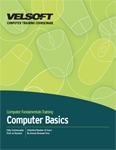
Section 1: Working With the Computer
Lesson 1.1: First Steps
Starting the Computer
Using the Start Menu
Shutting Down the Computer
Step-By-Step
Skill Sharpener
Lesson 1.2: Basic Tasks
Viewing System Information
Changing the Keyboard Language
Formatting a Removable Disk
Using the Print Screen Command
Finding Help
Step-By-Step
Skill Sharpener
Lesson 1.3: Using the Desktop
Anatomy of the Desktop
Selecting Icons
Moving Icons
Opening Files, Folders, and Applications from the Desktop
Creating Shortcuts
Step-By-Step
Skill Sharpener
Lesson 1.4: Customizing Your Computer
Changing the Date and Time
Changing the Volume
Changing the Resolution and Color Depth
Changing the Background
Changing the Screen Saver
Step-By-Step
Skill Sharpener
Lesson 1.5: Printing
Adding a Printer
Viewing Available Printers
Changing the Default Printer
Printing from an Application
Viewing Print Jobs
Managing Print Jobs
Step-By-Step
Skill Sharpener
Section 1: Case Study
Section 1: Review Questions
Section 2: Working with Files and Folders
Lesson 2.1: The Basics of Files and Folders
Understanding Files
Understanding Folders
Understanding Storage Devices
Drive Structure
Step-By-Step
Skill Sharpener
Lesson 2.2: Managing Files and Folders, Part I
Browsing to a File or Folder
Opening a File
Opening a Folder
Creating and Naming Folders
Creating and Naming Files
Using the Recent Files List
Step-By-Step
Skill Sharpener
Lesson 2.3: Managing Files and Folders, Part II
Renaming and Deleting Folders
Renaming and Deleting Files
Selecting Files and Folders
Cutting, Copying, and Pasting Files and Folders
Sorting Items in a Folder
Step-By-Step
Skill Sharpener
Lesson 2.4: Viewing File or Folder Properties
Viewing the File or Folder's Location
Viewing the Number of Items in a Folder
Checking the Size of a Folder
Checking the Size of a File
Changing the Access Permissions of a File
Step-By-Step
Skill Sharpener
Lesson 2.5: Working With Files and Folders
Backing Up Files and Folders to a Disk
Deleting Files and Folders
Restoring Files or Folders
Finding Files or Folders
Using Wild Cards in your Search
Step-By-Step
Skill Sharpener
Lesson 2.6: Compressed Files
Understanding Compressed Files
Compressing Files
Extracting a Compressed File
Step-By-Step
Skill Sharpener
Section 2: Case Study
Section 2: Review Questions
Index
Download this course as a demo
Complete the form below and we'll email you an evaluation copy of this course:
Video
More Course Outlines in this Series
- Adobe Acrobat 7
- Adobe Acrobat 8 Pro
- Adobe Photoshop CS - Foundation
- Adobe Photoshop CS - Intermediate
- Adobe Photoshop CS3 - Advanced
- Adobe Photoshop CS3 - Expert
- Adobe Photoshop CS3 - Foundation
- Adobe Photoshop CS3 - Intermediate
- Computer Basics - Advanced
- Computer Basics - Expert
- Computer Basics - Foundation
- Computer Basics - Intermediate
- Corel WordPerfect 12 - Advanced
- Corel WordPerfect 12 - Foundation
- Corel WordPerfect 12 - Intermediate
- Online Tools for Small Business
- Intuit QuickBooks 2008 - Advanced
- Intuit QuickBooks 2008 - Expert
- Intuit QuickBooks 2008 - Foundation
- Intuit QuickBooks 2008 - Intermediate
- Microsoft Internet Explorer 6
- Microsoft Internet Explorer 7
- Microsoft Internet Explorer 8
- Microsoft Windows XP - Foundation
- Microsoft Outlook Express 6
- Microsoft Windows 7 - Advanced
- Microsoft Windows 7 - Expert
- Microsoft Windows 7 - Foundation
- Microsoft Windows 7 - Intermediate
- Microsoft Windows Vista - Advanced
- Microsoft Windows Vista - Expert
- Microsoft Windows Vista - Foundation
- Microsoft Windows Vista - Intermediate
- Microsoft Windows XP - Advanced
- Microsoft Windows XP - Intermediate
- Upgrading to Windows 7 from Vista
- Upgrading to Windows 7 From XP
- Windows Mail 7
- Microsoft Windows 8 - Intermediate
- Microsoft Windows 8 - Advanced
- Microsoft Windows 8 - Expert
- Upgrading to Windows 8.1
- Slack for Business
- Google G Suite Create
- Google G Suite Connect
- Introduction to HTML and CSS Coding
- Introduction to HTML and CSS Coding Part 2
- Microsoft Windows 8 - Foundation
- Microsoft Windows 11: Part 1
- Microsoft Windows 11: Part 2
