Course outline for
Microsoft Windows 7 - Advanced
Microsoft Windows 7 - Advanced Course Outline
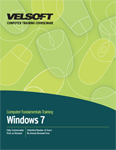
Section 1: Making Windows 7 Work for You
Lesson 1.1: Meet the Control Panel
Opening the Control Panel
Control Panel Overview
Navigation Basics
Changing the View
Step-By-Step
Skill Sharpener
Lesson 1.2: Common Customization Tasks
Personalizing Your Computer
Modifying Screen Resolution
Working with Multiple Monitors
Changing your Sound Scheme
Changing the Date and Time
Setting the Volume and Sound Properties
Step-By-Step
Skill Sharpener
Lesson 1.3: Advanced Customization Tasks
Changing How Your Mouse Behaves
Setting Your Language
Modifying Startup Programs
Viewing System Information
Step-By-Step
Skill Sharpener
Lesson 1.4: Setting Accessibility Options
Opening the Ease of Access Center
Changing Mouse Options
Optimizing Your Display
Changing Input Methods
Accessing Commonly Used Options
Step-By-Step
Skill Sharpener
Lesson 1.5: Customizing User Accounts
Opening User Accounts
Adding a User Account
Changing User Account Properties
Removing a User Account
Step-By-Step
Skill Sharpener
Section 1: Case Study
Section 1: Review Questions
Section 2: Networking with Windows 7
Lesson 2.1: Overview of Networking
Networking Terms
Hardware Requirements
Using the Networking and Sharing Center
Setting up an Internet Connection
Setting up a Simple Network
Using the Homegroup
Step-By-Step
Skill Sharpener
Lesson 2.2: Other Networking Tasks
Viewing your Network Map
Network Sharing and Discovery
Sharing Drives, Folders, & Resources
Browsing the Network
Basic Network Troubleshooting
Step-By-Step
Skill Sharpener
Lesson 2.3: Advanced Networking Tasks
Mapping a Network Drive
Connecting to a Network Printer
Connecting to a Domain or Workgroup
Managing Network Connections and Protocols
The Credential Manager and Windows Vault
Step-By-Step
Skill Sharpener
Lesson 2.4: Wireless Networking
Types of Wireless Networks
Wireless Networking Hardware and Terms
Connecting to a Wireless Network
Wireless Network Troubleshooting
Step-By-Step
Skill Sharpener
Section 2: Case Study
Section 2: Review Questions
Section 3: Maintaining and Optimizing your Computer
Lesson 3.1: Maintaining your Computer
Cleaning Up Your Hard Disk
Defragmenting your Hard Disk
Repairing Hard Disk Errors
Setting Power Options
Step-By-Step
Skill Sharpener
Lesson 3.2: Optimizing your Computer
Using Windows Update
Clearing Temporary Internet Files and Cookies
Scheduling Tasks
About Fast User Switching
Step-By-Step
Skill Sharpener
Lesson 3.3: Using Windows Defender
Opening Windows Defender
Interface Overview
Performing a Scan
Removing Malicious Objects
Using Quarantine
Setting Defender Options
Step-By-Step
Skill Sharpener
Lesson 3.4: Keeping your Family Safe
Opening the Parental Controls Center
Setting Games Ratings
Setting Time Limits
Restricting Applications
Web Filtering and Activity Reporting
Step-By-Step
Skill Sharpener
Section 3: Case Study
Section 3: Review Questions
Section 4: Hardware and Software
Lesson 4.1: The Basics of Managing Software
Installing Software Packages
Removing Software Packages
Changing Startup Programs
Setting Program Compatibility Options
Step-By-Step
Skill Sharpener
Lesson 4.2: Advanced Software Management
Enabling or Disabling Windows Features
Using Windows Task Manager
Changing Default Applications
Setting File Types
Setting Processor Affinity
Step-By-Step
Skill Sharpener
Lesson 4.3: Managing Hardware
Viewing System Information
Checking your System's Score
Opening the Device Manager
Viewing Hardware and Devices
Step-By-Step
Skill Sharpener
Lesson 4.4: Advanced Hardware Management
Updating Device Drivers
Improving System Performance
Managing Your Hard Disks
Creating a Partition
Deleting a Partition
Step-By-Step
Skill Sharpener
Section 4: Case Study
Section 4: Review Questions
Index
Download this course as a demo
Complete the form below and we'll email you an evaluation copy of this course:
Video
More Course Outlines in this Series
- Adobe Acrobat 7
- Adobe Acrobat 8 Pro
- Adobe Photoshop CS - Foundation
- Adobe Photoshop CS - Intermediate
- Adobe Photoshop CS3 - Advanced
- Adobe Photoshop CS3 - Expert
- Adobe Photoshop CS3 - Foundation
- Adobe Photoshop CS3 - Intermediate
- Computer Basics - Advanced
- Computer Basics - Expert
- Computer Basics - Foundation
- Computer Basics - Intermediate
- Corel WordPerfect 12 - Advanced
- Corel WordPerfect 12 - Foundation
- Corel WordPerfect 12 - Intermediate
- Online Tools for Small Business
- Intuit QuickBooks 2008 - Advanced
- Intuit QuickBooks 2008 - Expert
- Intuit QuickBooks 2008 - Foundation
- Intuit QuickBooks 2008 - Intermediate
- Microsoft Internet Explorer 6
- Microsoft Internet Explorer 7
- Microsoft Internet Explorer 8
- Microsoft Windows XP - Foundation
- Microsoft Outlook Express 6
- Microsoft Windows 7 - Advanced
- Microsoft Windows 7 - Expert
- Microsoft Windows 7 - Foundation
- Microsoft Windows 7 - Intermediate
- Microsoft Windows Vista - Advanced
- Microsoft Windows Vista - Expert
- Microsoft Windows Vista - Foundation
- Microsoft Windows Vista - Intermediate
- Microsoft Windows XP - Advanced
- Microsoft Windows XP - Intermediate
- Upgrading to Windows 7 from Vista
- Upgrading to Windows 7 From XP
- Windows Mail 7
- Microsoft Windows 8 - Intermediate
- Microsoft Windows 8 - Advanced
- Microsoft Windows 8 - Expert
- Upgrading to Windows 8.1
- Slack for Business
- Google G Suite Create
- Google G Suite Connect
- Introduction to HTML and CSS Coding
- Introduction to HTML and CSS Coding Part 2
- Microsoft Windows 8 - Foundation
- Microsoft Windows 11: Part 1
- Microsoft Windows 11: Part 2
