Course outline for
Adobe Photoshop CS3 - Foundation
Adobe Photoshop CS3 - Foundation Course Outline
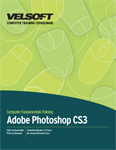
Section 1: Getting Started
Lesson 1.1: Introduction
What is Photoshop CS3?
New Features in Photoshop
Starting Photoshop CS3
Workspace Overview
Exiting Photoshop
Step-By-Step
Skill Sharpener
Lesson 1.2: The Photoshop CS3 Screen
The Photoshop Menu Bar
The Photoshop Toolbox
Palettes
The Status Bar
Step-By-Step
Skill Sharpener
Lesson 1.3: File Management Basics
Opening Image Files
Creating a New File
File Formats
Saving Files
Viewing File Info
Step-By-Step
Skill Sharpener
Lesson 1.4: Modifying Your Photoshop Layout
Arranging the Toolbox
Arranging Palettes
Choosing a Screen Mode
Saving your Workspace
Step-By-Step
Skill Sharpener
Lesson 1.5: Getting Help
Using the Help Menu
Using Photoshop Help
Using How Tos
Using Online Help
Step-By-Step
Skill Sharpener
Section 1: Case Study
Section 1: Review Questions
Section 2: Exploring Photoshop
Lesson 2.1: Introduction to the Photoshop Toolbox
Selection Tools
Crop and Slice Tools
Retouching Tools
Drawing and Type Tools
Painting Tools
Annotation, Measuring, and Navigation Tools
Color Tools
Step-By-Step
Skill Sharpener
Lesson 2.2: Using Tool Presets
Saving a Preset
Accessing a Preset
Using the Preset Palette
Deleting a Preset
Step-By-Step
Skill Sharpener
Lesson 2.3: Introduction to the Photoshop Palettes
The Navigator and Info Palettes
The Color, Swatches, and Styles Palettes
The History and Actions Palettes
The Layers, Channels, and Paths Palettes
Step-By-Step
Skill Sharpener
Lesson 2.4: Getting Started
Viewing Rulers
Setting up Guides
Viewing the Grid
Setting Snap Options
Step-By-Step
Skill Sharpener
Lesson 2.5: Printing your Image
Using Page Setup
Using the Print Command
Using the Print Dialogue Box
Printing One Copy
Step-By-Step
Skill Sharpener
Section 2: Case Study
Section 2: Review Questions
Section 3: Images and Color
Lesson 3.1: Understanding Digital Images
Anatomy of an Image
What are Pixels?
What are Bitmap Images?
What are Vector Images?
Exploring Pixel Information with the Info Palette
Step-By-Step
Skill Sharpener
Lesson 3.2: Image Size and Resolution
Understanding Image Resolution
Changing the Size of an Image in Pixels
Image Resampling
Using Auto-Resolution
Understanding Dimension Constraints
Changing the Image Document Size
Step-By-Step
Skill Sharpener
Lesson 3.3: Working with Your Canvas
What is the Canvas?
Changing the Size, Color and Anchor Point of Your Canvas
Flipping a Canvas
Rotating a Canvas
Step-By-Step
Skill Sharpener
Lesson 3.4: Working with Color
What is RGB Color?
What is CMYK Color?
Color Settings
Color Modes
Step-By-Step
Skill Sharpener
Lesson 3.5: Working with Color Tools
Using the Color Palette
Using the Color Ramp
Using the Color Picker
Using Color Swatches
Step-By-Step
Skill Sharpener
Section 3: Case Study
Section 3: Review Questions
Section 4: Image Basics
Lesson 4.1: Making Selections
Selecting a Complete Image
Working with the Marquee Tools
Working with the Lasso Tools
Using the Quick Selection Tool and the Refine Edge Tool
Using the Magic Wand
Using Color Range to Make a Selection
Step-By-Step
Skill Sharpener
Lesson 4.2: Manipulating Selections
Adding To or Subtracting From a Selection
Moving a Selection
Rotating a Selection
Resizing and Scaling a Selection
Inverting, Skewing and Feathering Selections
Step-By-Step
Skill Sharpener
Lesson 4.3: Editing with Selections
Saving a Selected Region
Cutting, Copying, and Pasting with Selections
Using Deselect and the History Palette
Deleting a Selection
Step-By-Step
Skill Sharpener
Lesson 4.4: Adjusting Your Image
Cropping an Image
Trimming an Image
Adjusting the Exposure
Converting to Black and White
Step-By-Step
Skill Sharpener
Lesson 4.5: Basic Editing Tools
Using Undo and Redo
Using Clear
Using Duplicate
Using Place
Step-By-Step
Skill Sharpener
Section 4: Case Study
Section 4: Review Questions
Index
Download this course as a demo
Complete the form below and we'll email you an evaluation copy of this course:
Video
More Course Outlines in this Series
- Adobe Acrobat 7
- Adobe Acrobat 8 Pro
- Adobe Photoshop CS - Foundation
- Adobe Photoshop CS - Intermediate
- Adobe Photoshop CS3 - Advanced
- Adobe Photoshop CS3 - Expert
- Adobe Photoshop CS3 - Foundation
- Adobe Photoshop CS3 - Intermediate
- Computer Basics - Advanced
- Computer Basics - Expert
- Computer Basics - Foundation
- Computer Basics - Intermediate
- Corel WordPerfect 12 - Advanced
- Corel WordPerfect 12 - Foundation
- Corel WordPerfect 12 - Intermediate
- Online Tools for Small Business
- Intuit QuickBooks 2008 - Advanced
- Intuit QuickBooks 2008 - Expert
- Intuit QuickBooks 2008 - Foundation
- Intuit QuickBooks 2008 - Intermediate
- Microsoft Internet Explorer 6
- Microsoft Internet Explorer 7
- Microsoft Internet Explorer 8
- Microsoft Windows XP - Foundation
- Microsoft Outlook Express 6
- Microsoft Windows 7 - Advanced
- Microsoft Windows 7 - Expert
- Microsoft Windows 7 - Foundation
- Microsoft Windows 7 - Intermediate
- Microsoft Windows Vista - Advanced
- Microsoft Windows Vista - Expert
- Microsoft Windows Vista - Foundation
- Microsoft Windows Vista - Intermediate
- Microsoft Windows XP - Advanced
- Microsoft Windows XP - Intermediate
- Upgrading to Windows 7 from Vista
- Upgrading to Windows 7 From XP
- Windows Mail 7
- Microsoft Windows 8 - Intermediate
- Microsoft Windows 8 - Advanced
- Microsoft Windows 8 - Expert
- Upgrading to Windows 8.1
- Slack for Business
- Google G Suite Create
- Google G Suite Connect
- Introduction to HTML and CSS Coding
- Introduction to HTML and CSS Coding Part 2
- Microsoft Windows 8 - Foundation
- Microsoft Windows 11: Part 1
- Microsoft Windows 11: Part 2
