Course outline for
Microsoft Office Access 2010 - Foundation
Microsoft Office Access 2010 - Foundation Course Outline
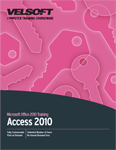
Introduction
Prerequisites
Section 1: Getting Started
Lesson 1.1: Starting Out
What is Microsoft Access?
What's New in Access 2010?
Basic Database Terminology
Opening and Closing Access
Step-By-Step
Skill Sharpener
Lesson 1.2: Interface Basics
Understanding Backstage View (File Menu)
Interface Overview
Using the Standard Tabs
Using Contextual Tabs
Step-By-Step
Skill Sharpener
Lesson 1.3: Database Security
Warnings You May See when Opening a Database
Enabling Content
About Digital Signatures
About Trusted Locations
Opening the Trust Center
Assigning a Password to your Database
Step-By-Step
Skill Sharpener
Lesson 1.4: Getting Help
Opening the Help File
Overview of the Help File
Online vs. Offline Help
Searching for Help
Step-By-Step
Skill Sharpener
Section 1: Case Study
Section 1: Review Questions
Section 2: The New Interface
Lesson 2.1: The Quick Access Toolbar
The Default QAT Commands
Adding Commands
Removing Commands
Customizing the Toolbar
Step-By-Step
Skill Sharpener
Lesson 2.2: Basics of Tabs
About Tabs
Opening Additional Dialog Boxes
Using the File (Backstage) Menu
Minimizing the Ribbon
Step-By-Step
Skill Sharpener
Lesson 2.3: The Home Tab
Views Commands
Clipboard Commands
Sort & Filter Commands
Records Commands
Find Commands
Text Formatting Commands
Step-By-Step
Skill Sharpener
Lesson 2.4: The Create Tab
Templates Commands
Tables Commands
Queries Commands
Forms Commands
Reports Commands
Macros & Code Commands
Step-By-Step
Skill Sharpener
Lesson 2.5: The External Data Tab
Import & Link Commands
Export Commands
Collect Data Commands
Step-By-Step
Skill Sharpener
Lesson 2.6: The Database Tools Tab
Tools Commands
Macro Commands
Relationships Commands
Analyze Commands
Move Data Commands
Add-Ins Commands
Step-By-Step
Skill Sharpener
Section 2: Case Study
Section 2: Review Questions
Section 3: Creating a Database
Lesson 3.1: First Steps
Planning a Database
Creating a Blank Database
Creating a Database from a Template
Using Database Objects
Setting Navigation Options
Step-By-Step
Skill Sharpener
Lesson 3.2: About Records
What is a Record?
Navigation Tips
Adding Records
Editing Records
Deleting Records
Printing Records
Step-By-Step
Skill Sharpener
Lesson 3.3: Creating a Table
About Tables
Creating a Table
Using Design View
Entering Data into a Table
Formatting a Table
Step-By-Step
Skill Sharpener
Lesson 3.4: Formatting Text
Using the Zoom Box
Selecting Data
Cutting, Copying, and Pasting
Using the Format Painter
Using Undo and Redo
Checking your Spelling
Step-By-Step
Skill Sharpener
Section 3: Case Study
Section 3: Review Questions
Section 4: Doing More with your Database
Lesson 4.1: Creating and Using Forms
What is a Form?
Bound vs. Unbound Controls
Creating a Basic Form
Creating a Form with the Wizard
Using Design View to Modify your Form
About the Form Design Tools Contextual Tabs
Using Forms
Step-By-Step
Skill Sharpener
Lesson 4.2: Creating and Using Queries
What is a Query?
Creating a Query with the Wizard
Using Design View to Modify a Query
About the Query Design Tools Contextual Tab
Using Queries
Step-By-Step
Skill Sharpener
Lesson 4.3: Creating and Using Reports
What is a Report?
Creating a Report with the Wizard
Using Design View to Modify a Report
About the Report Design Tools Contextual Tabs
Using Reports
Step-By-Step
Skill Sharpener
Lesson 4.4: Sorting and Filtering Data
Using Find and Replace
Sorting Ascending or Descending
Toggling Filter
Using Selection Sort
Using Advanced Sort
Step-By-Step
Skill Sharpener
Lesson 4.5: Viewing Data
Using the View Menu
Using the View Icons
Using the Object Tabs
Closing Individual Object Tabs
Step-By-Step
Skill Sharpener
Lesson 4.6: Printing a Database Object
Print Commands
The Print Dialog Box
Using Print Preview
Printing vs. Exporting
Step-By-Step
Skill Sharpener
Section 4: Case Study
Section 4: Review Questions
Index
Download this course as a demo
Complete the form below and we'll email you an evaluation copy of this course:
Video
More Course Outlines in this Series
- Microsoft Office Access 2010 - Advanced
- Microsoft Office Access 2010 - Foundation
- Microsoft Office Access 2010 - Intermediate
- Microsoft Office Excel 2010 - Advanced
- Microsoft Office Excel 2010 - Foundation
- Microsoft Office Excel 2010 - Intermediate
- Microsoft Office InfoPath Designer 2010 - Advanced
- Microsoft Office InfoPath Designer 2010 - Foundation
- Microsoft Office InfoPath Designer 2010 - Intermediate
- Microsoft Office OneNote 2010 - Advanced
- Microsoft Office OneNote 2010 - Intermediate
- Microsoft Office Outlook 2010 - Advanced
- Microsoft Office Outlook 2010 - Foundation
- Microsoft Office Outlook 2010 - Intermediate
- Microsoft Office PowerPoint 2010 - Advanced
- Microsoft Office PowerPoint 2010 - Foundation
- Microsoft Office PowerPoint 2010 - Intermediate
- Microsoft Office Project 2010 - Advanced
- Microsoft Office Project 2010 - Foundation
- Microsoft Office Project 2010 - Intermediate
- Microsoft Office Publisher 2010 - Advanced
- Microsoft Office Publisher 2010 - Foundation
- Microsoft Office Publisher 2010 - Intermediate
- Microsoft Office SharePoint Server 2010
- Microsoft Office Visio 2010 - Advanced
- Microsoft Office Visio 2010 - Foundation
- Microsoft Office Visio 2010 - Intermediate
- Microsoft Office Word 2010 - Advanced
- Microsoft Office Word 2010 - Expert
- Microsoft Office Word 2010 - Foundation
- Microsoft Office Word 2010 - Intermediate
- Microsoft One Note 2010
- Microsoft SharePoint Designer 2010 - Advanced
- Microsoft SharePoint Designer 2010 - Foundation
- Microsoft SharePoint Designer 2010 - Intermediate
- Microsoft Business Contact Manager 2010 - Complete
