Course outline for
Microsoft Office Outlook 2010 - Advanced
Microsoft Office Outlook 2010 - Advanced Course Outline
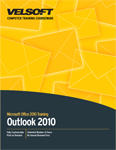
Introduction
Prerequisites
Section 1: Advanced E-Mail Features
Lesson 1.1: Customizing and Using Signatures
Creating a Signature
Editing a Signature
Setting Signature Options
Using Signatures
Step-By-Step
Skill Sharpener
Lesson 1.2: Customizing and Using Stationery
Choosing an Office 2010 Theme for a Single Message
Choosing a Legacy Theme or Stationery for a Single Message
Setting a Default Theme and Stationery
Customizing Default Message Fonts
Step-By-Step
Skill Sharpener
Lesson 1.3: Attaching Items to an E-mail
Attaching a File
Adding a Calendar
Adding a Business Card
Adding Other Outlook Items
Step-By-Step
Skill Sharpener
Lesson 1.4: Changing Message Options
Setting Message Priority
Marking a Message for Follow Up
Using Quick Click Flags
Showing and Hiding Fields
Working with Multiple E-Mail Accounts
Requesting Delivery and Read Receipts
Step-By-Step
Skill Sharpener
Lesson 1.5: Setting Advanced Message Options
Adding Voting Options
Changing the Reply-To Address
Delaying Delivery
Saving Your Message outside Sent Items
Step-By-Step
Skill Sharpener
Lesson 1.6: Using the Outlook Options Dialog
Opening the Options Dialog
Overview of the Options Dialog
Changing General Options
Changing Mail Options
Changing Mobile Options
Changing Language Options
Changing Advanced Options
Step-By-Step
Skill Sharpener
Section 1: Case Study
Section 1: Review Questions
Section 2: Advanced Information Management Tools
Lesson 2.1: Advanced Calendar Options
Using the Time Zone Feature
Creating Recurring Appointments
Setting Calendar Options
Adding Holidays to Your Calendar
Step-By-Step
Skill Sharpener
Lesson 2.2: Advanced Task Options
Creating Recurring Tasks
Assigning Tasks
Receiving Assigned Tasks
Sending a Status Report
Marking a Task as Private
Changing Task Options
Step-By-Step
Skill Sharpener
Lesson 2.3: Advanced Contact Management Options
Showing Additional Fields
Marking a Contact as Private
Using the Communicate Group
Changing Contact Options
Creating a New Contact Group
Step-By-Step
Skill Sharpener
Lesson 2.4: Advanced View Options
Creating a View
Resetting a View
Adding Columns to a View
Opening the Advanced View Settings Dialog
Managing Views
Applying a View to Other Folders
Step-By-Step
Skill Sharpener
Section 2: Case Study
Section 2: Review Questions
Section 3: Advanced Topics
Lesson 3.1: Linking Items
Linking Files
Linking Outlook Items
Linking a Business Card to an Outlook Item
Using the Journal to Link Items
Step-By-Step
Skill Sharpener
Lesson 3.2: Custom Forms
Creating Custom Forms
Publishing Custom Forms
Using Custom Forms
Setting a Custom Form as the Default Form for a Folder
Applying Custom Forms to Existing Items
Using the Forms Manager
Step-By-Step
Skill Sharpener
Lesson 3.3: Publishing Your Calendar
Publishing Your Calendar
Subscribing to a Calendar
Using Overlay Mode
Using Schedule View
Stopping Calendar Sharing
Saving Your Calendar
Step-By-Step
Skill Sharpener
Lesson 3.4: Using the Social Network Connector
Installing the Connector
Setting up the Connector in Outlook
Using the Connector
Disabling Connectors
Skill Sharpener
Section 3: Case Study
Section 3: Review Questions
Section 4: Data Management
Lesson 4.1: Using the Account Settings Window.
Opening the Account Settings Window
Using the E-mail Tab
Using the RSS Feeds Tab
Using the SharePoint Lists Tab
Modifying Published Calendars
Modifying Address Books
Step-By-Step
Skill Sharpener
Lesson 4.2: Using Personal Folders
Managing Personal Folders
Creating Personal Folders
Setting a Personal Folders File as Default
Opening and Closing Personal Folders
Setting Personal Folders Properties
Step-By-Step
Skill Sharpener
Lesson 4.3: Managing Personal Folders
Setting AutoArchive Options
Archiving Manually
Using Mailbox Cleanup
Exporting Information
Importing Information
Step-By-Step
Skill Sharpener
Lesson 4.4: Using Outlook Profiles
Overview of the Mail Icon in the Control Panel
Creating a New Profile
Deleting or Viewing a Profile
Setting Profile Options
Choosing Your Profile
Step-By-Step
Skill Sharpener
Section 4: Case Study
Section 4: Review Questions
Section 5: Outlook Security
Lesson 5.1: The Trust Center, Part 1
Opening the Trust Center
Identifying Trusted Publishers
Setting Privacy Options
Setting E-Mail Security Options
Step-By-Step
Skill Sharpener
Lesson 5.2: The Trust Center, Part 2
Controlling Attachment Handling
Automatic Download Settings
Dealing with Programmatic Access
Managing Add-Ins
Step-By-Step
Skill Sharpener
Lesson 5.3: The Outlook Address Book, Part 1
Opening the Outlook Address Book
Components of the Outlook Address Book
Searching the Address Book
Options in the Outlook Address Book
Step-By-Step
Skill Sharpener
Lesson 5.4: The Outlook Address Book, Part 2
Adding Entries
Editing Entries
Deleting Entries
Using the Outlook Address Book to Create Mail
Step-By-Step
Skill Sharpener
Lesson 5.5: Macros
Setting Macro Security
Creating a Macro
Running a Macro
Editing a Macro
Step-By-Step
Skill Sharpener
Section 5: Case Study
Section 5: Review Questions
Index
Download this course as a demo
Complete the form below and we'll email you an evaluation copy of this course:
Video
More Course Outlines in this Series
- Microsoft Office Access 2010 - Advanced
- Microsoft Office Access 2010 - Foundation
- Microsoft Office Access 2010 - Intermediate
- Microsoft Office Excel 2010 - Advanced
- Microsoft Office Excel 2010 - Foundation
- Microsoft Office Excel 2010 - Intermediate
- Microsoft Office InfoPath Designer 2010 - Advanced
- Microsoft Office InfoPath Designer 2010 - Foundation
- Microsoft Office InfoPath Designer 2010 - Intermediate
- Microsoft Office OneNote 2010 - Advanced
- Microsoft Office OneNote 2010 - Intermediate
- Microsoft Office Outlook 2010 - Advanced
- Microsoft Office Outlook 2010 - Foundation
- Microsoft Office Outlook 2010 - Intermediate
- Microsoft Office PowerPoint 2010 - Advanced
- Microsoft Office PowerPoint 2010 - Foundation
- Microsoft Office PowerPoint 2010 - Intermediate
- Microsoft Office Project 2010 - Advanced
- Microsoft Office Project 2010 - Foundation
- Microsoft Office Project 2010 - Intermediate
- Microsoft Office Publisher 2010 - Advanced
- Microsoft Office Publisher 2010 - Foundation
- Microsoft Office Publisher 2010 - Intermediate
- Microsoft Office SharePoint Server 2010
- Microsoft Office Visio 2010 - Advanced
- Microsoft Office Visio 2010 - Foundation
- Microsoft Office Visio 2010 - Intermediate
- Microsoft Office Word 2010 - Advanced
- Microsoft Office Word 2010 - Expert
- Microsoft Office Word 2010 - Foundation
- Microsoft Office Word 2010 - Intermediate
- Microsoft One Note 2010
- Microsoft SharePoint Designer 2010 - Advanced
- Microsoft SharePoint Designer 2010 - Foundation
- Microsoft SharePoint Designer 2010 - Intermediate
- Microsoft Business Contact Manager 2010 - Complete
