Course outline for
Microsoft Office PowerPoint 2010 - Advanced
Microsoft Office PowerPoint 2010 - Advanced Course Outline
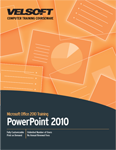
Introduction
Prerequisites
Section 1: Adding Multimedia to a Presentation
Lesson 1.1: Inserting Video Files
Inserting a Video from Your Computer
Inserting a Video from Clip Art
Using the Video Tools - Format Tab
Using the Video Tools - Playback Tab
Step-By-Step
Skill Sharpener
Lesson 1.2: Editing Video Files
Cropping Videos
Correcting and Recoloring the Video
Applying a Poster Frame
Choosing a Style
Setting Playback Options
Setting Presentation Playback Options
Step-By-Step
Skill Sharpener
Lesson 1.3: Inserting Audio Files
Inserting a File from Your Computer
Inserting a File from ClipArt
Using the Audio Tools - Format Tab
Using the Audio Tools - Playback Tab
Step-By-Step
Skill Sharpener
Lesson 1.4: Editing Audio Files
Trimming Audio
Changing the Audio Icon
Setting Playback Options
Recording an Audio Clip
Step-By-Step
Skill Sharpener
Section 1: Case Study
Section 1: Review Questions
Section 2: Setting up Slide Masters
Lesson 2.1: Creating a Slide Master
Understanding Slide Masters
Opening Slide Master View
Using the Slide Master Tab
Creating and Customizing Slide Layouts
Applying a Global Theme or Background
Step-By-Step
Skill Sharpener
Lesson 2.2: Using Placeholders
About Placeholders
Inserting Placeholders
Modifying Placeholders
Moving or Deleting Placeholders
Step-By-Step
Skill Sharpener
Lesson 2.3: Using Slide Masters
Saving Slide Masters
Creating a New Presentation with a Slide Master
Editing and Updating Master Slides
Removing a Master from a Presentation
Step-By-Step
Skill Sharpener
Lesson 2.4: Using Handout Masters
Understanding Handout Masters
Opening Handout Master View
Using the Handout Master Tab
Editing a Handout Master
Creating Handouts in Microsoft Word
Step-By-Step
Skill Sharpener
Lesson 2.5: Using Notes Masters
Understanding Notes Masters
Opening Notes Master View
Using the Notes Master Tab
Editing a Notes Master
Step-By-Step
Skill Sharpener
Section 2: Case Study
Section 2: Review Questions
Section 3: Reviewing Presentations
Lesson 3.1: Using Comments
Inserting Comments
Viewing and Editing Comments
Navigating Through Comments
Deleting Comments
Step-By-Step
Skill Sharpener
Lesson 3.2: Reviewing a Presentation
Comparing Presentations
Viewing Changes
Working with Changes
Ending a Review
Step-By-Step
Skill Sharpener
Section 3: Case Study
Section 3: Review Questions
Section 4: Creating Advanced Types of Shows
Lesson 4.1: Setting up Your Show.
Using the Set Up Show Dialog
Choosing Show Elements
Hiding and Showing Slides
Rehearsing Timings
Step-By-Step
Skill Sharpener
Lesson 4.2: Presenting Your Show.
Setting Monitor Options
Recording and Narrating a Show
Playing Back a Show
Using Presenter View
Step-By-Step
Skill Sharpener
Lesson 4.3: Creating a Custom Show.
Creating a New Custom Show
Editing a Custom Show
Presenting a Custom Show
Deleting a Custom Show
Step-By-Step
Skill Sharpener
Lesson 4.4: Advanced Presentation Techniques
Saving Slides to the Internet
Sending a Link to Your Slides
Broadcasting Slides
Creating a Video
Creating a Show-Only File
Packaging Your Presentation for CD
About the PowerPoint Viewer
Step-By-Step
Skill Sharpener
Section 4: Case Study
Section 4: Review Questions
Index
Download this course as a demo
Complete the form below and we'll email you an evaluation copy of this course:
Video
More Course Outlines in this Series
- Microsoft Office Access 2010 - Advanced
- Microsoft Office Access 2010 - Foundation
- Microsoft Office Access 2010 - Intermediate
- Microsoft Office Excel 2010 - Advanced
- Microsoft Office Excel 2010 - Foundation
- Microsoft Office Excel 2010 - Intermediate
- Microsoft Office InfoPath Designer 2010 - Advanced
- Microsoft Office InfoPath Designer 2010 - Foundation
- Microsoft Office InfoPath Designer 2010 - Intermediate
- Microsoft Office OneNote 2010 - Advanced
- Microsoft Office OneNote 2010 - Intermediate
- Microsoft Office Outlook 2010 - Advanced
- Microsoft Office Outlook 2010 - Foundation
- Microsoft Office Outlook 2010 - Intermediate
- Microsoft Office PowerPoint 2010 - Advanced
- Microsoft Office PowerPoint 2010 - Foundation
- Microsoft Office PowerPoint 2010 - Intermediate
- Microsoft Office Project 2010 - Advanced
- Microsoft Office Project 2010 - Foundation
- Microsoft Office Project 2010 - Intermediate
- Microsoft Office Publisher 2010 - Advanced
- Microsoft Office Publisher 2010 - Foundation
- Microsoft Office Publisher 2010 - Intermediate
- Microsoft Office SharePoint Server 2010
- Microsoft Office Visio 2010 - Advanced
- Microsoft Office Visio 2010 - Foundation
- Microsoft Office Visio 2010 - Intermediate
- Microsoft Office Word 2010 - Advanced
- Microsoft Office Word 2010 - Expert
- Microsoft Office Word 2010 - Foundation
- Microsoft Office Word 2010 - Intermediate
- Microsoft One Note 2010
- Microsoft SharePoint Designer 2010 - Advanced
- Microsoft SharePoint Designer 2010 - Foundation
- Microsoft SharePoint Designer 2010 - Intermediate
- Microsoft Business Contact Manager 2010 - Complete
