Course outline for
Microsoft Office PowerPoint 2010 - Intermediate
Microsoft Office PowerPoint 2010 - Intermediate Course Outline
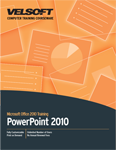
Introduction
Prerequisites
Section 1: Managing PowerPoint Files
Lesson 1.1: Using Windows Explorer within PowerPoint
Navigating Using Windows Explorer
Performing Basic Tasks with Windows Explorer
Using Views in Windows Explorer
Using the Windows Explorer Navigation Pane
Step-By-Step
Skill Sharpener
Lesson 1.2: File Management Tools
Using AutoRecover
Publishing to PDF or XPS
Setting File Passwords
Opening and Converting Presentations in Office 2003 Format
Saving Presentations in Older Formats
Step-By-Step
Skill Sharpener
Lesson 1.3: Using Presentation Tools, Part One
Optimizing Media Compatibility
Compressing Media
Marking a Presentation as Final
Encrypting a Presentation
Digitally Signing Presentations
Managing File Properties
Step-By-Step
Skill Sharpener
Lesson 1.4: Using Presentation Tools, Part Two
Viewing a Summary of Issues
Using the Document Inspector
Using the Accessibility Checker
Using the Compatibility Checker
Setting Compatibility Options
Managing Versions
Step-By-Step
Skill Sharpener
Section 1: Case Study
Section 1: Review Questions
Section 2: Adding the Finishing Touches
Lesson 2.1: Research Tools
Checking Spelling
Using the Research Pane
Using the Thesaurus
Using the Translator
Setting Your Language
Step-By-Step
Skill Sharpener
Lesson 2.2: Using Themes and Backgrounds
Changing the Theme
Customizing Theme Colors
Customizing Theme Fonts
Customizing Theme Effects
Managing Theme Files
Choosing a Background Style
Using the Format Background Dialog
Step-By-Step
Skill Sharpener
Lesson 2.3: Creating Slide Transitions
Applying a Transition from the Gallery
Setting Effect Options
Customizing Transition Timing
Adding a Sound
Previewing Transitions
Step-By-Step
Skill Sharpener
Lesson 2.4: Creating Basic Animations
Applying an Animation from the Gallery
Setting Effect Options
Customizing Animation Timing
Reordering Animations
Previewing Animations
Step-By-Step
Skill Sharpener
Lesson 2.5: Creating Advanced Animations
Choosing an Effect
Designing a Motion Path
Choosing a Trigger
Using the Animation Painter
Using the Animation Pane
Step-By-Step
Skill Sharpener
Section 2: Case Study
Section 2: Review Questions
Section 3: Adding Art to Your Presentation
Lesson 3.1: Drawing Shapes
Adding and Deleting Shapes
Using the Drawing Tools - Format Tab
Formatting Shapes with Styles
Formatting Shapes Manually
Resizing Shapes
Moving Shapes
Step-By-Step
Skill Sharpener
Lesson 3.2: Working with Shapes
Editing Shapes
Arranging Shapes
Grouping and Ungrouping Shapes
Aligning and Distributing Shapes
Rotating and Flipping Shapes
Step-By-Step
Skill Sharpener
Lesson 3.3: Working with Text and Shapes
Adding Text to Shapes
Formatting Text with Styles
Formatting Text Manually
Using the Transform Command
Working with WordArt
Step-By-Step
Skill Sharpener
Lesson 3.4: Advanced Shape Tasks
Using Guidelines and Grids
Using the Format Shape Dialog
Using the Format Text Effects Dialog
Using the Selection Pane
Step-By-Step
Skill Sharpener
Section 3: Case Study
Section 3: Review Questions
Section 4: Working with Pictures
Lesson 4.1: Inserting Pictures
Adding a Picture from a File
Adding Clip Art
Adding a Screenshot
Adding a Photo Album
Overview of the Picture Tools - Format Tab
Overview of the Pictures Mini Toolbar
Step-By-Step
Skill Sharpener
Lesson 4.2: Editing Pictures
Resizing Pictures
Moving Pictures
Arranging Pictures
Grouping and Ungrouping Pictures
Step-By-Step
Skill Sharpener
Lesson 4.3: Doing More with Pictures
Cropping Pictures
Advanced Cropping Tools
Rotating and Flipping Pictures
Aligning and Distributing Pictures
Step-By-Step
Skill Sharpener
Lesson 4.4: Formatting Pictures
Correcting Pictures
Recoloring Pictures
Applying Artistic Effects
Applying Picture Styles
Editing the Picture's Background
Step-By-Step
Skill Sharpener
Lesson 4.5: Managing Pictures
Using the Format Picture Dialog
Compressing Pictures
Changing the Picture
Resetting the Picture
Exporting Pictures
Step-By-Step
Skill Sharpener
Section 4: Case Study
Section 4: Review Questions
Section 5: Adding Diagrams, Charts, and Tables
Lesson 5.1: Inserting Tables
Anatomy of a Table
Inserting Tables
Drawing Tables
About the Tables Tools Tabs
Adding an Excel Spreadsheet
Step-By-Step
Skill Sharpener
Lesson 5.2: Editing Tables
Selecting Table Data
Moving Tables
Adding and Deleting Rows and Columns
Resizing Rows, Columns, and Tables
Merging and Splitting Cells
Step-By-Step
Skill Sharpener
Lesson 5.3: Formatting Tables
Applying Table Styles
Changing Formatting Options
Formatting the Table Manually
Applying WordArt Styles to Table Text
Formatting Table Text with the Home Tab and Mini Toolbar
Step-By-Step
Skill Sharpener
Lesson 5.4: Inserting Charts
Inserting a Chart
Moving, Resizing, and Deleting Charts
About the Chart Tools Tabs
Editing Chart Data
Changing the Chart's Appearance
Step-By-Step
Skill Sharpener
Lesson 5.5: Inserting SmartArt
Inserting SmartArt
Adding Text
Adding Photos
About the SmartArt Tools Tabs
Moving, Resizing, and Deleting SmartArt
Step-By-Step
Skill Sharpener
Lesson 5.6: Formatting SmartArt
Changing the Layout
Recoloring SmartArt
Changing the Effects Style
Resetting the Graphic
Converting the Graphic
Step-By-Step
Skill Sharpener
Section 5: Case Study
Section 5: Review Questions
Index
Download this course as a demo
Complete the form below and we'll email you an evaluation copy of this course:
Video
More Course Outlines in this Series
- Microsoft Office Access 2010 - Advanced
- Microsoft Office Access 2010 - Foundation
- Microsoft Office Access 2010 - Intermediate
- Microsoft Office Excel 2010 - Advanced
- Microsoft Office Excel 2010 - Foundation
- Microsoft Office Excel 2010 - Intermediate
- Microsoft Office InfoPath Designer 2010 - Advanced
- Microsoft Office InfoPath Designer 2010 - Foundation
- Microsoft Office InfoPath Designer 2010 - Intermediate
- Microsoft Office OneNote 2010 - Advanced
- Microsoft Office OneNote 2010 - Intermediate
- Microsoft Office Outlook 2010 - Advanced
- Microsoft Office Outlook 2010 - Foundation
- Microsoft Office Outlook 2010 - Intermediate
- Microsoft Office PowerPoint 2010 - Advanced
- Microsoft Office PowerPoint 2010 - Foundation
- Microsoft Office PowerPoint 2010 - Intermediate
- Microsoft Office Project 2010 - Advanced
- Microsoft Office Project 2010 - Foundation
- Microsoft Office Project 2010 - Intermediate
- Microsoft Office Publisher 2010 - Advanced
- Microsoft Office Publisher 2010 - Foundation
- Microsoft Office Publisher 2010 - Intermediate
- Microsoft Office SharePoint Server 2010
- Microsoft Office Visio 2010 - Advanced
- Microsoft Office Visio 2010 - Foundation
- Microsoft Office Visio 2010 - Intermediate
- Microsoft Office Word 2010 - Advanced
- Microsoft Office Word 2010 - Expert
- Microsoft Office Word 2010 - Foundation
- Microsoft Office Word 2010 - Intermediate
- Microsoft One Note 2010
- Microsoft SharePoint Designer 2010 - Advanced
- Microsoft SharePoint Designer 2010 - Foundation
- Microsoft SharePoint Designer 2010 - Intermediate
- Microsoft Business Contact Manager 2010 - Complete
