Course outline for
Microsoft Office Project 2010 - Advanced
Microsoft Office Project 2010 - Advanced Course Outline
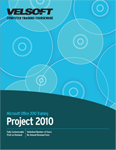
Introduction
Prerequisites
Section 1: Working with Project Files
Lesson 1.1: Working with Files
Importing a File
Exporting a File
Syncing Your Task List with SharePoint
Organizing the Global Template
Importing Tasks from Outlook
Step-By-Step
Skill Sharpener
Lesson 1.2: Using the Organizer
Opening the Organizer
Copying Project Elements
Renaming Project Elements
Deleting Project Elements
Step-By-Step
Skill Sharpener
Lesson 1.3: Saving Cube Data
Choosing the OLAP Cube
Using the Field Picker
Saving the Cube
Saving a Database
Step-By-Step
Skill Sharpener
Lesson 1.4: Comparing Projects
Choosing the Projects to Compare
Choosing the Fields to Compare
Using the Compare Projects Tab
Analyzing the Results
Comparing Resources
Step-By-Step
Skill Sharpener
Section 1: Case Study
Section 1: Review Questions
Section 2: Advanced Topics
Lesson 2.1: Working with Variances
Using the Variance Table
Checking for Variances
Viewing Work Variances
Viewing Cost Variances
Step-By-Step
Skill Sharpener
Lesson 2.2: Advanced Task Operations
Understanding Fixed Tasks
Modifying Fixed Tasks
Adding a Hyperlink to a Task
Adding Custom Fields to a Task
Step-By-Step
Skill Sharpener
Lesson 2.3: Project Costs
Setting Currency Options
Entering Costs with the Resource Sheet
Entering Costs with the Resource Information Dialog
Using Cost Rate Tables
Fixed Costs vs. Cost Resources
Viewing Costs
Manually Updating Costs
Step-By-Step
Skill Sharpener
Lesson 2.4: The Work Breakdown Structure Code
Understanding the WBS Code
Assigning a WBS Code to a Task
Viewing the WBS Code of a Project
Customizing the WBS Code
Step-By-Step
Skill Sharpener
Lesson 2.5: Adding a Graphical Indicator
Understanding Graphical Indicators
Setting up the Field
Creating the Indicator
Using Formulas with Graphical Indicators
Importing Criteria from Other Files
Step-By-Step
Skill Sharpener
Section 2: Case Study
Section 2: Review Questions
Section 3: Formatting Your Project
Lesson 3.1: Adding a Shape
Drawing a Shape
Moving a Shape
Resizing a Shape
Deleting a Shape
Step-By-Step
Skill Sharpener
Lesson 3.2: Formatting a Shape
Changing the Order of Shapes
Changing the Line Color
Changing the Fill Color
Attaching a Shape to a Task
Step-By-Step
Skill Sharpener
Lesson 3.3: Formatting the Gantt Chart, Part One
Changing the Text Style
Changing Gridline Settings
Choosing a Layout
Formatting Columns
Wrapping Text
Step-By-Step
Skill Sharpener
Lesson 3.4: Formatting the Gantt Chart, Part Two
Formatting Bars
Modifying Bar Styles
Choosing Tasks to View
Choosing a Baseline
Showing and Hiding Task Information
Step-By-Step
Skill Sharpener
Section 3: Case Study
Section 3: Review Questions
Section 4: Creating Reports
Lesson 4.1: Creating Reports
Using the Reports Dialog Box
Creating a Pre-Defined Report
Creating a Custom Report
Step-By-Step
Skill Sharpener
Lesson 4.2: Creating Visual Reports
Opening the Visual Reports Dialog
Choosing a Report
Editing a Report
Creating a Template
Modifying a Template with Excel
Modifying a Template with Visio
Step-By-Step
Skill Sharpener
Lesson 4.3: Creating a Network Diagram.
Viewing a Network Diagram
Using the Network Diagram Tools - Format Tab
Changing the Network Diagram Layout
Formatting Boxes
Modifying Box Styles
Manually Creating a Network Diagram
Step-By-Step
Skill Sharpener
Lesson 4.4: Creating a Calendar
Viewing the Calendar
Using the Calendar Tools - Format Tab
Viewing a Task List
Formatting the Calendar
Modifying Bar Styles
Formatting Gridlines
Step-By-Step
Skill Sharpener
Section 4: Case Study
Section 4: Review Questions
Section 5: Working with Multiple Projects
Lesson 5.1: Versions of Microsoft Project
Project 2010 Standard
Project 2010 Professional
Project Server 2010
Project Web Access
Comparing Project Professional, Standard, and Server
Step-By-Step
Skill Sharpener
Lesson 5.2: Working with Resource Pools
Starting a Resource Pool
Linking a Project to the Pool
Creating a Resource Pool from Multiple Projects
Unlinking a Project from a Resource Pool
Updating a Resource Pool
Step-By-Step
Skill Sharpener
Lesson 5.3: Working with Multiple Projects, Part One
Types of Multiple Projects
Inserting Subprojects
Unlinking or Removing Subprojects
Consolidating Projects
Step-By-Step
Skill Sharpener
Lesson 5.4: Working with Multiple Projects, Part Two
Viewing a Master Project's Critical Path
Saving Baselines for a Master Project
Saving Baselines for a Consolidated Project
Viewing Information about Inserted Projects
Step-By-Step
Skill Sharpener
Section 5: Case Study
Section 5: Review Questions
Section 6: Using Macros
Lesson 6.1: Recording Macros
Recording a Macro
Playing Macros
Macro Security
Step-By-Step
Skill Sharpener
Lesson 6.2: More Macro Tasks
Deleting Macros
Copying Macros from Other Project Files
Assigning Shortcut Keys
Step-By-Step
Skill Sharpener
Lesson 6.3: Visual Basic and Macros
Opening the Visual Basic Editor
Editing a Macro
Using Step Into
Adding Code to Your Macro
Adding Comments to Visual Basic Code
Step-By-Step
Skill Sharpener
Lesson 6.4: Advanced Visual Basic Tasks
Declaring Variables
Creating Message Boxes
Using If-Then Statements
Iterating Through Tasks
Step-By-Step
Skill Sharpener
Section 6: Case Study
Section 6: Review Questions
Index
Download this course as a demo
Complete the form below and we'll email you an evaluation copy of this course:
Video
More Course Outlines in this Series
- Microsoft Office Access 2010 - Advanced
- Microsoft Office Access 2010 - Foundation
- Microsoft Office Access 2010 - Intermediate
- Microsoft Office Excel 2010 - Advanced
- Microsoft Office Excel 2010 - Foundation
- Microsoft Office Excel 2010 - Intermediate
- Microsoft Office InfoPath Designer 2010 - Advanced
- Microsoft Office InfoPath Designer 2010 - Foundation
- Microsoft Office InfoPath Designer 2010 - Intermediate
- Microsoft Office OneNote 2010 - Advanced
- Microsoft Office OneNote 2010 - Intermediate
- Microsoft Office Outlook 2010 - Advanced
- Microsoft Office Outlook 2010 - Foundation
- Microsoft Office Outlook 2010 - Intermediate
- Microsoft Office PowerPoint 2010 - Advanced
- Microsoft Office PowerPoint 2010 - Foundation
- Microsoft Office PowerPoint 2010 - Intermediate
- Microsoft Office Project 2010 - Advanced
- Microsoft Office Project 2010 - Foundation
- Microsoft Office Project 2010 - Intermediate
- Microsoft Office Publisher 2010 - Advanced
- Microsoft Office Publisher 2010 - Foundation
- Microsoft Office Publisher 2010 - Intermediate
- Microsoft Office SharePoint Server 2010
- Microsoft Office Visio 2010 - Advanced
- Microsoft Office Visio 2010 - Foundation
- Microsoft Office Visio 2010 - Intermediate
- Microsoft Office Word 2010 - Advanced
- Microsoft Office Word 2010 - Expert
- Microsoft Office Word 2010 - Foundation
- Microsoft Office Word 2010 - Intermediate
- Microsoft One Note 2010
- Microsoft SharePoint Designer 2010 - Advanced
- Microsoft SharePoint Designer 2010 - Foundation
- Microsoft SharePoint Designer 2010 - Intermediate
- Microsoft Business Contact Manager 2010 - Complete
