Course outline for
Microsoft Office Outlook 2010 - Intermediate
Microsoft Office Outlook 2010 - Intermediate Course Outline
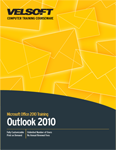
Introduction
Recommended Classroom Setup
Prerequisites
Section 1: Organizing Your E-mail, Part One
Lesson 1.1: Managing Folders
Creating Folders
Renaming Folders
Moving Folders
Deleting Folders
Moving Messages to Folders
Step-By-Step
Skill Sharpener
Lesson 1.2: Using the Favorites List
Adding Folders to the Favorites List
Reordering Favorite Folders
Removing a Folder from Favorites
Expanding and Collapsing the Favorites List
Enabling and Disabling the Favorites List
Step-By-Step
Skill Sharpener
Lesson 1.3: Using Search Folders
Creating Default Search Folders
Creating Custom Search Folders
Using Search Folders
Modifying Search Folders
Step-By-Step
Skill Sharpener
Lesson 1.4: Searching in Outlook
Using the Search Box
About the Search Tools Tab
Setting Search Options
Searching for Contacts
Filtering E-mail
Step-By-Step
Skill Sharpener
Section 1: Case Study
Section 1: Review Questions
Section 2: Organizing Your E-mail, Part Two
Lesson 2.1: Using Rules and Cleanup Tools
Creating a Simple Rule
Modifying Rules
Using the Rules and Alerts Wizard
Marking a Message for Follow-Up
Cleaning up a Folder or Conversation
Step-By-Step
Skill Sharpener
Lesson 2.2: Using Quick Steps
Using Quick Steps
Creating Quick Steps
Managing Quick Steps
Resetting Quick Steps
Step-By-Step
Skill Sharpener
Lesson 2.3: Configuring Categories
Setting up Categories
Assigning a Category to an Item
About Quick Click
Upgrading Categories
Using Categories in a View
Creating Category Search Folders
Step-By-Step
Skill Sharpener
Lesson 2.4: Managing Junk Mail
Using the Junk E-Mail Filter
Receiving Junk Mail
About the Phishing Filter
About Automatic Downloads
Managing Blocked and Safe Senders Lists
Step-By-Step
Skill Sharpener
Section 2: Case Study
Section 2: Review Questions
Section 3: A Word Primer
Lesson 3.1: Basic Text Tools
Cutting, Copying, and Pasting Text
Using the Office Clipboard
Using Find and Replace
Checking Your Spelling
Step-By-Step
Skill Sharpener
Lesson 3.2: Formatting Text
Changing Font Face, Size, and Color
Applying Text Effects
Highlighting Text
Changing Text's Case
Using the Font Dialog
Clearing Formatting
Step-By-Step
Skill Sharpener
Lesson 3.3: Applying Advanced Text Effects
Using the Format Painter
Applying a Quick Style
Changing the Style Set
Using Themes
Understanding Mail Formats
Step-By-Step
Skill Sharpener
Lesson 3.4: Formatting Paragraphs
Aligning and Justifying Text
Indenting a Paragraph
Changing Paragraph Spacing
Creating a Bulleted, Numbered, or Multilevel List
Adding Borders and Shading
Using the Borders and Shading Dialog
Step-By-Step
Skill Sharpener
Lesson 3.5: Adding Word Elements, Part One
Adding Tables
Adding Pictures and Clip Art
Adding Screenshots
Adding Shapes
Step-By-Step
Skill Sharpener
Lesson 3.6: Adding Word Elements, Part Two
Adding Text Boxes
Adding WordArt
Adding SmartArt
Adding Charts
Step-By-Step
Skill Sharpener
Section 3: Case Study
Section 3: Review Questions
Section 4: Understanding E-Mail Accounts
Lesson 4.1: Setting up a Basic E-Mail Account
Overview of E-mail Account Types
Setting up a POP3, IMAP, or HTTP E-mail Account
Using Your Mailbox
Understanding the Send/Receive Tab
Setting Send/Receive Options
Step-By-Step
Skill Sharpener
Lesson 4.2: Configuring SMS Accounts
Setting up a Mobile Service Account
Viewing Text Messages
Creating a Text Message
Removing the Account
Skill Sharpener
Lesson 4.3: Configuring RSS Feeds
Setting up an RSS Feed in Outlook
Setting up an RSS Feed with Internet Explorer
Reading and Managing Feed Items
Sharing a Feed with a Friend
Removing an RSS Feed
Getting Help with RSS Feeds
Step-By-Step
Skill Sharpener
Section 4: Case Study
Section 4: Review Questions
Section 5: Microsoft Exchange Server
Lesson 5.1: About Microsoft Exchange Server
Understanding Microsoft Exchange Server
Setting up an Exchange Mailbox
How an Exchange Mailbox Works
Supported Versions of Exchange Server with Outlook 2010
About Outlook Web Access
Step-By-Step
Skill Sharpener
Lesson 5.2: Managing Your Mailbox
Setting Permissions on Your Mailbox
Configuring Delegate Access
Viewing Another User's Mailbox
Setting up the Out of Office Assistant
Using the Global Address Book
Step-By-Step
Skill Sharpener
Lesson 5.3: Managing Tasks and E-mail Messages
Recovering Deleted Items
Recalling Messages
Sending a Task Sharing Request
Responding to a Task Sharing Request
Viewing Another User's Tasks
Step-By-Step
Skill Sharpener
Lesson 5.4: Managing Your Calendar
Sharing a Calendar
Responding to a Calendar Sharing Request
Viewing Another User's Calendar
Using Schedule View
Step-By-Step
Skill Sharpener
Lesson 5.5: Scheduling Meetings with Exchange Server
Scheduling a Meeting
Using the Scheduling Assistant
Responding to a Meeting Request
Tracking Responses
Adding and Removing Attendees
Contacting Attendees
Cancelling a Meeting
Step-By-Step
Skill Sharpener
Section 5: Case Study
Section 5: Review Questions
Index
Download this course as a demo
Complete the form below and we'll email you an evaluation copy of this course:
Video
More Course Outlines in this Series
- Microsoft Office Access 2010 - Advanced
- Microsoft Office Access 2010 - Foundation
- Microsoft Office Access 2010 - Intermediate
- Microsoft Office Excel 2010 - Advanced
- Microsoft Office Excel 2010 - Foundation
- Microsoft Office Excel 2010 - Intermediate
- Microsoft Office InfoPath Designer 2010 - Advanced
- Microsoft Office InfoPath Designer 2010 - Foundation
- Microsoft Office InfoPath Designer 2010 - Intermediate
- Microsoft Office OneNote 2010 - Advanced
- Microsoft Office OneNote 2010 - Intermediate
- Microsoft Office Outlook 2010 - Advanced
- Microsoft Office Outlook 2010 - Foundation
- Microsoft Office Outlook 2010 - Intermediate
- Microsoft Office PowerPoint 2010 - Advanced
- Microsoft Office PowerPoint 2010 - Foundation
- Microsoft Office PowerPoint 2010 - Intermediate
- Microsoft Office Project 2010 - Advanced
- Microsoft Office Project 2010 - Foundation
- Microsoft Office Project 2010 - Intermediate
- Microsoft Office Publisher 2010 - Advanced
- Microsoft Office Publisher 2010 - Foundation
- Microsoft Office Publisher 2010 - Intermediate
- Microsoft Office SharePoint Server 2010
- Microsoft Office Visio 2010 - Advanced
- Microsoft Office Visio 2010 - Foundation
- Microsoft Office Visio 2010 - Intermediate
- Microsoft Office Word 2010 - Advanced
- Microsoft Office Word 2010 - Expert
- Microsoft Office Word 2010 - Foundation
- Microsoft Office Word 2010 - Intermediate
- Microsoft One Note 2010
- Microsoft SharePoint Designer 2010 - Advanced
- Microsoft SharePoint Designer 2010 - Foundation
- Microsoft SharePoint Designer 2010 - Intermediate
- Microsoft Business Contact Manager 2010 - Complete
