Course outline for
Microsoft Office Project 2010 - Intermediate
Microsoft Office Project 2010 - Intermediate Course Outline
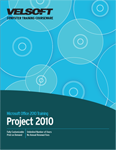
Introduction
Prerequisites
Section 1: Working with Project Files
Lesson 1.1: Using Windows Explorer within Project
Navigating Using Windows Explorer
Performing Basic Tasks with Windows Explorer
Using Views in Windows Explorer
Using the Windows Explorer Navigation Pane
Step-By-Step
Skill Sharpener
Lesson 1.2: File Management Tools
Understanding File Formats
Using Auto Save
Setting File Passwords
Managing File Properties
Step-By-Step
Skill Sharpener
Lesson 1.3: Using Templates
Creating a Template
Saving a Template
Creating a Project from Custom Templates
Editing a Template
Step-By-Step
Skill Sharpener
Lesson 1.4: Advanced Views
Overview of Task Views
Overview of Resource Views
Applying Advanced Views
Viewing Tables
Creating Custom Tables
Creating Custom Views
Step-By-Step
Skill Sharpener
Section 1: Case Study
Section 1: Review Questions
Section 2: Working with Tasks
Lesson 2.1: Using the Timeline View.
Showing and Hiding Timeline View
Adding and Removing Tasks
Formatting Tasks
Exporting the Timeline
Step-By-Step
Skill Sharpener
Lesson 2.2: Working with Tasks
About Task Indicators
Assigning Task Calendars
Using Change Highlighting
Using the Task Inspector
Step-By-Step
Skill Sharpener
Lesson 2.3: Linking Tasks
About Task Link Types
Linking Tasks within a Project
Unlinking Tasks within a Project
Linking Tasks Across Projects
Unlinking Cross-Project Tasks
Step-By-Step
Skill Sharpener
Lesson 2.4: Editing Tasks
Changing the Task Type
Splitting a Task
Overlapping Tasks
Delaying Tasks
Assigning Variable Units to a Task
Contouring Resource Work
Step-By-Step
Skill Sharpener
Lesson 2.5: Completing Tasks
Entering Task Completion
Updating Start and Finish Dates
Changing Task Duration
Changing Remaining Work
Updating the Project
Step-By-Step
Skill Sharpener
Section 2: Case Study
Section 2: Review Questions
Section 3: Working with Resources
Lesson 3.1: Resource Basics
Getting Started
The Work Units Duration Equation
Types of Resources
Creating a Resource List
Assigning Work and Material to a Resource
Using the Resource Information Dialog Box
Step-By-Step
Skill Sharpener
Lesson 3.2: Creating the Project Calendar
Calendar Types
Setting up the Calendar
Creating a New Calendar
Using Calendar View
Adjusting the Timescale
Step-By-Step
Skill Sharpener
Lesson 3.3: Editing Resources
Changing a Resource Calendar
Editing Working Time
Grouping Resources
Removing a Resource
Step-By-Step
Skill Sharpener
Lesson 3.4: Resource Views
Resource Sheet View
Resource Graph View
Resource Usage View
Resource Form View
Team Planner View
Step-By-Step
Skill Sharpener
Section 3: Case Study
Section 3: Review Questions
Section 4: Managing Resources
Lesson 4.1: Resources and Tasks
Assigning a Resource to a Task
Using the Assign Resources Dialog
Removing a Resource
Replacing a Resource
Step-By-Step
Skill Sharpener
Lesson 4.2: Using the Team Planner
Opening the Team Planner
Viewing Resources in the Team Planner
Formatting the Team Planner
Resolving Unassigned Tasks
Allocating Work
Step-By-Step
Skill Sharpener
Lesson 4.3: Resolving Resource Conflicts
Determining when Resource Conflicts Exist
Reassigning Resources
Scheduling Overtime
Step-By-Step
Skill Sharpener
Lesson 4.4: Leveling Resources
Opening the Resource Leveling Dialog
Choosing the Leveling Range
Resolving Over-Allocations
Using Leveling Gantt View
Clearing Leveling
Step-By-Step
Skill Sharpener
Section 4: Case Study
Section 4: Review Questions
Section 5: Project Monitoring Tools
Lesson 5.1: Setting a Project Baseline
Baseline Basics
Saving a Baseline
Viewing a Baseline
Clearing a Baseline
Step-By-Step
Skill Sharpener
Lesson 5.2: Setting an Interim Plan
Interim Basics
Saving an Interim Plan
Viewing an Interim Plan
Clearing an Interim Plan
Step-By-Step
Skill Sharpener
Lesson 5.3: On the Critical Path
What is a Critical Path?
Viewing the Critical Path
Shortening the Critical Path
Step-By-Step
Skill Sharpener
Lesson 5.4: Creating Progress Lines
Displaying the Progress Line
Interpreting a Progress Line
Editing or Removing Progress Lines
Formatting a Progress Line
Step-By-Step
Skill Sharpener
Lesson 5.5: Tracking Progress
Using the Tracking Gantt View
Tracking Overdue Tasks with Filters
Tracking Completed Tasks
Tracking Tasks with Grouping
Step-By-Step
Skill Sharpener
Section 5: Case Study
Section 5: Review Questions
Index
Download this course as a demo
Complete the form below and we'll email you an evaluation copy of this course:
Video
More Course Outlines in this Series
- Microsoft Office Access 2010 - Advanced
- Microsoft Office Access 2010 - Foundation
- Microsoft Office Access 2010 - Intermediate
- Microsoft Office Excel 2010 - Advanced
- Microsoft Office Excel 2010 - Foundation
- Microsoft Office Excel 2010 - Intermediate
- Microsoft Office InfoPath Designer 2010 - Advanced
- Microsoft Office InfoPath Designer 2010 - Foundation
- Microsoft Office InfoPath Designer 2010 - Intermediate
- Microsoft Office OneNote 2010 - Advanced
- Microsoft Office OneNote 2010 - Intermediate
- Microsoft Office Outlook 2010 - Advanced
- Microsoft Office Outlook 2010 - Foundation
- Microsoft Office Outlook 2010 - Intermediate
- Microsoft Office PowerPoint 2010 - Advanced
- Microsoft Office PowerPoint 2010 - Foundation
- Microsoft Office PowerPoint 2010 - Intermediate
- Microsoft Office Project 2010 - Advanced
- Microsoft Office Project 2010 - Foundation
- Microsoft Office Project 2010 - Intermediate
- Microsoft Office Publisher 2010 - Advanced
- Microsoft Office Publisher 2010 - Foundation
- Microsoft Office Publisher 2010 - Intermediate
- Microsoft Office SharePoint Server 2010
- Microsoft Office Visio 2010 - Advanced
- Microsoft Office Visio 2010 - Foundation
- Microsoft Office Visio 2010 - Intermediate
- Microsoft Office Word 2010 - Advanced
- Microsoft Office Word 2010 - Expert
- Microsoft Office Word 2010 - Foundation
- Microsoft Office Word 2010 - Intermediate
- Microsoft One Note 2010
- Microsoft SharePoint Designer 2010 - Advanced
- Microsoft SharePoint Designer 2010 - Foundation
- Microsoft SharePoint Designer 2010 - Intermediate
- Microsoft Business Contact Manager 2010 - Complete
