Course outline for
Microsoft Office InfoPath Designer 2010 - Advanced
Microsoft Office InfoPath Designer 2010 - Advanced Course Outline
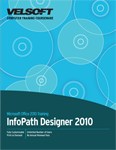
Introduction
Prerequisites
Section 1: Using Rules with Your Form
Lesson 1.1: Creating Rules
Opening the Rules Task Pane
Creating a Rule from a Template
Creating a Validation Rule
Creating a Formatting Rule
Creating an Action Rule
Step-By-Step
Skill Sharpener
Lesson 1.2: Managing Rules
Copying and Pasting Rules
Changing the Order of Rules
Editing Rules
Deleting Rules
Step-By-Step
Skill Sharpener
Lesson 1.3: Creating a Form Load Rule
What is a Form Load Rule?
Creating a Form Load Rule
Specifying Conditions
Adding Actions
Editing a Form Load Rule
Enabling or Disabling a Form Load Rule
Step-By-Step
Skill Sharpener
Lesson 1.4: Running the Rule Inspector
Starting the Rule Inspector
Understanding the Rule Inspector
Expanding and Collapsing Categories
Navigating Through Your Rules
Printing Information from the Rule Inspector
Step-By-Step
Skill Sharpener
Section 1: Case Study
Section 1: Review Questions
Section 2: Coding with InfoPath
Lesson 2.1: Getting Started
Installation Requirements
Setting Your Program Language and Code Options
Opening the Code Editor
An Introduction to VSTA
Step-By-Step
Skill Sharpener
Lesson 2.2: Creating Events
Creating a Basic Event
Creating a Control Event
Modifying Events
Testing Events
Removing Events
Step-By-Step
Skill Sharpener
Lesson 2.3: Managing Custom Components
Adding Custom Controls
Managing Custom Controls
Adding COM Add-Ins
Removing COM Add-Ins
Step-By-Step
Skill Sharpener
Lesson 2.4: Adding ActiveX Controls
Adding an ActiveX Control
Modifying an ActiveX Control
Renaming an ActiveX Control
Removing an ActiveX Control
Step-By-Step
Skill Sharpener
Section 2: Case Study
Section 2: Review Questions
Section 3: Using InfoPath Designer with SharePoint Server 2010
Lesson 3.1: Getting Started
System Requirements
Publishing an InfoPath Form to a SharePoint Server
Submitting Forms to a SharePoint Site
Using SharePoint Lists in InfoPath
Step-By-Step
Skill Sharpener
Lesson 3.2: Working with SharePoint
Creating SharePoint Views
Applying SharePoint Views
Creating a Form in SharePoint
Filling Out a Form in SharePoint
Step-By-Step
Skill Sharpener
Lesson 3.3: Forms with SharePoint Workflows
Understanding Forms and Workflows
Adding a Workflow
Adding a Data Connection to Receive Workflow Information
Creating a New Form View for the Workflow
Changing the Form in Response to Workflow Status
Step-By-Step
Skill Sharpener
Section 3: Case Study
Section 3: Review Questions
Section 4: Creating Forms Using Advanced Templates
Lesson 4.1: Importing and Publishing Forms
Importing a Form from Word
Importing a Form from Excel
Publishing a Form by E-mail
Editing Forms After They Have Been Published
Step-By-Step
Skill Sharpener
Lesson 4.2: XML Form Templates
Creating a Form from an XML Schema
Creating a Form from an XML File
Working with an XML Form Template
Step-By-Step
Skill Sharpener
Lesson 4.3: Database Form Templates
Creating a Form from a Database
Querying a Database
Submitting Data
Step-By-Step
Skill Sharpener
Section 4: Case Study
Section 4: Review Questions
Index
Download this course as a demo
Complete the form below and we'll email you an evaluation copy of this course:
Video
More Course Outlines in this Series
- Microsoft Office Access 2010 - Advanced
- Microsoft Office Access 2010 - Foundation
- Microsoft Office Access 2010 - Intermediate
- Microsoft Office Excel 2010 - Advanced
- Microsoft Office Excel 2010 - Foundation
- Microsoft Office Excel 2010 - Intermediate
- Microsoft Office InfoPath Designer 2010 - Advanced
- Microsoft Office InfoPath Designer 2010 - Foundation
- Microsoft Office InfoPath Designer 2010 - Intermediate
- Microsoft Office OneNote 2010 - Advanced
- Microsoft Office OneNote 2010 - Intermediate
- Microsoft Office Outlook 2010 - Advanced
- Microsoft Office Outlook 2010 - Foundation
- Microsoft Office Outlook 2010 - Intermediate
- Microsoft Office PowerPoint 2010 - Advanced
- Microsoft Office PowerPoint 2010 - Foundation
- Microsoft Office PowerPoint 2010 - Intermediate
- Microsoft Office Project 2010 - Advanced
- Microsoft Office Project 2010 - Foundation
- Microsoft Office Project 2010 - Intermediate
- Microsoft Office Publisher 2010 - Advanced
- Microsoft Office Publisher 2010 - Foundation
- Microsoft Office Publisher 2010 - Intermediate
- Microsoft Office SharePoint Server 2010
- Microsoft Office Visio 2010 - Advanced
- Microsoft Office Visio 2010 - Foundation
- Microsoft Office Visio 2010 - Intermediate
- Microsoft Office Word 2010 - Advanced
- Microsoft Office Word 2010 - Expert
- Microsoft Office Word 2010 - Foundation
- Microsoft Office Word 2010 - Intermediate
- Microsoft One Note 2010
- Microsoft SharePoint Designer 2010 - Advanced
- Microsoft SharePoint Designer 2010 - Foundation
- Microsoft SharePoint Designer 2010 - Intermediate
- Microsoft Business Contact Manager 2010 - Complete
