Course outline for
Microsoft Office Publisher 2010 - Intermediate
Microsoft Office Publisher 2010 - Intermediate Course Outline
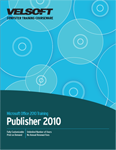
Introduction
Prerequisites
Section 1: Managing Your Publications
Lesson 1.1: Using Windows Explorer within Publisher
Navigating Using Windows Explorer
Performing Basic Tasks with Windows Explorer
Using Views in Windows Explorer
Using the Windows Explorer Navigation Pane
Step-By-Step
Skill Sharpener
Lesson 1.2: Working with Publisher Files
Using File Formats
Changing File Properties
Using AutoRecover
Importing Text from Other Files
Step-By-Step
Skill Sharpener
Lesson 1.3: Working with Business Information
Setting Up your Business Information
Adding Business Information to a Publication
Editing Business Information
Editing Business Information Sets
Adding Multiple Business Information Sets
Step-By-Step
Skill Sharpener
Lesson 1.4: Sharing a Publication
Publishing to PDF or XPS
Protecting PDF Files
Packing your Files for Another Computer
Saving your Publication for a Commercial Printer with Pack and Go
Publishing to HTML
Step-By-Step
Skill Sharpener
Lesson 1.5: Working with Templates
Creating a Template
Saving a Template
Using a Template
Editing a Template
Step-By-Step
Skill Sharpener
Section 1: Case Study
Section 1: Review Questions
Section 2: Using Formatting and Language Tools
Lesson 2.1: Using the Paragraph Dialog
Opening the Paragraph Dialog
Changing Indents and Spacing
Setting Tabs with the Paragraph Dialog
Controlling Line and Paragraph Breaks
Setting Tabs with the Ruler
Step-By-Step
Skill Sharpener
Lesson 2.2: Adding Special Text Elements
Adding Symbols
Inserting the Date and Time
Inserting Objects
Creating Hyperlinks
Creating Bookmarks
Step-By-Step
Skill Sharpener
Lesson 2.3: Creating Custom Schemes
Creating Color Schemes
Creating Custom Colors
Creating Font Schemes
Setting Font Scheme Options
Setting Background Options
Step-By-Step
Skill Sharpener
Lesson 2.4: Linking Text Boxes
Understanding Text Box Links
Linking Text Boxes
Navigating Through Linked Text Boxes
Working with Linked Text Boxes
Breaking Links
Step-By-Step
Skill Sharpener
Lesson 2.5: Using Spelling Tools and AutoCorrect
Using the Spelling Context Menu
Running a Spelling Check
Setting Spelling and Proofing Options
About AutoCorrect and AutoFormat
Step-By-Step
Skill Sharpener
Lesson 2.6: Using Research Tools
Setting Your Language
Performing Research
Using the Thesaurus
Translating a Word
Step-By-Step
Skill Sharpener
Section 2: Case Study
Section 2: Review Questions
Section 3: Working with Shapes
Lesson 3.1: Adding Shapes
Drawing Shapes
Moving Shapes
Resizing Shapes
Rotating Shapes
Deleting Shapes
Step-By-Step
Skill Sharpener
Lesson 3.2: Formatting Shapes
Applying a Shape Style
Manually Formatting a Shape
Arranging Shapes
Using the Format AutoShape Dialog
Step-By-Step
Skill Sharpener
Lesson 3.3: Grouping Shapes
Selecting Multiple Shapes
Grouping Shapes
Ungrouping Shapes
Aligning Shapes to Each Other
Step-By-Step
Skill Sharpener
Section 3: Case Study
Section 3: Review Questions
Section 4: Working with Illustrations
Lesson 4.1: Adding Tables
Inserting a Table
Adding Data
Moving a Table
Resizing a Table
Rotating a Table
Deleting a Table
Step-By-Step
Skill Sharpener
Lesson 4.2: Formatting Tables
Adding or Deleting Rows and Columns
Applying a Table Style
Manually Formatting a Table
Using Borders
Arranging Tables
Changing Alignment and Text Direction
Using the Format Table Dialog
Step-By-Step
Skill Sharpener
Lesson 4.3: Working with WordArt
Creating WordArt
Editing WordArt Text
Changing the WordArt Style
Manually Formatting WordArt
Arranging WordArt
Using the Format WordArt Dialog
Step-By-Step
Skill Sharpener
Section 4: Case Study
Section 4: Review Questions
Section 5: Adding Pictures to Your Publication
Lesson 5.1: Inserting Pictures
Adding a Picture from Your Computer
Inserting Clip Art
Moving a Picture
Resizing a Picture
Rotating a Picture
Deleting a Picture
Step-By-Step
Skill Sharpener
Lesson 5.2: Formatting Pictures
Touching Up Pictures
Adding a Picture Style
Changing the Picture Border
Changing the Picture Shape
Adding Shadow Effects
Step-By-Step
Skill Sharpener
Lesson 5.3: Working with Pictures
Arranging Pictures
Cropping Pictures
Advanced Cropping Tools
Adding Captions
Using the Format Picture Dialog
Step-By-Step
Skill Sharpener
Lesson 5.4: Changing Pictures
Choosing a New Picture
Resetting Picture Formatting
Swapping Pictures
Compressing Pictures
Adding and Using Picture Placeholders
Step-By-Step
Skill Sharpener
Section 5: Case Study
Section 5: Review Questions
Index
Download this course as a demo
Complete the form below and we'll email you an evaluation copy of this course:
Video
More Course Outlines in this Series
- Microsoft Office Access 2010 - Advanced
- Microsoft Office Access 2010 - Foundation
- Microsoft Office Access 2010 - Intermediate
- Microsoft Office Excel 2010 - Advanced
- Microsoft Office Excel 2010 - Foundation
- Microsoft Office Excel 2010 - Intermediate
- Microsoft Office InfoPath Designer 2010 - Advanced
- Microsoft Office InfoPath Designer 2010 - Foundation
- Microsoft Office InfoPath Designer 2010 - Intermediate
- Microsoft Office OneNote 2010 - Advanced
- Microsoft Office OneNote 2010 - Intermediate
- Microsoft Office Outlook 2010 - Advanced
- Microsoft Office Outlook 2010 - Foundation
- Microsoft Office Outlook 2010 - Intermediate
- Microsoft Office PowerPoint 2010 - Advanced
- Microsoft Office PowerPoint 2010 - Foundation
- Microsoft Office PowerPoint 2010 - Intermediate
- Microsoft Office Project 2010 - Advanced
- Microsoft Office Project 2010 - Foundation
- Microsoft Office Project 2010 - Intermediate
- Microsoft Office Publisher 2010 - Advanced
- Microsoft Office Publisher 2010 - Foundation
- Microsoft Office Publisher 2010 - Intermediate
- Microsoft Office SharePoint Server 2010
- Microsoft Office Visio 2010 - Advanced
- Microsoft Office Visio 2010 - Foundation
- Microsoft Office Visio 2010 - Intermediate
- Microsoft Office Word 2010 - Advanced
- Microsoft Office Word 2010 - Expert
- Microsoft Office Word 2010 - Foundation
- Microsoft Office Word 2010 - Intermediate
- Microsoft One Note 2010
- Microsoft SharePoint Designer 2010 - Advanced
- Microsoft SharePoint Designer 2010 - Foundation
- Microsoft SharePoint Designer 2010 - Intermediate
- Microsoft Business Contact Manager 2010 - Complete
