Course outline for
Microsoft Office Publisher 2010 - Advanced
Microsoft Office Publisher 2010 - Advanced Course Outline
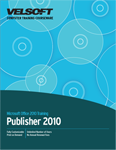
Introduction
Prerequisites
Section 1: Making a Publication Consistent
Lesson 1.1: Creating Master Pages
Understanding Master Pages
Creating a Master Page
Creating a Two-Page Master
Adding Elements to a Master Page
Using Headers and Footers
Step-By-Step
Skill Sharpener
Lesson 1.2: Applying Master Pages
Using the Master Page Tab to Apply Master Pages
Using the Page Design Tab to Apply Master Pages
Using the Page Navigation Pane to Apply Master Pages
Editing Master Pages
Using Layout Guides
Removing the Master
Step-By-Step
Skill Sharpener
Lesson 1.3: Using Styles
Applying a Style
Creating a New Style
Changing Style Elements
Modifying Styles
Deleting Styles
Importing Styles
Step-By-Step
Skill Sharpener
Lesson 1.4: Using Typography Tools
Choosing a Number Style
Choosing a Ligature Style
Choosing a Stylistic Set
Managing Swashes
Choosing Stylistic Alternates
Step-By-Step
Skill Sharpener
Section 1: Case Study
Section 1: Review Questions
Section 2: Working with Building Blocks
Lesson 2.1: Adding Page Parts
Inserting a Page Part
Editing Page Parts
Modifying Page Parts
Adding a Page Part to the Gallery
Finding More Page Parts
Step-By-Step
Skill Sharpener
Lesson 2.2: Adding Calendars
Inserting a Calendar
Editing Calendars
Modifying Calendars
Formatting Calendars
Adding a Calendar to the Gallery
Finding More Calendars
Step-By-Step
Skill Sharpener
Lesson 2.3: Adding Borders and Accents
Inserting a Border or Accent
Modifying Borders and Accents
Formatting Borders and Accents
Adding Borders and Accents to the Gallery
Finding More Borders and Accents
Step-By-Step
Skill Sharpener
Lesson 2.4: Adding Advertisements
Inserting Advertisements
Editing Advertisements
Modifying Advertisements
Formatting Advertisements
Adding Advertisements to the Gallery
Finding More Advertisements
Step-By-Step
Skill Sharpener
Section 2: Case Study
Section 2: Review Questions
Section 3: Working with Mail Merges
Lesson 3.1: Using the Mail Merge Wizard
Mail Merge Basics
Starting the Wizard
Selecting Recipients
Adding Recipient Information to Your Publication
Previewing Results
Creating the Publication
Completing an E-Mail Merge
Step-By-Step
Skill Sharpener
Lesson 3.2: Performing a Manual Mail Merge
Selecting a Starting Publication
Selecting and Editing Recipients
Adding and Formatting Fields
Previewing the Merge
Finishing the Merge
Step-By-Step
Skill Sharpener
Lesson 3.3: Following Up on the Merge
Printing the Recipient List
Saving a Shortcut to the Recipient List
Exporting the Recipient List
Re-Performing the Merge
Step-By-Step
Skill Sharpener
Lesson 3.4: Creating a Catalog
Getting Started with Catalogs
Choosing a Data Source
Creating a Data Source from Scratch
Choosing Records
Step-By-Step
Skill Sharpener
Lesson 3.5: Completing your Catalog
Laying Out the Catalog
Adding and Formatting Fields
Previewing the Merge
Finishing the Merge
Step-By-Step
Skill Sharpener
Section 3: Case Study
Section 3: Review Questions
Section 4: Advanced Topics
Lesson 4.1: Using the Graphics Manager
Opening the Graphics Manager
Managing Graphics
Viewing Thumbnails
Choosing a Graphics Set
Sorting Graphics
Step-By-Step
Skill Sharpener
Lesson 4.2: Using the Design Checker
Opening the Design Checker
Choosing What to Check
Fixing Items
Setting Design Checker Options
Step-By-Step
Skill Sharpener
Lesson 4.3: Managing Commercial Print Settings
About Commercial Print Settings
Tips for Working with Commercial Printers
Choosing the Color Model
Managing Embedded Fonts
Changing Registration (Trapping) Settings
Packing your Publication for the Printer
Step-By-Step
Skill Sharpener
Lesson 4.4: Changing Common Publisher Options
Changing your User Name
Changing the Color Scheme
Installing Additional Languages
Changing Security Settings
Step-By-Step
Skill Sharpener
Section 4: Case Study
Section 4: Review Questions
Index
Download this course as a demo
Complete the form below and we'll email you an evaluation copy of this course:
Video
More Course Outlines in this Series
- Microsoft Office Access 2010 - Advanced
- Microsoft Office Access 2010 - Foundation
- Microsoft Office Access 2010 - Intermediate
- Microsoft Office Excel 2010 - Advanced
- Microsoft Office Excel 2010 - Foundation
- Microsoft Office Excel 2010 - Intermediate
- Microsoft Office InfoPath Designer 2010 - Advanced
- Microsoft Office InfoPath Designer 2010 - Foundation
- Microsoft Office InfoPath Designer 2010 - Intermediate
- Microsoft Office OneNote 2010 - Advanced
- Microsoft Office OneNote 2010 - Intermediate
- Microsoft Office Outlook 2010 - Advanced
- Microsoft Office Outlook 2010 - Foundation
- Microsoft Office Outlook 2010 - Intermediate
- Microsoft Office PowerPoint 2010 - Advanced
- Microsoft Office PowerPoint 2010 - Foundation
- Microsoft Office PowerPoint 2010 - Intermediate
- Microsoft Office Project 2010 - Advanced
- Microsoft Office Project 2010 - Foundation
- Microsoft Office Project 2010 - Intermediate
- Microsoft Office Publisher 2010 - Advanced
- Microsoft Office Publisher 2010 - Foundation
- Microsoft Office Publisher 2010 - Intermediate
- Microsoft Office SharePoint Server 2010
- Microsoft Office Visio 2010 - Advanced
- Microsoft Office Visio 2010 - Foundation
- Microsoft Office Visio 2010 - Intermediate
- Microsoft Office Word 2010 - Advanced
- Microsoft Office Word 2010 - Expert
- Microsoft Office Word 2010 - Foundation
- Microsoft Office Word 2010 - Intermediate
- Microsoft One Note 2010
- Microsoft SharePoint Designer 2010 - Advanced
- Microsoft SharePoint Designer 2010 - Foundation
- Microsoft SharePoint Designer 2010 - Intermediate
- Microsoft Business Contact Manager 2010 - Complete
